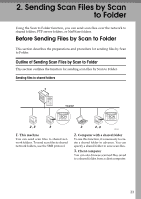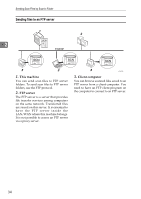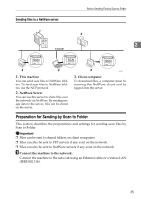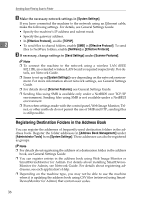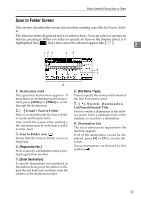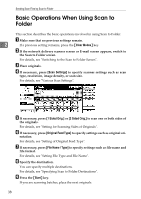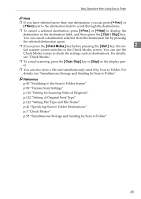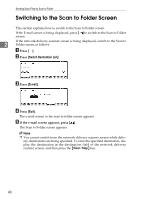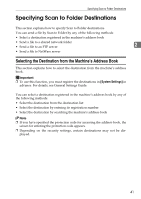Ricoh Aficio MP 171 Operating Instructions - Page 44
Registering Destination Folders in the Address Book, System Settings, Effective Protocol, TCP/IP - update
 |
View all Ricoh Aficio MP 171 manuals
Add to My Manuals
Save this manual to your list of manuals |
Page 44 highlights
Sending Scan Files by Scan to Folder B Make the necessary network settings in [System Settings]. If you have connected the machine to the network using an Ethernet cable, make the following settings. For details, see General Settings Guide. • Specify the machine's IP address and subnet mask. • Specify the gateway address. • In [Effective Protocol], enable [TCP/IP]. 2 • To send files to shared folders, enable [SMB] in [Effective Protocol]. To send files to NetWare folders, enable [NetWare] in [Effective Protocol]. C If necessary, change settings in [Send Settings] under [Scanner Features]. Note ❒ To connect the machine to the network using a wireless LAN (IEEE 802.11B), an extended wireless LAN board is required respectively. For details, see Network Guide. ❒ Items to set up in [System Settings] vary depending on the network environment. For more information about network settings, see General Settings Guide. ❒ For details about [Scanner Features], see General Settings Guide. ❒ Sending files using SMB is available only under a NetBIOS over TCP/IP environment. Sending files using SMB is not available under a NetBEUI environment. ❒ Even when settings made with the control panel, Web Image Monitor, Telnet, or other methods do not permit the use of SMB and FTP, sending files is still possible. Registering Destination Folders in the Address Book You can register the addresses of frequently-used destination folders in the address book. Register the folder addresses in [Address Book Management] under [Administrator Tools] from [System Settings]. These addresses can also be registered as groups. Note ❒ For details about registering the address of a destination folder in the address book, see General Settings Guide. ❒ You can register entries in the address book using Web Image Monitor or SmartDeviceMonitor for Admin. For details about installing SmartDeviceMonitor for Admin, see Network Guide. For details about registering addresses, see each application's Help. ❒ Depending on the machine type, you may not be able to use the machine when it is updating the address book using CSV files (retrieved using SmartDeviceMonitor for Admin) that contain user codes. 36