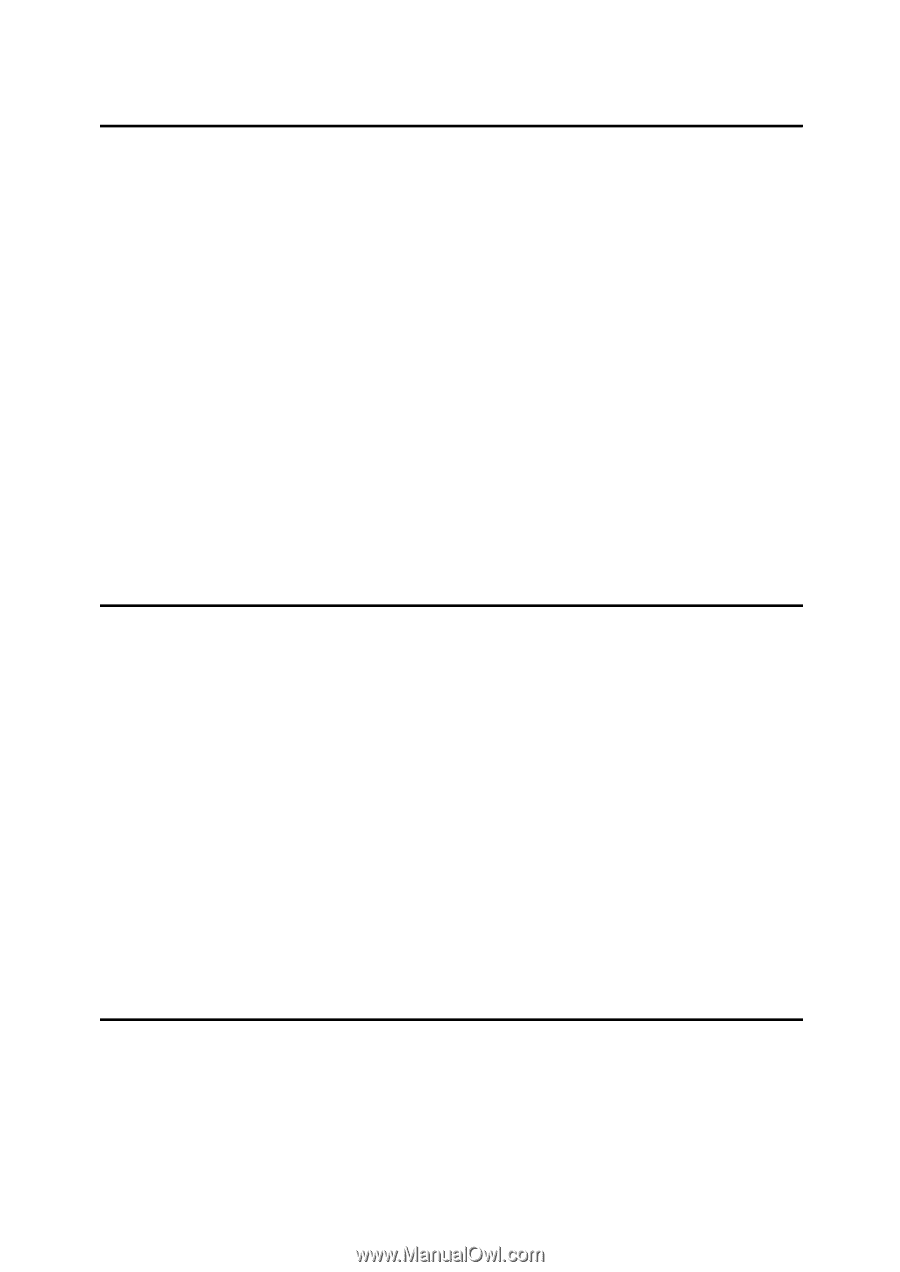iv
Simultaneous Storage and Sending by Scan to Folder
...................................
55
3. Storing Files Using the Scanner Function
Before Storing Files
.............................................................................................
57
Outline of File Storage under the Scanner Function
................................................
57
Basic Operation for Storing Scan Files
.............................................................
59
Specifying File Information for a Stored File
....................................................
61
Specifying a User Name
..........................................................................................
61
Specifying a File Name
............................................................................................
62
Specifying a Password
.............................................................................................
63
Displaying the List of Stored Files
.....................................................................
64
List of Stored Files
...................................................................................................
64
Searching the List of Stored Files
............................................................................
66
Checking Stored Files from a Client Computer
................................................
68
Using Desk Top Binder Lite to Display Stored Files
................................................
68
Using Web Image Monitor to Display Stored Files
...................................................
68
Sending a Stored File
..........................................................................................
69
Sending Stored Files
................................................................................................
69
Managing Stored Files
.........................................................................................
71
Deleting a Stored File
...............................................................................................
71
Changing Information for a Stored File
....................................................................
72
4. Delivering Scan Files
Before Delivering Files
........................................................................................
77
Outline of Scan File Delivery
....................................................................................
77
Preparing to Deliver a File
........................................................................................
78
Installing DeskTopBinder Lite from the Supplied CD-ROM
.....................................
79
Network Delivery Scanner Screen
...........................................................................
80
Basic Operation for Delivering Files
..................................................................
81
Switching to the Network Delivery Scanner Screen
.........................................
84
Specifying Delivery Destinations
.......................................................................
85
Selecting Destinations Registered in the Destination List of the Delivery Server
....
85
Specifying the Sender
.........................................................................................
88
Selecting a Sender from the Sender List
.................................................................
88
Selecting the Sender by Entering the Registration Number
.....................................
89
Selecting a Sender by Searching the Delivery Server’s Destination List
.................
90
Specifying the Subject of the E-mail to Be Transmitted via the Delivery Server ...91
Simultaneous Storage and Delivery
...................................................................
92
5. Scanning Originals with the Network TWAIN Scanner
Before Using the Network TWAIN Scanner
.......................................................
93
Outline of the Network TWAIN Scanner
...................................................................
94
Preparing to Use the Network TWAIN Scanner
.......................................................
95
Installing the TWAIN Driver from the Supplied CD-ROM
.........................................
96
Basic Network TWAIN Scanner Operation
........................................................
97