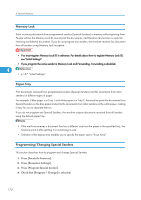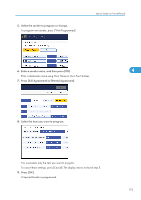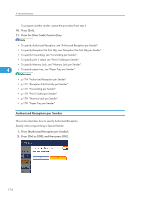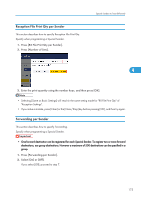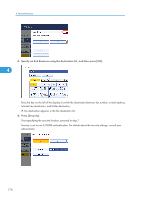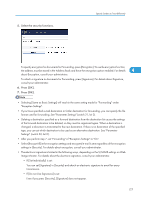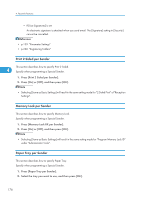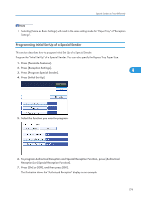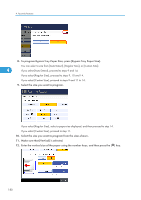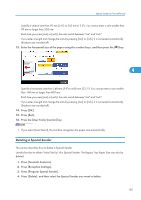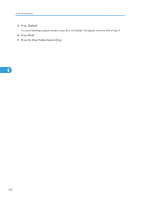Ricoh Aficio MP 5000B General Settings Guide - Page 179
If [Set Individually] is set
 |
View all Ricoh Aficio MP 5000B manuals
Add to My Manuals
Save this manual to your list of manuals |
Page 179 highlights
5. Select the security functions. Special Senders to Treat Differently To specify encryption for documents for Forwarding, press [Encryption]. To use the encryption function, the address must be stored in the Address Book and have the encryption option enabled. For details 4 about Encryption, consult your administrator. To attach a signature to documents for Forwarding, press [Signature]. For details about Signature, consult your administrator. 6. Press [OK]. 7. Press [OK]. • Selecting [Same as Basic Settings] will result in the same setting made for "Forwarding" under "Reception Settings". • If you have specified e-mail destination or folder destination for forwarding, you can specify the file format used for forwarding. See "Parameter Settings" (switch 21, bit 3). • Deleting a destination specified as a forward destination from the destination list causes the settings of the forward destination to be deleted, so they must be registered again. When a destination is changed, a document is transmitted to the new destination. If there is no destination of the specified type, you can set which destination to be used as an alternative destination. See "Parameter Settings" (switch 32, bit 0). • After you perform step 7, set "Forwarding" of "Reception Settings" to "On". • Select [Encrypt All] in the encryption settings and encrypted e-mail is sent regardless of the encryption settings in [Security]. For details about encryption, consult your administrator. • The electronic signature is limited in the following ways, depending on the S/MIME settings on Web Image Monitor. For details about the electronic signature, consult your administrator. • If [Set Individually] is set: You can set [Signature] in [Security] and attach an electronic signature to email for every transmission. • If [Do not Use Signatures] is set: Even if you press [Security], [Signature] does not appear. 177