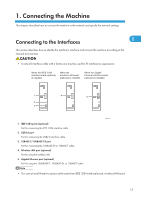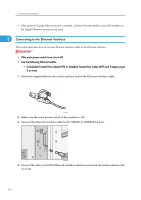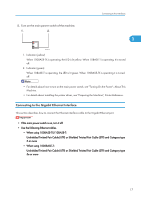Ricoh Aficio MP 5000B General Settings Guide - Page 21
Connecting to the USB Interface - driver
 |
View all Ricoh Aficio MP 5000B manuals
Add to My Manuals
Save this manual to your list of manuals |
Page 21 highlights
Connecting to the Interfaces When 1000BASE-T is operating, both LED are lit. • If the optional Gigabit Ethernet board is installed, only the Ethernet interface and USB interface on the Gigabit Ethernet board can be used. 1 • For details about how to turn on the main power switch, see "Turning On the Power", About This Machine. • For details about installing the printer driver, see "Preparing the Machine", Printer Reference. Connecting to the USB Interface This section describes how to connect the USB2.0 interface cable to the USB2.0 port. • Properly shielded and grounded cables and connectors must be used for connections to a host computer (and/or peripheral) in order to meet emission limits. 1. Connect the USB2.0 interface cable to the USB2.0 port. BBM004S 2. Connect the other end to the USB2.0 port on the host computer. • This machine does not come with a USB interface cable. Make sure you purchase the appropriate cable for the machine and your computer. • The USB2.0 interface board is supported by Windows Me / 2000 / XP / Vista, Windows Server 2003, Mac OS X 10.3.3 or higher. • For Windows Me: Make sure to install "USB Printing Support". When used with Windows Me, only a speed equal to that of USB1.1 is possible. • For Mac OS: 19