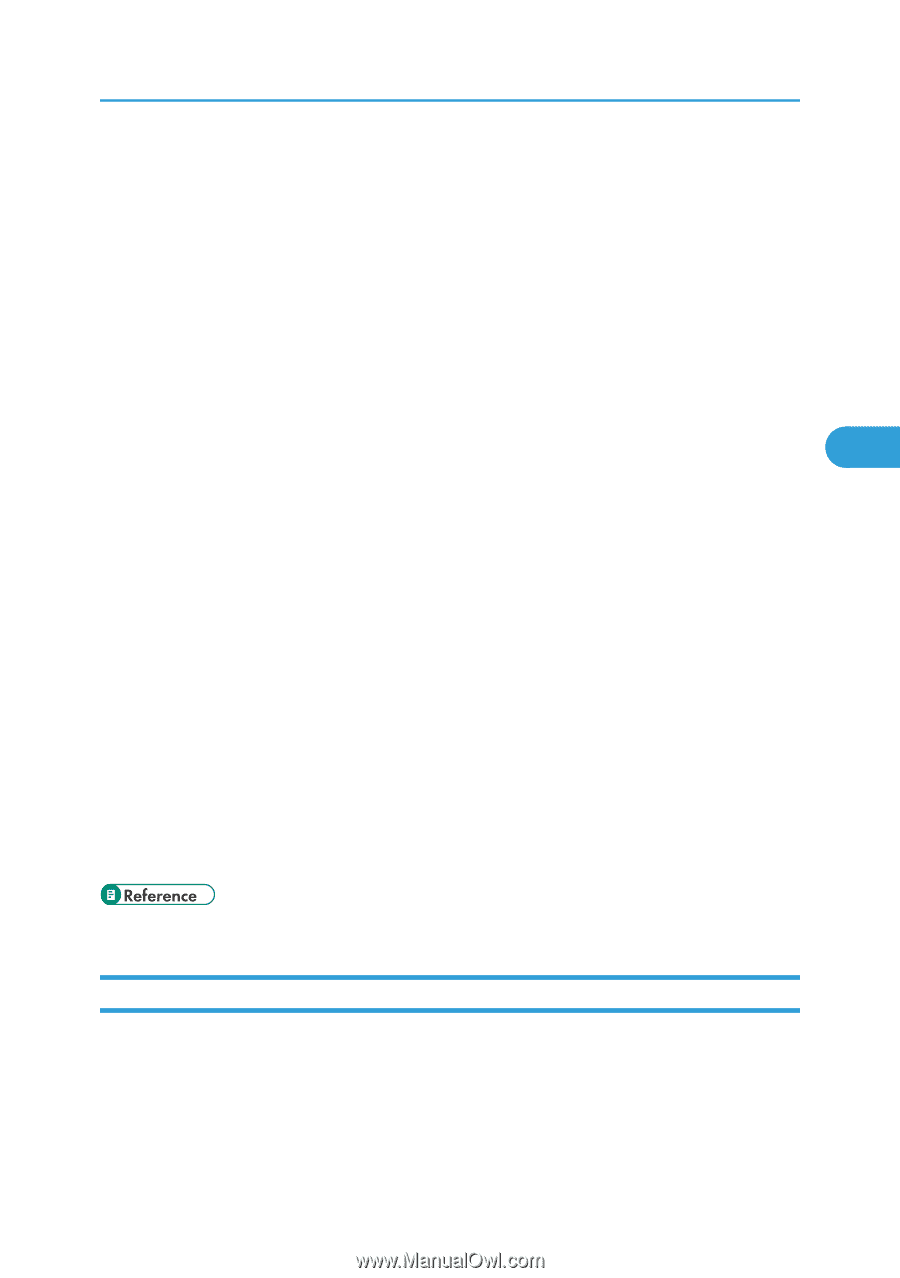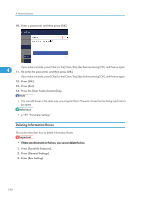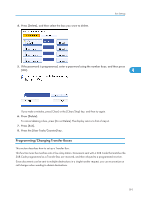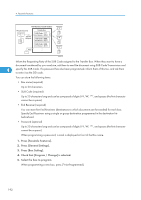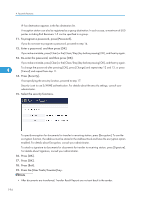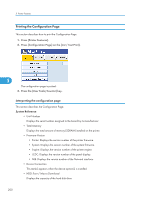Ricoh Aficio MP 5000B General Settings Guide - Page 197
Deleting Transfer Boxes
 |
View all Ricoh Aficio MP 5000B manuals
Add to My Manuals
Save this manual to your list of manuals |
Page 197 highlights
Box Settings • You can set the fax destination, Internet Fax destination, IP-Fax destination, e-mail destination, or folder destination, as a reception station. • If you have specified e-mail destination or folder destination for the transmission destination, you can specify the file format used for transferring to receiving station. See "Parameter Settings" (switch 21, bit 3). • After documents are transferred, they are deleted. • When this function is set to on, the machine prints out the received documents it transfers and a Transfer Result Report after the transfer has finished. If you do not want it to print, contact your service representative. • You can edit boxes in the same way you program them. • If you delete a destination specified as a reception destination using the destination list, the settings of the reception destination are also deleted, so they must be registered again. When a destination 4 is changed, a document is transmitted to the new destination. If there is no destination of the specified type, you can set which destination to be used as an alternative destination. See "Parameter Settings" (switch 32, bit 0). • Select [Encrypt All] in the encryption settings and encrypted e-mail is sent regardless of the encryption settings in [Security]. For details about encryption, consult your administrator. • The electronic signature is limited in the following ways, depending on the S/MIME settings on Web Image Monitor. For details about the electronic signature, consult your administrator. • If [Set Individually] is set: You can set [Signature] in [Security] and attach an electronic signature to email for every transmission. • If [Do not Use Signatures] is set: Even if you press [Security], [Signature] does not appear. • If [Use Signatures] is set: An electronic signature is attached when you send email. The [Signature] setting in [Security] cannot be cancelled. • p.159 "Parameter Settings" Deleting Transfer Boxes This section describes how to delete Transfer Boxes. 1. Press [Facsimile Features]. 2. Press [General Settings]. 3. Press [Box Setting]. 195