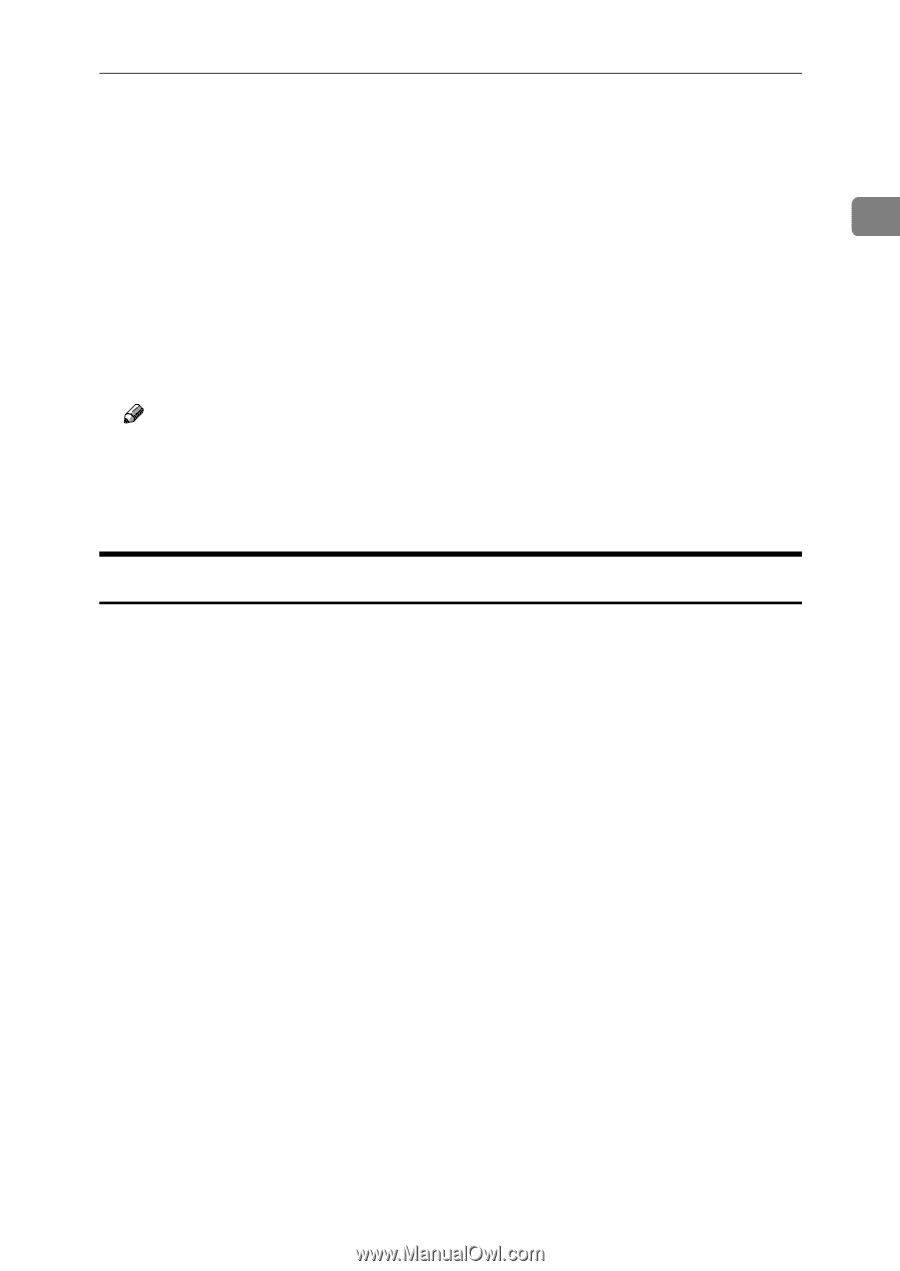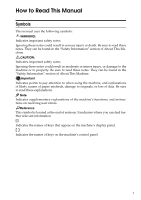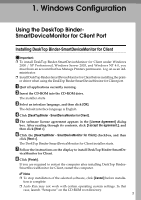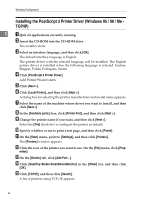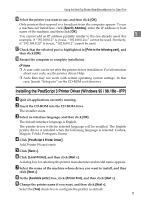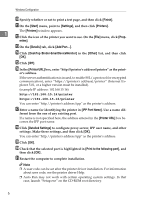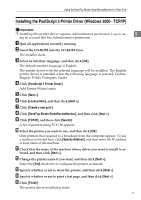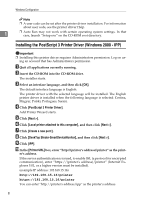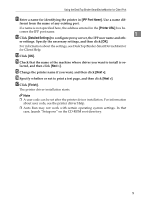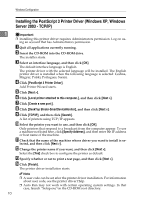Ricoh Aficio MP 5500 S/P PostScript Supplement - Page 13
Installing the PostScript 3 Printer Driver (Windows 95 / 98 / Me - IPP), Specify Address
 |
View all Ricoh Aficio MP 5500 S/P manuals
Add to My Manuals
Save this manual to your list of manuals |
Page 13 highlights
Using the DeskTop Binder-SmartDeviceMonitor for Client Port P Select the printer you want to use, and then click [OK]. Only printers that respond to a broadcast from the computer appear. To use a machine not listed here, click [Specify Address], enter the IP address or host name of the machine, and then click [OK]. You cannot add an IP address partially similar to the one already used. For 1 example, if "192.168.0.2" is in use, "192.168.0.2xx" cannot be used. Similarly, if "192.168.0.20" is in use, "192.168.0.2" cannot be used. Q Check that the selected port is highlighted in [Print to the following port], and then click [OK]. R Restart the computer to complete installation. Note ❒ A user code can be set after the printer driver installation. For information about user code, see the printer driver Help. ❒ Auto Run may not work with certain operating system settings. In that case, launch "Setup.exe" on the CD-ROM root directory. Installing the PostScript 3 Printer Driver (Windows 95 / 98 / Me - IPP) A Quit all applications currently running. B Insert the CD-ROM into the CD-ROM drive. The installer starts. C Select an interface language, and then click [OK]. The default interface language is English. The printer driver with the selected language will be installed. The English printer driver is installed when the following language is selected: Cestina, Magyar, Polski, Portugues, Suomi. D Click [PostScript 3 Printer Driver]. Add Printer Wizard starts. E Click [Next >]. F Click [Local Printer], and then click [Next >]. A dialog box for selecting the printer manufacturer and model name appears. G Select the name of the machine whose driver you want to install, and then click [Next >]. H In the [Available ports:] box, click [Printer Port], and then click [Next >]. I Change the printer name if you want, and then click [Next >]. Select the [Yes] check box to configure the printer as default. 5