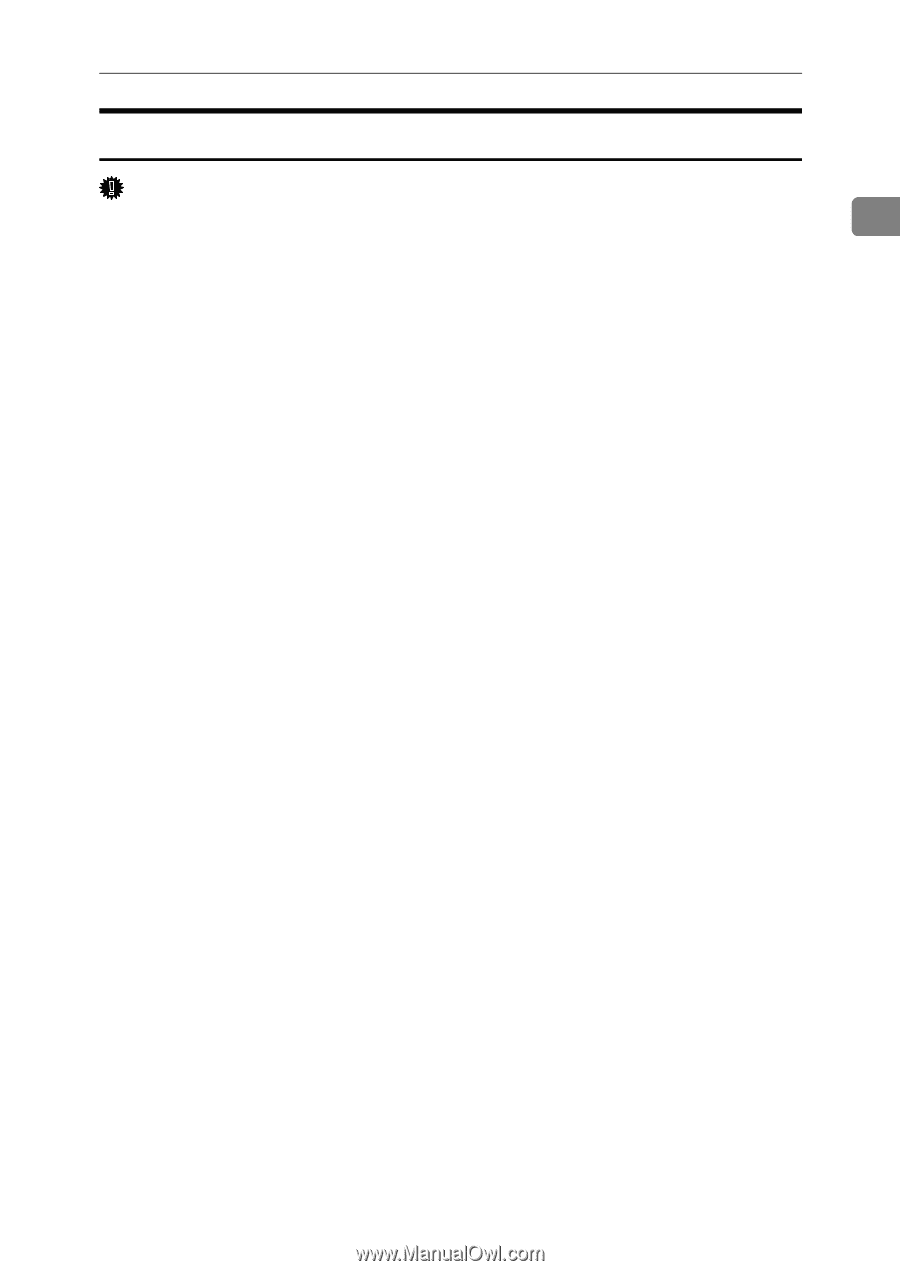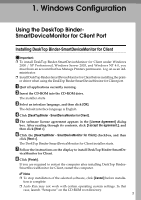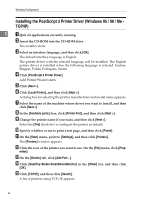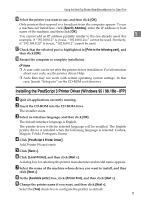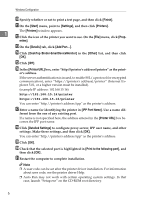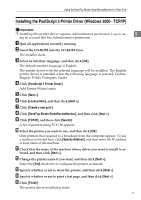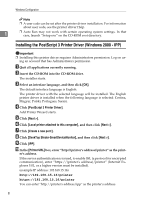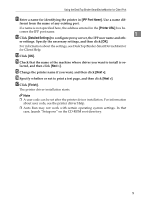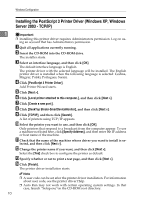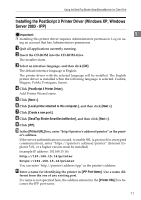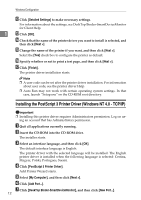Ricoh Aficio MP 5500 S/P PostScript Supplement - Page 15
Installing the PostScript 3 Printer Driver (Windows 2000 - TCP/IP), PostScript 3 Printer Driver
 |
View all Ricoh Aficio MP 5500 S/P manuals
Add to My Manuals
Save this manual to your list of manuals |
Page 15 highlights
Using the DeskTop Binder-SmartDeviceMonitor for Client Port Installing the PostScript 3 Printer Driver (Windows 2000 - TCP/IP) Important ❒ Installing this printer driver requires Administrators permission. Log on us- 1 ing an account that has Administrators permission. A Quit all applications currently running. B Insert the CD-ROM into the CD-ROM drive. The installer starts. C Select an interface language, and then click [OK]. The default interface language is English. The printer driver with the selected language will be installed. The English printer driver is installed when the following language is selected: Cestina, Magyar, Polski, Portugues, Suomi. D Click [PostScript 3 Printer Driver]. Add Printer Wizard starts. E Click [Next >]. F Click [Local printer], and then click [Next >]. G Click [Create a new port:]. H Click [DeskTop Binder-SmartDeviceMonitor], and then click [Next >]. I Click [TCP/IP], and then click [Search]. A list of printers using TCP/IP appears. J Select the printer you want to use, and then click [OK]. Only printers that respond to a broadcast from the computer appear. To use a machine not listed here, click [Specify Address], and then enter the IP address or host name of the machine. K Check that the name of the machine whose driver you want to install is se- lected, and then click [Next >]. L Change the printer name if you want, and then click [Next >]. Select the [Yes] check box to configure the printer as default. M Specify whether or not to share the printer, and then click [Next >]. N Specify whether or not to print a test page, and then click [Next >]. O Click [Finish]. The printer driver installation starts. 7