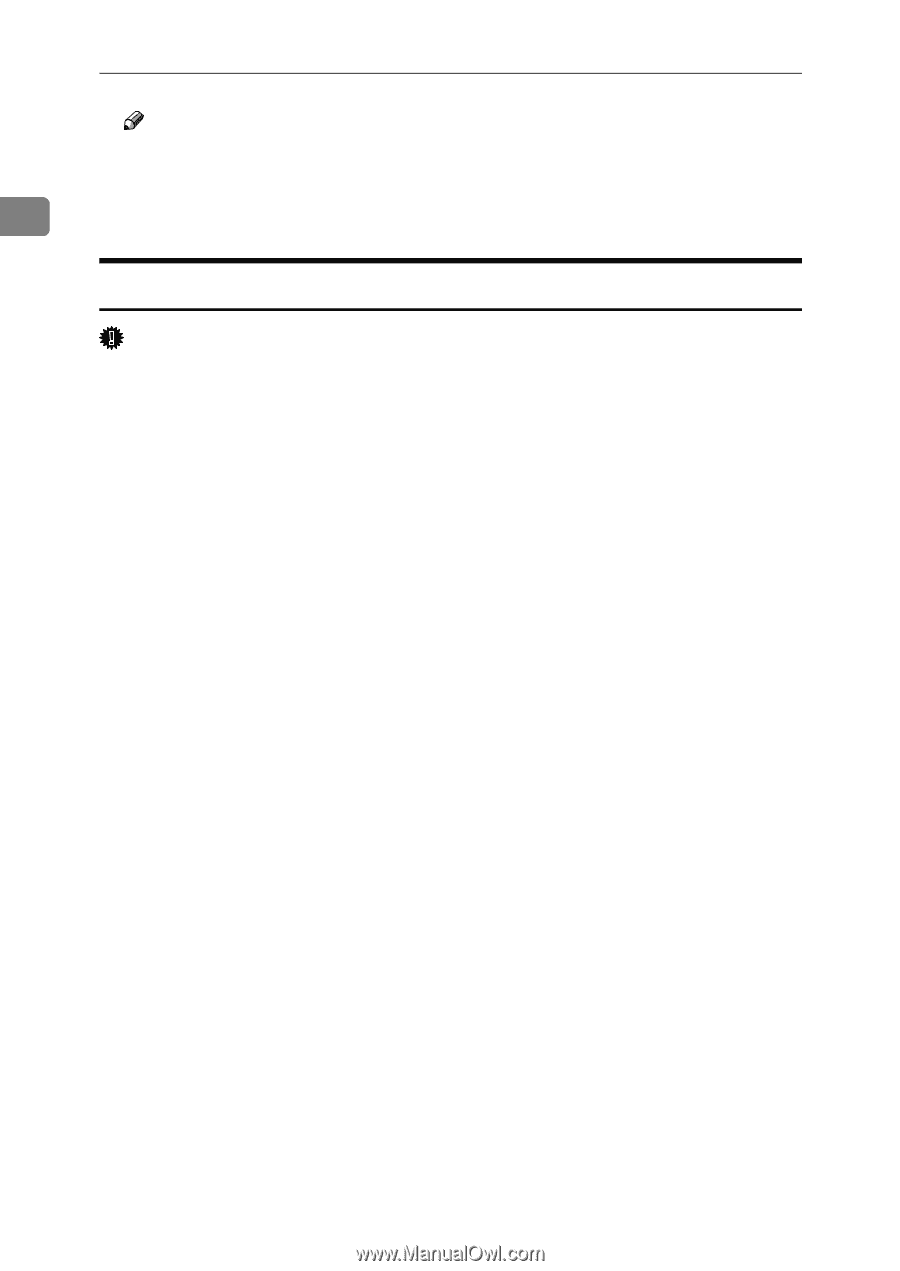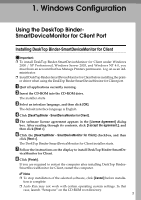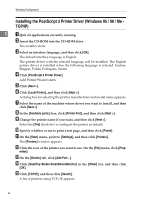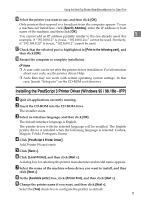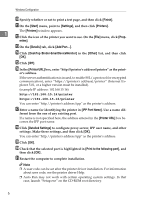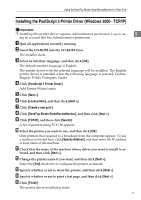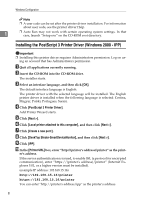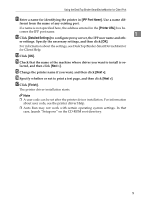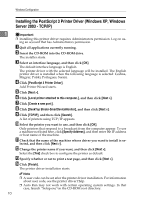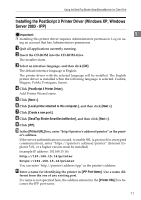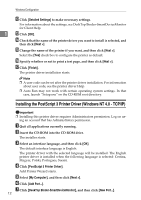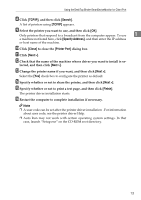Ricoh Aficio MP 5500 S/P PostScript Supplement - Page 16
Installing the PostScript 3 Printer Driver (Windows 2000 - IPP), PostScript 3 Printer Driver, Next >
 |
View all Ricoh Aficio MP 5500 S/P manuals
Add to My Manuals
Save this manual to your list of manuals |
Page 16 highlights
Windows Configuration Note ❒ A user code can be set after the printer driver installation. For information about user code, see the printer driver Help. 1 ❒ Auto Run may not work with certain operating system settings. In that case, launch "Setup.exe" on the CD-ROM root directory. Installing the PostScript 3 Printer Driver (Windows 2000 - IPP) Important ❒ Installing this printer driver requires Administrators permission. Log on us- ing an account that has Administrators permission. A Quit all applications currently running. B Insert the CD-ROM into the CD-ROM drive. The installer starts. C Select an interface language, and then click [OK]. The default interface language is English. The printer driver with the selected language will be installed. The English printer driver is installed when the following language is selected: Cestina, Magyar, Polski, Portugues, Suomi. D Click [PostScript 3 Printer Driver]. Add Printer Wizard starts. E Click [Next >]. F Click [Local printer attached to this computer], and then click [Next >]. G Click [Create a new port:]. H Click [DeskTop Binder-SmartDeviceMonitor], and then click [Next >]. I Click [IPP]. J In the [Printer URL] box, enter "http://(printer's address)/printer" as the print- er's address. If the server authentification is issued, to enable SSL (a protocol for encrypted communication), enter "https://(printer's address)/printer" (Internet Explorer 5.01, or a higher version must be installed). (example IP address: 192.168.15.16) http://192.168.15.16/printer https://192.168.15.16/printer You can enter "http://printer's address/ipp" as the printer's address. 8