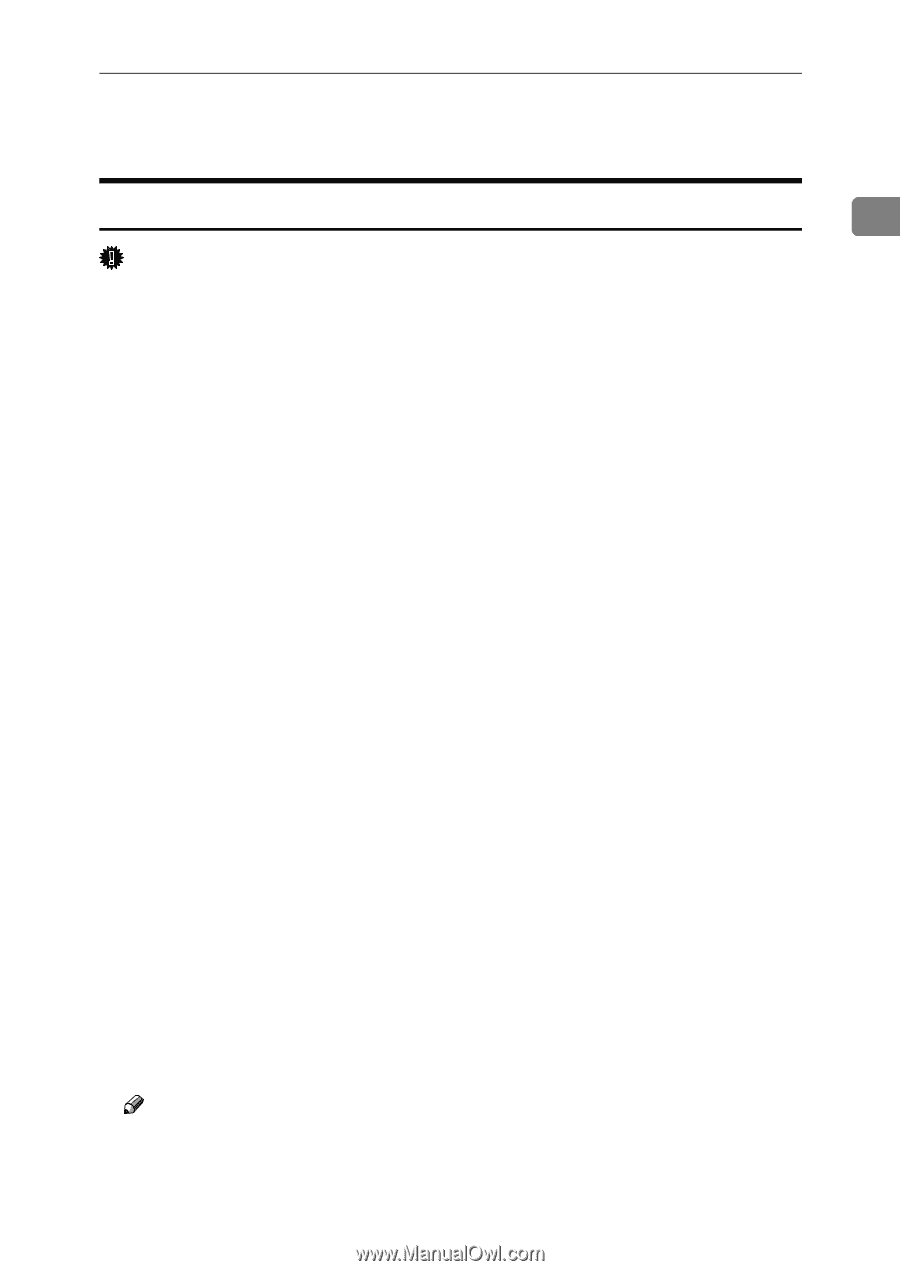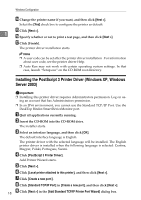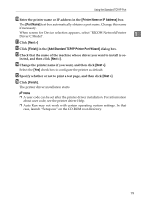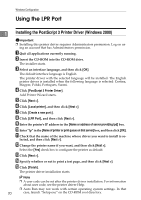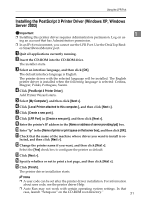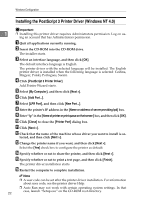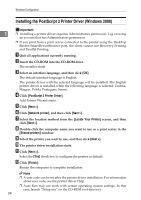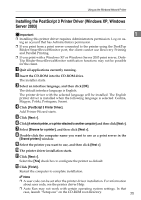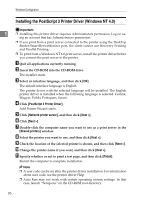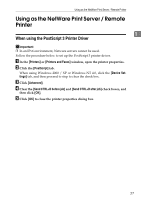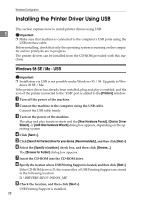Ricoh Aficio MP 5500 S/P PostScript Supplement - Page 31
Using as the Windows Network Printer
 |
View all Ricoh Aficio MP 5500 S/P manuals
Add to My Manuals
Save this manual to your list of manuals |
Page 31 highlights
Using as the Windows Network Printer Using as the Windows Network Printer Installing the PostScript 3 Printer Driver (Windows 95 / 98 / Me) 1 Important ❒ If you print from a print server connected to the printer using the DeskTop Binder-SmartDeviceMonitor port, the client cannot use Recovery Printing and Parallel Printing. A Quit all applications currently running. B Insert the CD-ROM into the CD-ROM drive. The installer starts. C Select an interface language, and then click [OK]. The default interface language is English. The printer driver with the selected language will be installed. The English printer driver is installed when the following language is selected: Cestina, Magyar, Polski, Portugues, Suomi. D Click [PostScript 3 Printer Driver]. Add Printer Wizard starts. E Click [Next >]. F Click [Network printer], and then click [Next >]. G Click [Browse]. H Click the computer name you want to use as a print server in the [Browse for Printer] window. I Select the printer you want to use, and then click [OK]. J Check the location of the selected printer is shown, and then click [Next >]. K Change the printer name if you want, and then click [Next >]. Select the [Yes] check box to configure the printer as default. L Specify whether or not to print a test page, and then click [Finish]. M Restart the computer. Note ❒ A user code can be set after the printer driver installation. For information about user code, see the printer driver Help. ❒ Auto Run may not work with certain operating system settings. In that case, launch "Setup.exe" on the CD-ROM root directory. 23