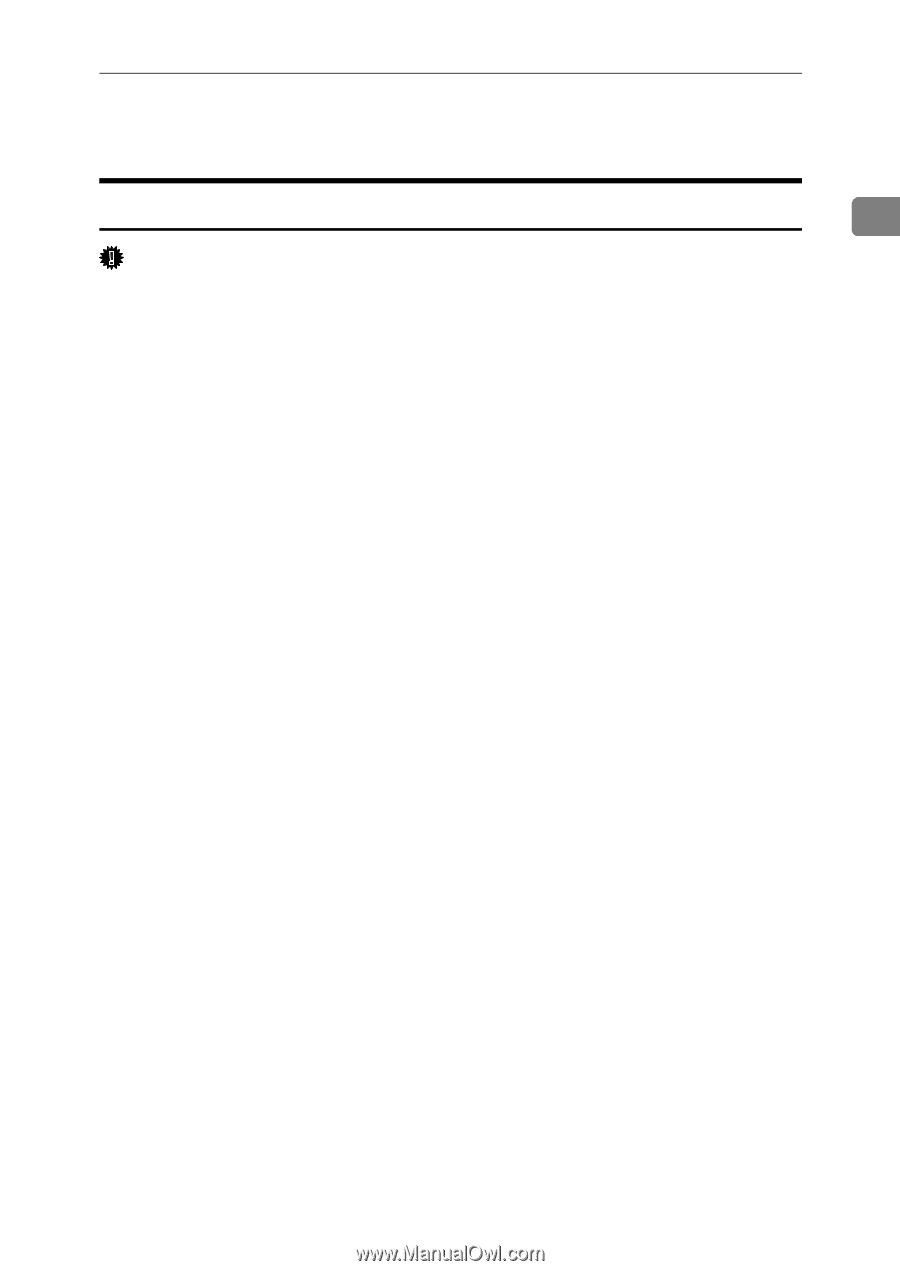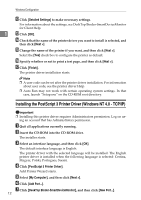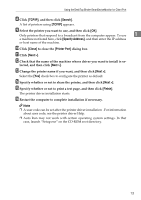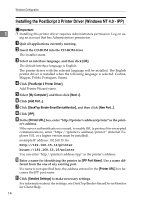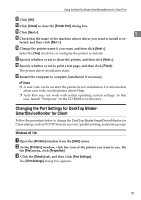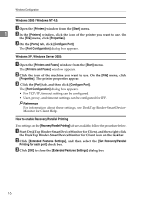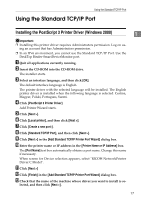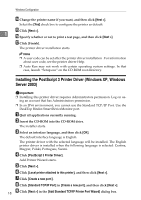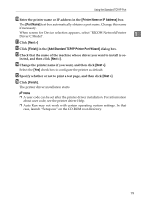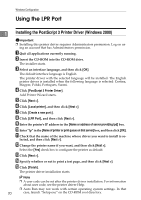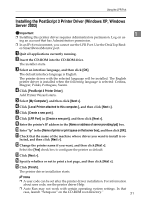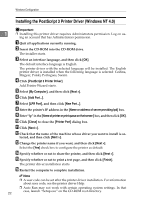Ricoh Aficio MP 5500 S/P PostScript Supplement - Page 25
Using the Standard TCP/IP Port, Installing the PostScript 3 Printer Driver (Windows 2000)
 |
View all Ricoh Aficio MP 5500 S/P manuals
Add to My Manuals
Save this manual to your list of manuals |
Page 25 highlights
Using the Standard TCP/IP Port Using the Standard TCP/IP Port Installing the PostScript 3 Printer Driver (Windows 2000) 1 Important ❒ Installing this printer driver requires Administrators permission. Log on us- ing an account that has Administrators permission. ❒ In an IPv6 environment, you cannot use the Standard TCP/IP Port. Use the DeskTop Binder-SmartDeviceMonitor port. A Quit all applications currently running. B Insert the CD-ROM into the CD-ROM drive. The installer starts. C Select an interface language, and then click [OK]. The default interface language is English. The printer driver with the selected language will be installed. The English printer driver is installed when the following language is selected: Cestina, Magyar, Polski, Portugues, Suomi. D Click [PostScript 3 Printer Driver]. Add Printer Wizard starts. E Click [Next >]. F Click [Local printer], and then click [Next >]. G Click [Create a new port:]. H Click [Standard TCP/IP Port], and then click [Next >]. I Click [Next >] in the [Add Standard TCP/IP Printer Port Wizard] dialog box. J Enter the printer name or IP address in the [Printer Name or IP Address] box. The [Port Name] text box automatically obtains a port name. Change this name if necessary. When screen for Device selection appears, select "RICOH NetworkPrinter Driver C Model". K Click [Next >] L Click [Finish] in the [Add Standard TCP/IP Printer Port Wizard] dialog box. M Check that the name of the machine whose driver you want to install is se- lected, and then click [Next >]. 17