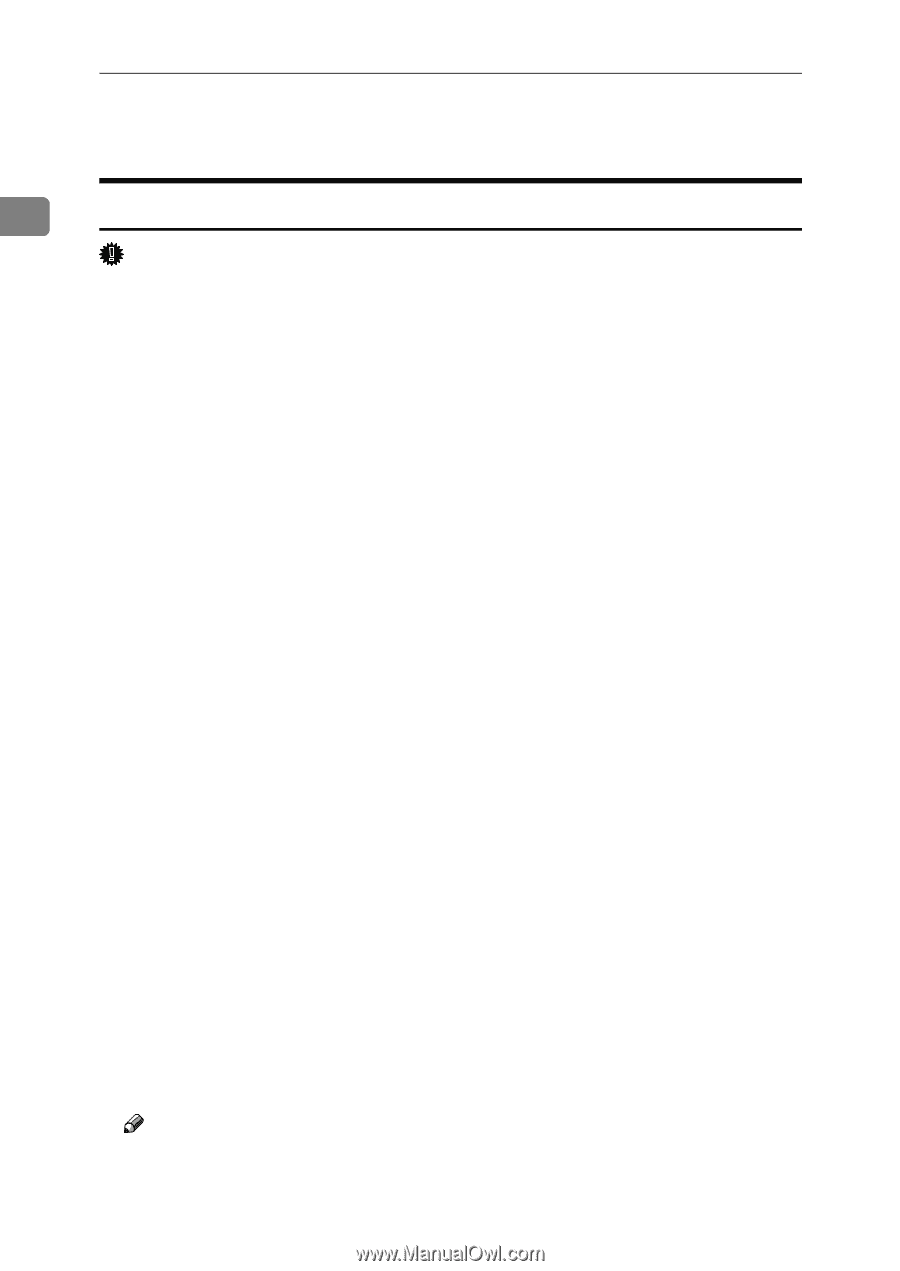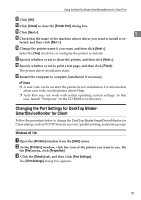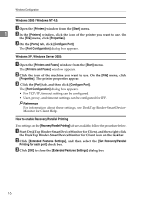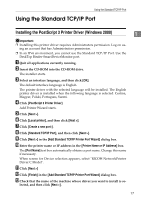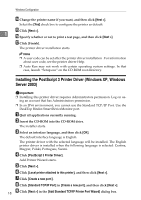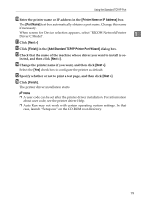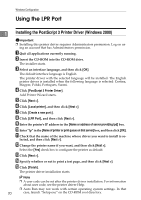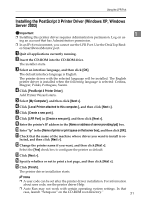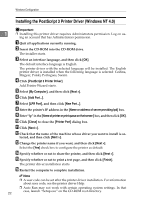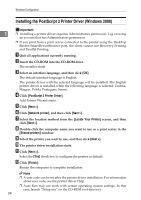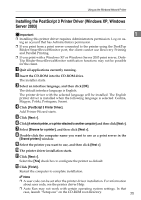Ricoh Aficio MP 5500 S/P PostScript Supplement - Page 28
Using the LPR Port, Installing the PostScript 3 Printer Driver (Windows 2000)
 |
View all Ricoh Aficio MP 5500 S/P manuals
Add to My Manuals
Save this manual to your list of manuals |
Page 28 highlights
Windows Configuration Using the LPR Port 1 20 Installing the PostScript 3 Printer Driver (Windows 2000) Important ❒ Installing this printer driver requires Administrators permission. Log on us- ing an account that has Administrators permission. A Quit all applications currently running. B Insert the CD-ROM into the CD-ROM drive. The installer starts. C Select an interface language, and then click [OK]. The default interface language is English. The printer driver with the selected language will be installed. The English printer driver is installed when the following language is selected: Cestina, Magyar, Polski, Portugues, Suomi. D Click [PostScript 3 Printer Driver]. Add Printer Wizard starts. E Click [Next >]. F Click [Local printer], and then click [Next >]. G Click [Create a new port:]. H Click [LPR Port], and then click [Next >]. I Enter the printer's IP address in the [Name or address of server providing lpd] box. J Enter "lp" in the [Name of printer or print queue on that server] box, and then click [OK]. K Check that the name of the machine whose driver you want to install is se- lected, and then click [Next >]. L Change the printer name if you want, and then click [Next >]. Select the [Yes] check box to configure the printer as default. M Click [Next >]. N Specify whether or not to print a test page, and then click [Next >]. O Click [Finish]. The printer driver installation starts. Note ❒ A user code can be set after the printer driver installation. For information about user code, see the printer driver Help. ❒ Auto Run may not work with certain operating system settings. In that case, launch "Setup.exe" on the CD-ROM root directory.