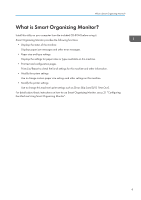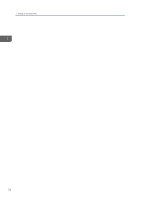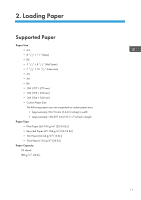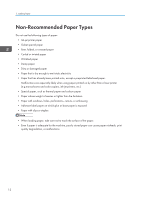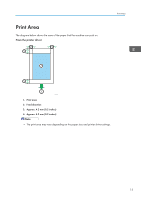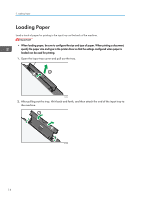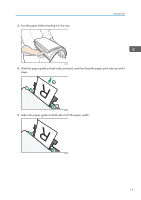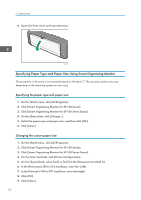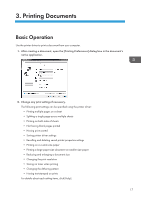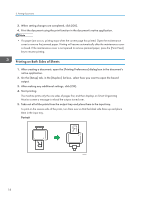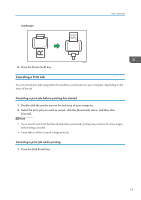Ricoh Aficio SP 100 e User Guide - Page 16
Loading Paper, loaded can be used for printing.
 |
View all Ricoh Aficio SP 100 e manuals
Add to My Manuals
Save this manual to your list of manuals |
Page 16 highlights
2. Loading Paper Loading Paper Load a stack of paper for printing in the input tray on the back of the machine. • When loading paper, be sure to configure the size and type of paper. When printing a document, specify the paper size and type in the printer driver so that the settings configured when paper is loaded can be used for printing. 1. Open the input tray cover and pull out the tray. 2 1 CHZ005 2. After pulling out the tray, tilt it back and forth, and then attach the end of the input tray to the machine. 1 2 CHZ006 14
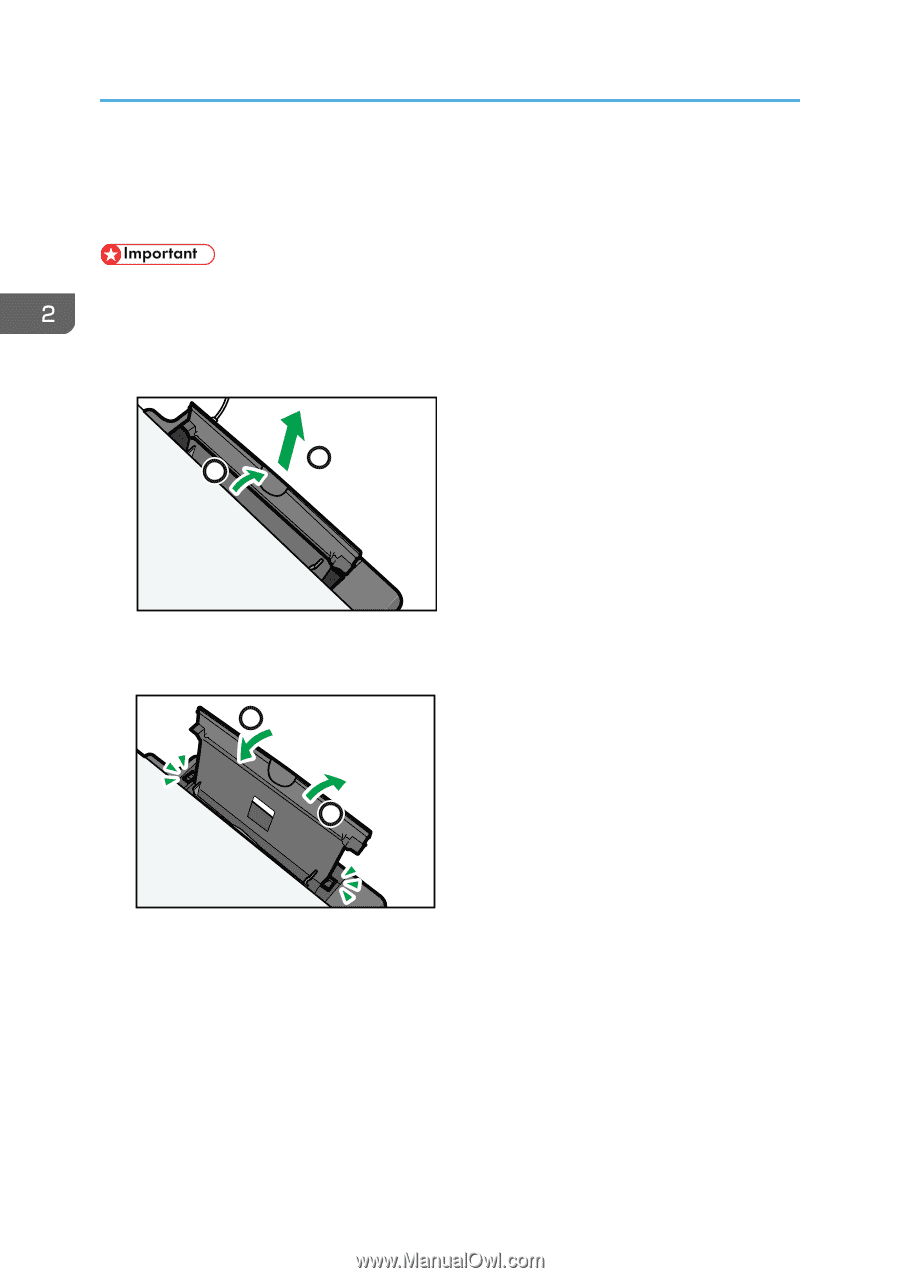
Loading Paper
Load a stack of paper for printing in the input tray on the back of the machine.
•
When loading paper, be sure to configure the size and type of paper. When printing a document,
specify the paper size and type in the printer driver so that the settings configured when paper is
loaded can be used for printing.
1.
Open the input tray cover and pull out the tray.
1
2
CHZ005
2.
After pulling out the tray, tilt it back and forth, and then attach the end of the input tray to
the machine.
1
2
CHZ006
2. Loading Paper
14