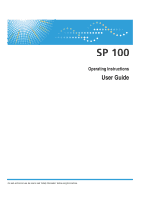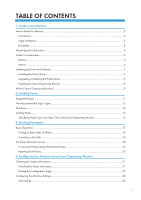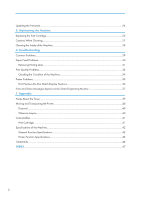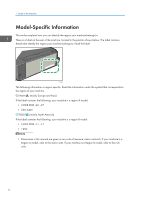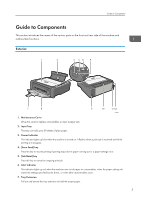TABLE OF CONTENTS
1. Guide to the Machine
How to Read This Manual
.................................................................................................................................
3
Introduction
.....................................................................................................................................................
3
Legal Prohibition
.............................................................................................................................................
3
Disclaimer
........................................................................................................................................................
3
Model-Specific Information
...............................................................................................................................
4
Guide to Components
........................................................................................................................................
5
Exterior
............................................................................................................................................................
5
Interior
.............................................................................................................................................................
6
Installing the Driver and Software
.....................................................................................................................
7
Installing the Printer Driver
.............................................................................................................................
7
Upgrading or Deleting the Printer Driver
......................................................................................................
7
Installing the Smart Organizing Monitor
......................................................................................................
8
What is Smart Organizing Monitor?
.................................................................................................................
9
2. Loading Paper
Supported Paper
..............................................................................................................................................
11
Non-Recommended Paper Types
...................................................................................................................
12
Print Area
..........................................................................................................................................................
13
Loading Paper
..................................................................................................................................................
14
Specifying Paper Type and Paper Size Using Smart Organizing Monitor
.............................................
16
3. Printing Documents
Basic Operation
...............................................................................................................................................
17
Printing on Both Sides of Sheets
..................................................................................................................
18
Canceling a Print Job
...................................................................................................................................
19
If a Paper Mismatch Occurs
............................................................................................................................
20
Continuing Printing Using Mismatched Paper
...........................................................................................
20
Resetting the Print Job
..................................................................................................................................
20
4. Configuring the Machine Using Smart Organizing Monitor
Checking the System Information
....................................................................................................................
21
Checking the Status Information
.................................................................................................................
21
Printing the Configuration Page
..................................................................................................................
22
Configuring the Machine Settings
...................................................................................................................
23
Tab Settings
..................................................................................................................................................
23
1