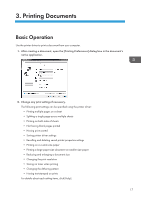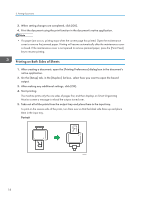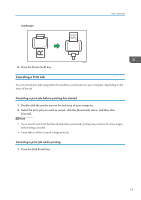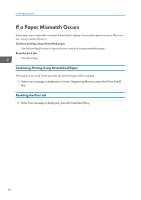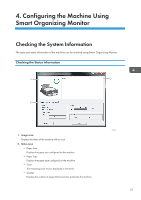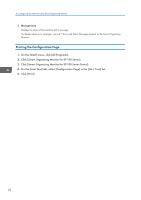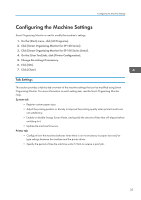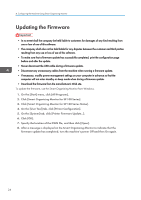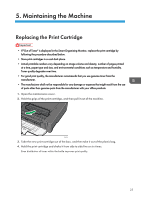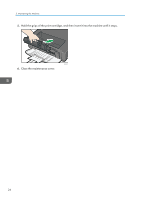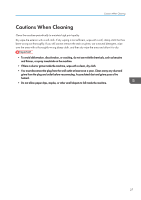Ricoh Aficio SP 100 e User Guide - Page 24
Printing the Configuration On the [User Tool] tab - sp 100 error
 |
View all Ricoh Aficio SP 100 e manuals
Add to My Manuals
Save this manual to your list of manuals |
Page 24 highlights
4. Configuring the Machine Using Smart Organizing Monitor 3. Message area Displays the status of this machine with a message. For details about error messages, see p.37 "Error and Status Messages Appear on the Smart Organizing Monitor". Printing the Configuration Page 1. On the [Start] menu, click [All Programs]. 2. Click [Smart Organizing Monitor for SP 100 Series]. 3. Click [Smart Organizing Monitor for SP 100 Series Status]. 4. On the [User Tool] tab, select [Configuration Page] in the [List / Test:] list. 5. Click [Print]. 22

3.
Message area
Displays the status of this machine with a message.
For details about error messages, see p.37 "Error and Status Messages Appear on the Smart Organizing
Monitor".
Printing the Configuration Page
1.
On the [Start] menu, click [All Programs].
2.
Click [Smart Organizing Monitor for SP 100 Series].
3.
Click [Smart Organizing Monitor for SP 100 Series Status].
4.
On the [User Tool] tab, select [Configuration Page] in the [List / Test:] list.
5.
Click [Print].
4. Configuring the Machine Using Smart Organizing Monitor
22