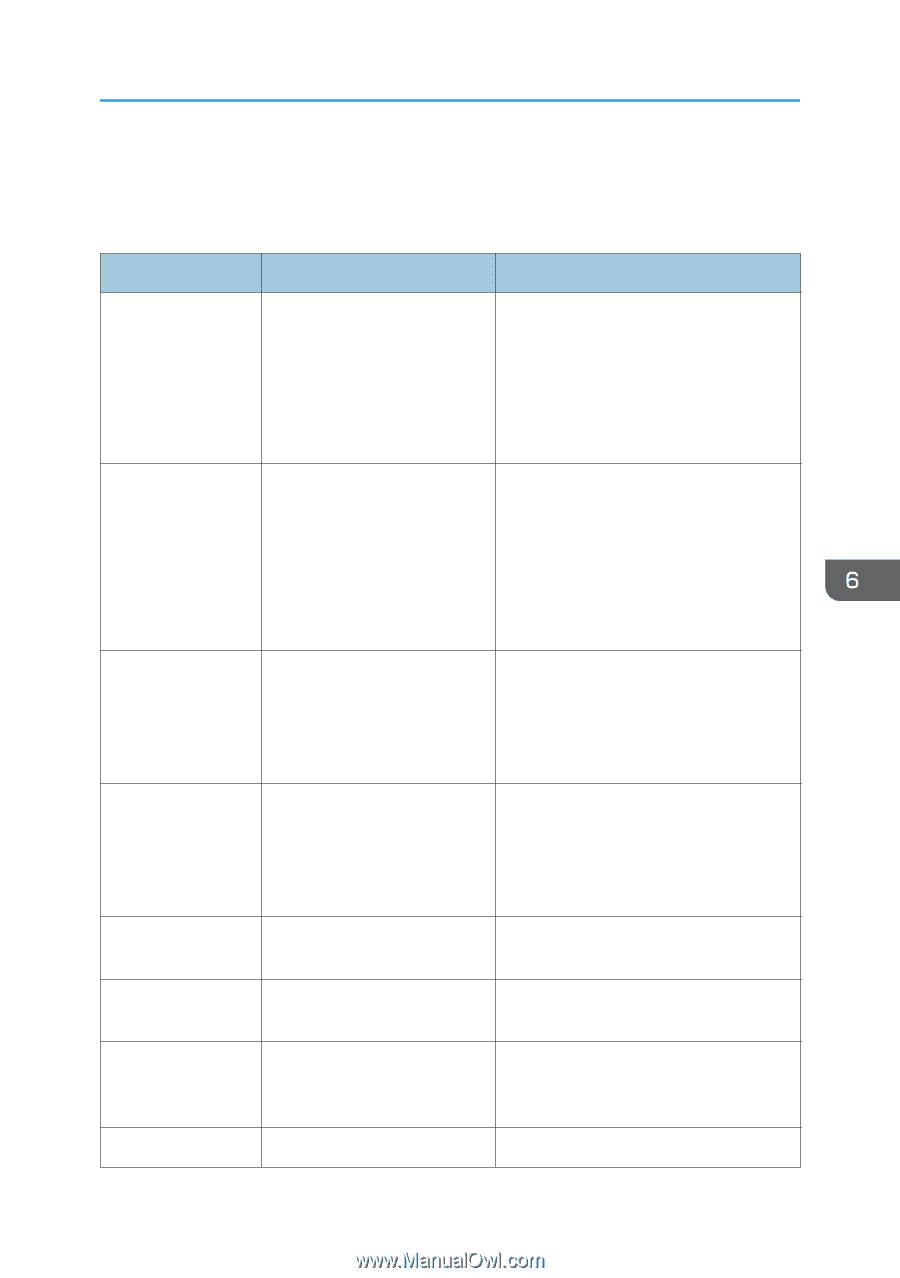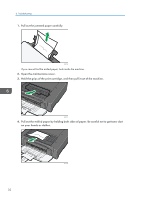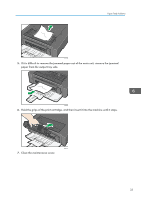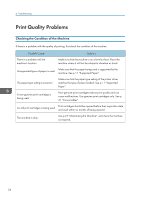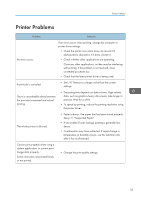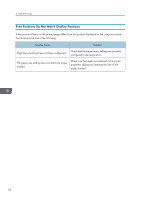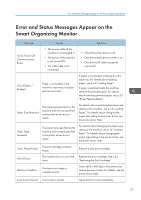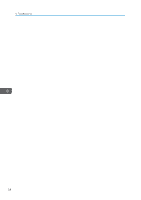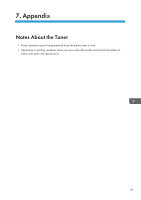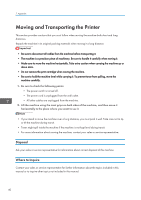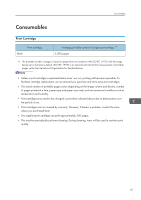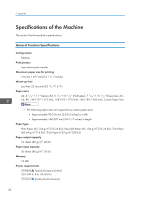Ricoh Aficio SP 100 e User Guide - Page 39
Error and Status Messages Appear on the Smart Organizing Monitor
 |
View all Ricoh Aficio SP 100 e manuals
Add to My Manuals
Save this manual to your list of manuals |
Page 39 highlights
Error and Status Messages Appear on the Smart Organizing Monitor Error and Status Messages Appear on the Smart Organizing Monitor Message Causes Solutions Printer Power Off (Communication Error) • The power cable of the machine is not plugged in. • The power of the machine is not turned ON. • The USB cable is not connected. • Check the printer power cord. • Check the printer power switch is on. • Check the USB cable is properly connected. Out of Paper / Misfeed Paper is not loaded in the machine's input tray, or paper jam has occurred. If paper is not loaded, load paper in the input tray. For details about loading paper, see p.14 "Loading Paper". If paper is jammed inside the machine, remove the jammed paper. For details about removing jammed paper, see p.30 "Paper Feed Problems". Paper Size Mismatch The paper size specified on the machine and the size specified in the printer driver do not match. For details about specifying the paper size setting on the machine, see p.14 "Loading Paper". For details about changing the paper size setting in the printer driver, see the printer driver Help. Paper Type Mismatch The paper type specified on the machine and the type specified in the printer driver do not match. For details about changing the paper type setting of the machine, see p.14 "Loading Paper". For details about changing the paper type setting in the printer driver, see the printer driver Help. Toner Almost Empty The print cartridge is almost empty. Prepare a new print cartridge. Out of Toner The machine has run out of the Replace the print cartridge. See p.25 toner. "Replacing the Print Cartridge". Memory Overflow The data is too large or complex to print. Select [600 x 600 dpi] in [Resolution:] to reduce the size of data. For details, see the printer driver Help. Front Cover Closed Front cover is closed. Open the front cover completely. 37