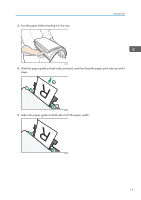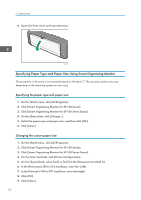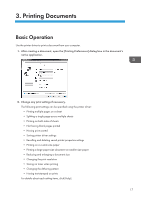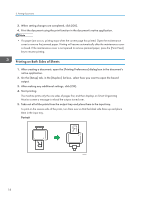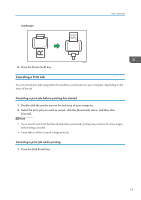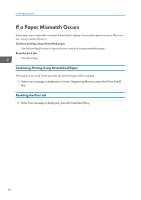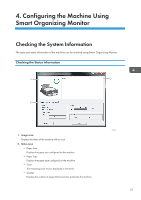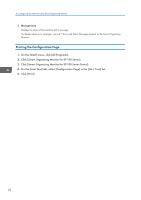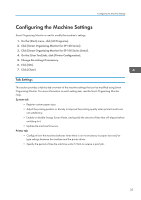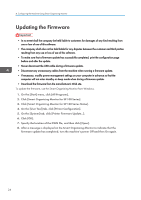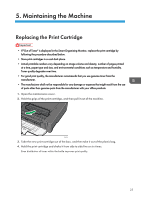Ricoh Aficio SP 100 e User Guide - Page 22
If a Paper Mismatch Occurs, Continuing Printing Using Mismatched Paper, Resetting the Print Job
 |
View all Ricoh Aficio SP 100 e manuals
Add to My Manuals
Save this manual to your list of manuals |
Page 22 highlights
3. Printing Documents If a Paper Mismatch Occurs If the paper size or type does not match the print job's settings, the machine reports an error. There are two ways to resolve this error: Continue printing using mismatched paper Use the form-feed function to ignore the error and print using mismatched paper. Reset the print job Cancel printing. Continuing Printing Using Mismatched Paper If the paper is too small for the print job, the printed image will be cropped. 1. If the error message is displayed on Smart Organizing Monitor, press the [Form Feed] key. Resetting the Print Job 1. If the error message is displayed, press the [Job Reset] key. 20
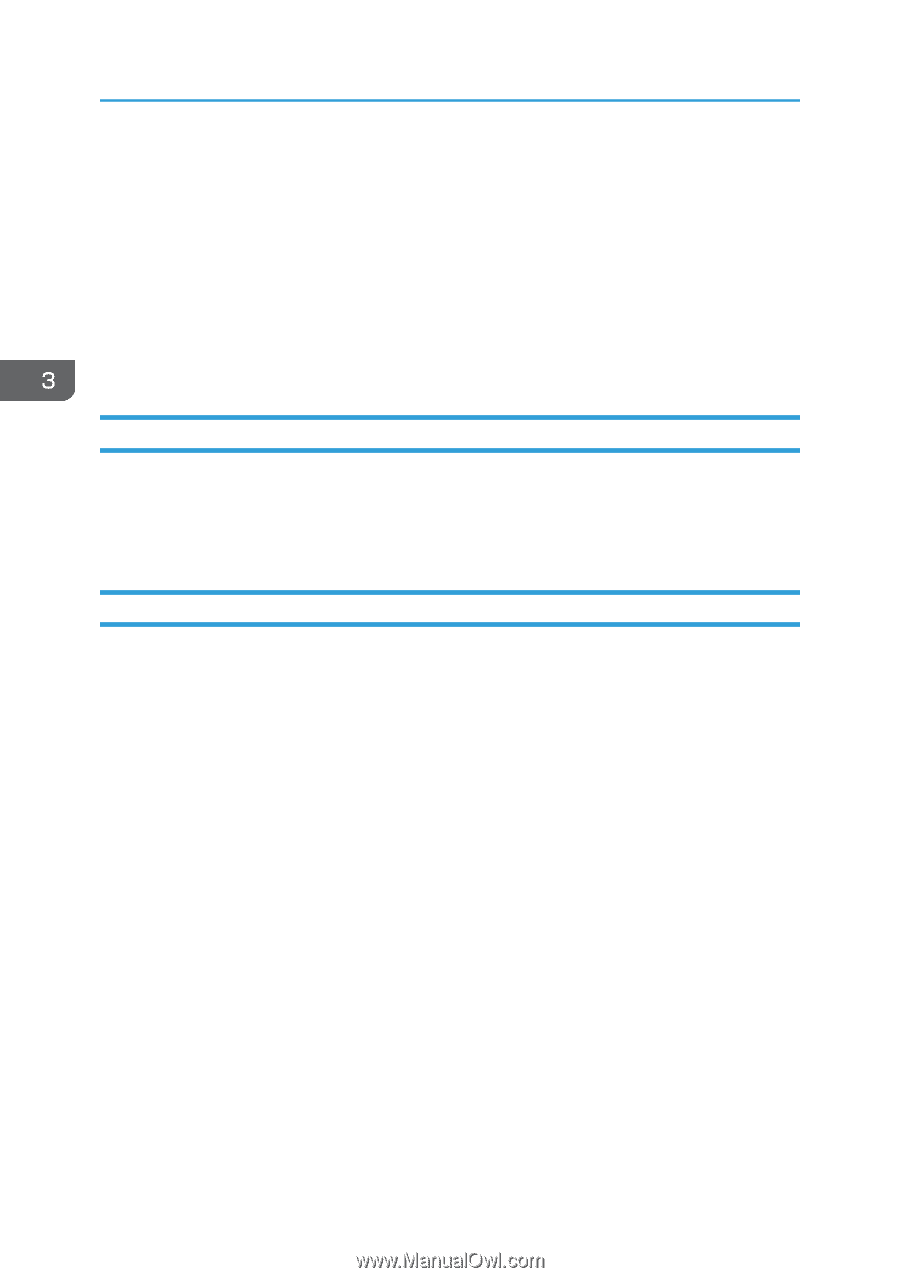
If a Paper Mismatch Occurs
If the paper size or type does not match the print job's settings, the machine reports an error. There are
two ways to resolve this error:
Continue printing using mismatched paper
Use the form-feed function to ignore the error and print using mismatched paper.
Reset the print job
Cancel printing.
Continuing Printing Using Mismatched Paper
If the paper is too small for the print job, the printed image will be cropped.
1.
If the error message is displayed on Smart Organizing Monitor, press the [Form Feed]
key.
Resetting the Print Job
1.
If the error message is displayed, press the [Job Reset] key.
3. Printing Documents
20