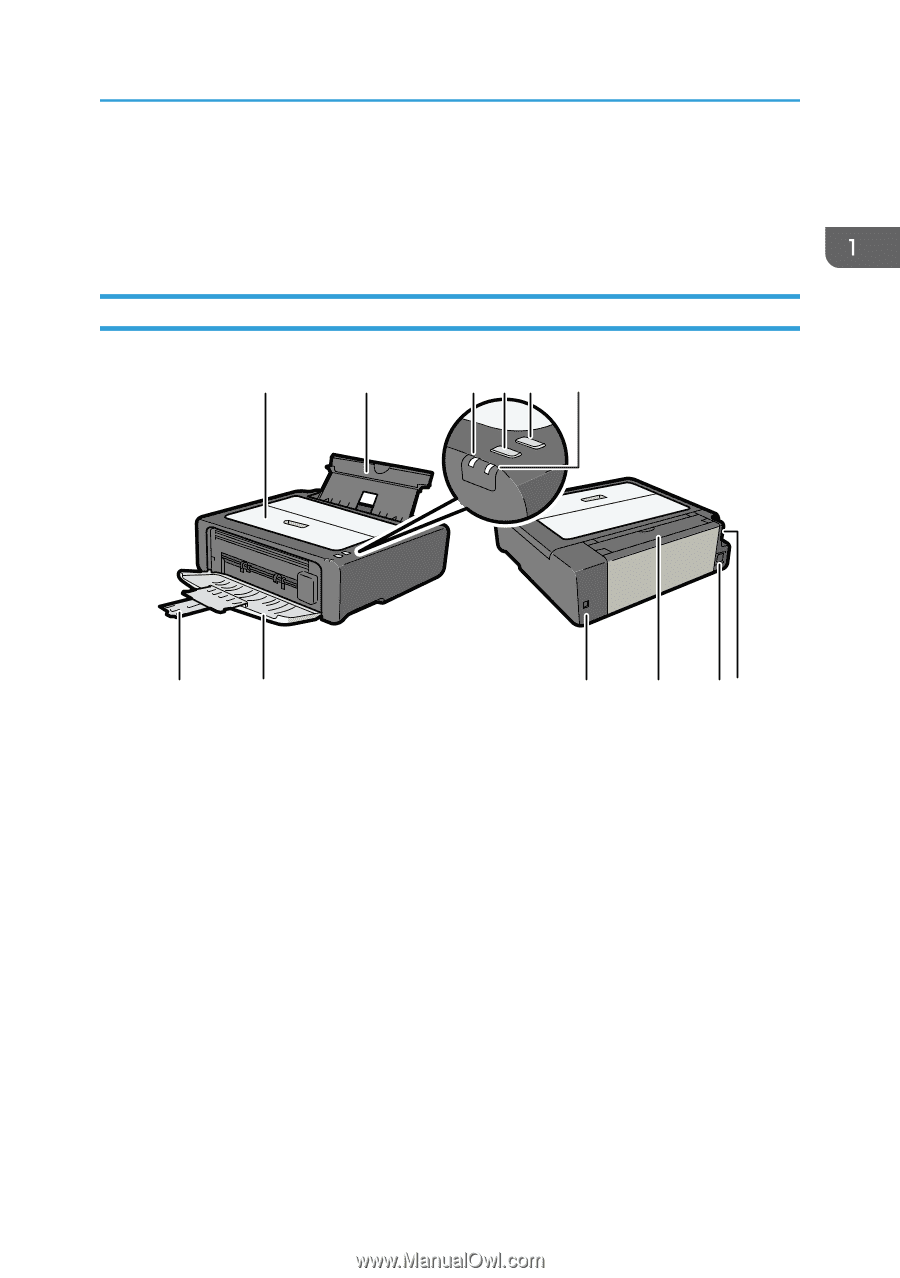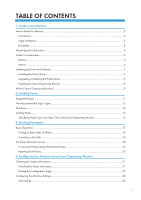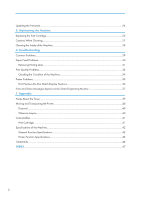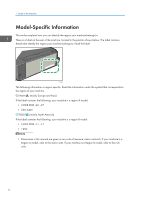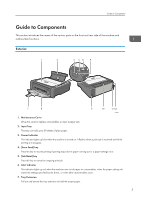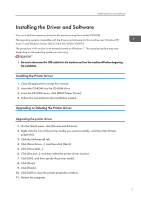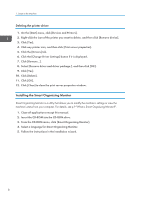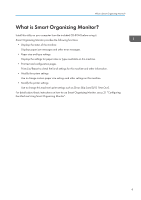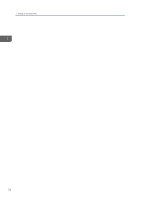Ricoh Aficio SP 100 e User Guide - Page 7
Guide to Components, Exterior, Maintenance Cover, Input Tray, Power Indicator, Form Feed] key - driver
 |
View all Ricoh Aficio SP 100 e manuals
Add to My Manuals
Save this manual to your list of manuals |
Page 7 highlights
Guide to Components Guide to Components This section introduces the names of the various parts on the front and rear side of the machine and outlines their functions. Exterior 1 2 3 45 6 7 8 9 10 11 12 CHZ969 1. Maintenance Cover Lift up this cover to replace consumables or clear a paper jam. 2. Input Tray This tray can hold up to 50 sheets of plain paper. 3. Power Indicator This indicator lights up blue when the machine is turned on. It flashes when a print job is received and while printing is in progress. 4. [Form Feed] key Press this key to resume printing if printing stops due to paper running out or a paper settings error. 5. [Job Reset] key Press this key to cancel an ongoing print job. 6. Alert Indicator This indicator lights up red when the machine runs out of paper or consumables, when the paper settings do match the settings specified by the driver, or when other abnormalities occur. 7. Tray Extension Pull out and extend this tray extension to hold the output paper. 5