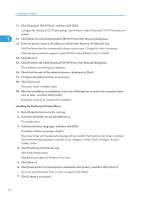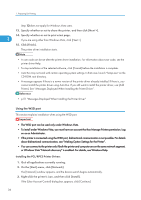Ricoh Aficio SP 8200DN User Guide - Page 290
Using the WSD port, Printer]. See Messages Displayed When Installing the Printer Driver.
 |
View all Ricoh Aficio SP 8200DN manuals
Add to My Manuals
Save this manual to your list of manuals |
Page 290 highlights
1. Preparing for Printing Step 13 does not apply for Windows Vista users. 13. Specify whether or not to share the printer, and then click [Next >]. 14. Specify whether or not to print a test page. 1 If you are using other than Windows Vista, click [Next >]. 15. Click [Finish]. The printer driver installation starts. • A user code can be set after the printer driver installation. For information about user code, see the printer driver Help. • To stop installation of the selected software, click [Cancel] before the installation is complete. • Auto Run may not work with certain operating system settings. In that case, launch "Setup.exe" on the CD-ROM root directory. • A message appears if there is a newer version of the printer driver already installed. If there is, you cannot install the printer driver using Auto Run. If you still want to install the printer driver, use [Add Printer]. See "Messages Displayed When Installing the Printer Driver". • p.51 "Messages Displayed When Installing the Printer Driver" Using the WSD port This section explains installation when using the WSD port. • The WSD port can be used only under Windows Vista. • To install under Windows Vista, you must have an account that has Manage Printers permission. Log on as an Administrator. • If the printer is connected using the WSD port, bidirectional communication is not possible. For details about bidirectional communication, see "Making Option Settings for the Printer". • You can connect to the printer only if both the printer and computer are on the same network segment, or Windows Vista "Network discovery" is enabled. For details, see Windows Help. Installing the PCL/RPCS Printer Drivers 1. Quit all applications currently running. 2. On the [Start] menu, click [Network]. The [Network] window appears, and the device search begins automatically. 3. Right-click the printer's icon, and then click [Install]. If the [User Account Control] dialog box appears, click [Continue]. 36