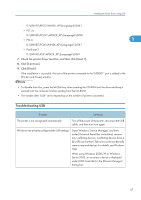Ricoh Aficio SP 8200DN User Guide - Page 300
Windows Vista - USB, Found New Hardware Wizard starts
 |
View all Ricoh Aficio SP 8200DN manuals
Add to My Manuals
Save this manual to your list of manuals |
Page 300 highlights
1. Preparing for Printing • PostScript 3 D:\DRIVES\PS3\WIN2K_XP\(Language)\DISK1 8. Check the printer driver location, and then click [OK]. 1 9. Click [Next >]. 10. Click [Finish]. If the printer driver has already been installed, plug and play is enabled, and the icon of the printer connected to the "USB001" port is added to the [Printers] window. • To disable Auto Run, press the left Shift key when inserting the CD-ROM into the drive and keep it pressed until the computer finishes reading from the CD-ROM. • The number after "USB" varies depending on the number of printers connected. Windows Vista - USB • Installing a printer driver requires Administrators permission. Log on using an account that has Administrators permission. If the printer driver has already been installed, plug and play is enabled, and the icon of the printer connected to the "USB" port is added to the [Printers] window. The printer drivers can be installed from the CD-ROM provided with this printer. If the printer driver is not installed, follow the plug-and-play instructions of the printer to install it from the CD-ROM provided. 1. Check that the power of the printer is off. 2. Connect the printer and computer using a USB cable. Connect the USB cable firmly. 3. Turn on the power of the printer. Found New Hardware Wizard starts, and USB Printing Support is installed automatically. 4. In the Found New Hardware Wizard display, click [Search for a suitable driver for my device [recommended]], and then click [Next >]. 5. Insert the CD-ROM into the CD-ROM drive. If Auto Run starts, click [Cancel], and then [Exit]. 6. Select the [Include this location in the search] check box under [Search for the best driver in these location], and then click [Browse] to select the printer driver location. If the CD-ROM drive is D, the source files of the printer driver are stored in the following locations: • RPCS 46