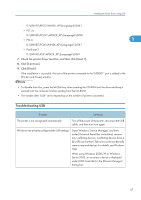Ricoh Aficio SP 8200DN User Guide - Page 302
Printing with Parallel Connection
 |
View all Ricoh Aficio SP 8200DN manuals
Add to My Manuals
Save this manual to your list of manuals |
Page 302 highlights
1. Preparing for Printing Printing with Parallel Connection This describes how to install the PCL, RPCS or PostScript 3 printer driver when using a parallel port. 1 To use a printer connected using a parallel interface, click [LPT1] when installing the printer driver. • To install this printer driver under Windows 2000/XP/Vista, and Windows Server 2003/2003 R2, you must have an account that has Manage Printers permission. Log on as an Administrators or Power Users group member. • Installing this printer driver requires Administrators permission. Log on using an account that has Administrators permission. • If you are using Windows 2000, you can install the printer driver from the CD-ROM provided with this printer or download it from the supplier's Web site. • If your operating system is Windows XP Pro x64, Windows Server 2003/2003 R2 x64, you must download the printer driver from the manufacturer's Web site. Select this printer and the operating system you are using, and then download it. Installing the PCL or RPCS Printer Driver 1. Quit all applications currently running. 2. Insert the CD-ROM into the CD-ROM drive. The installer starts. 3. Select an interface language, and then click [OK]. The default interface language is English. 4. Click [RPCS Printer Driver] or [PCL Printer Driver]. 5. The software license agreement appears in the [License Agreement] dialog box. After reading the agreement, click [I accept the agreement.], and then click [Next >]. 6. Select the printer driver you want to use in the [Select Program] dialog box. You can select several printer drivers. 7. Click [Next >]. 8. Select the [Printer Name] check box to select the printer model you want to use. The printer name can be changed in the [Change settings for 'Printer Name' ] box. 9. Double-click the printer name to display the printer settings. The details shown in [Comment], [Driver], and [Port] vary depending on the operating system, printer model, and port. 10. Check that [LPT1:] is shown in [Port]. 11. Select the [Default Printer] check box to configure the printer as default. 48