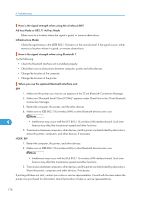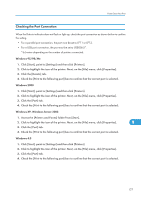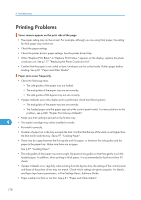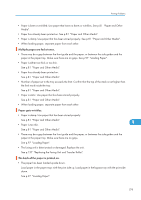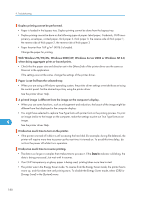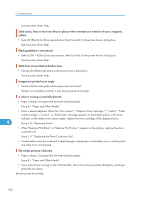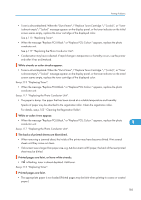Ricoh C811DN T1 Hardware Guide - Page 180
Printing Problems - pcu
 |
UPC - 026649028199
View all Ricoh C811DN T1 manuals
Add to My Manuals
Save this manual to your list of manuals |
Page 180 highlights
9. Troubleshooting Printing Problems Toner smears appear on the print side of the page. • The paper setting may not be correct. For example, although you are using thick paper, the setting for thick paper may not be set. • Check the paper settings. • Check the printer driver's paper settings. See the printer driver Help. • When "Replace PCU:Black." or "Replace PCU:Colour." appears on the display, replace the photo conductor unit. See p.117 "Replacing the Photo Conductor Unit". • Confirm that the paper is not curled or bent. Envelopes can be curled easily. Flatten paper before loading. See p.81 "Paper and Other Media". Paper jams occur frequently. • Check the following items. • The side guides of the paper tray are locked. • The end guides of the paper tray are set correctly. • The side guides of the bypass tray are set correctly. • If paper misfeeds every time duplex print is performed, check the following items. • The end guides of the paper tray are set correctly. • The loaded paper and the paper type set at the control panel match. For more solutions to this problem, see p.220 "Duplex Print Always Misfeeds". • Make sure that nothing is placed on the finisher tray. 9 • The stapler cartridge may not be installed correctly. • Re-install it correctly. • Number of paper set in the tray exceeds the limit. Confirm that the top of the stack is not higher than the limit mark inside the tray. See p.97 "Loading Paper". • There may be a gap between the front guide and the paper, or between the side guides and the paper in the paper tray. Make sure there are no gaps. See p.97 "Loading Paper". • The side guides of the paper tray are too tight. Re-position the guides so that they gently touch the loaded paper. In addition, when printing to thick paper, it is recommended to load more than 20 sheets. • If paper misfeeds occur regularly when printing from the bypass tray, the settings of the control panel and those of the printer driver may not match. Check which settings are given properly. For details, see Paper Input menu parameters, in Print Settings Menu, Software Guide. • Paper is either too thick or too thin. See p.81 "Paper and Other Media". 178