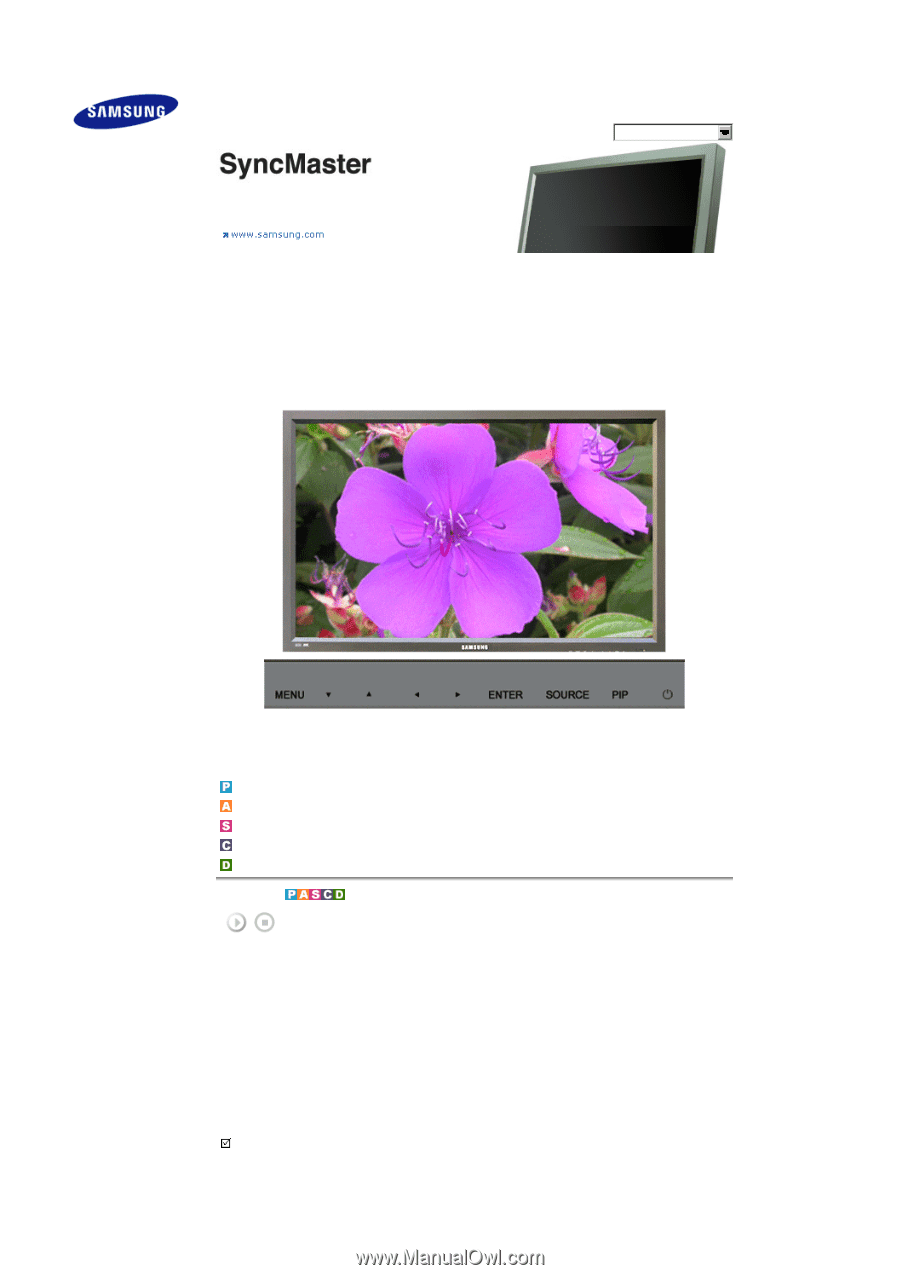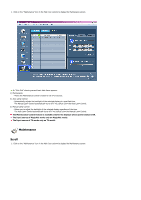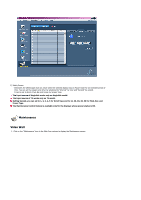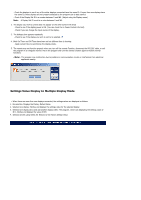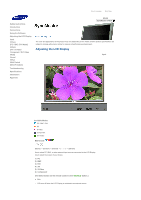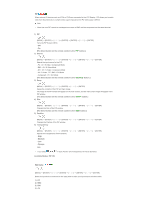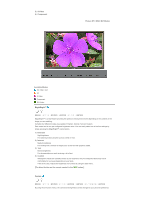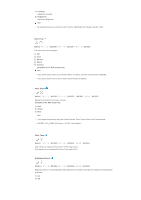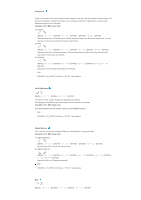Samsung 570DX User Manual (user Manual) (ver.1.0) (English) - Page 50
Adjusting the LCD Display, Input - syncmaster
 |
UPC - 729507801155
View all Samsung 570DX manuals
Add to My Manuals
Save this manual to your list of manuals |
Page 50 highlights
Select Language Main Page Safety Instructions Introduction Connections Using the Software Adjusting the LCD Display Input Picture [PC / BNC /DVI Mode] Picture [AV / S-Video / Component / DVI-Video Mode] Sound Setup Multi Control Direct Functions Troubleshooting Specifications Information Appendix Model SyncMaster 570DX The color and appearance of the product may vary depending on the model, and the product specifications are subject to change without prior notice for reasons of performance enhancement. Adjusting the LCD Display Input Available Modes PC / BNC / DVI AV S-Video Component DVI-Video Source List [MENU] → [ENTER] → [ENTER ENTER] Use to select PC, BNC, or other external input sources connected to the LCD Display. Use to select the screen of your choice. 1) PC 2) BNC 3) DVI 4) AV 5) S-Video 6) Component [The direct button on the remote control is the 'SOURCE' button.] Note • PIP turns off when the LCD Display is switched to an external source.