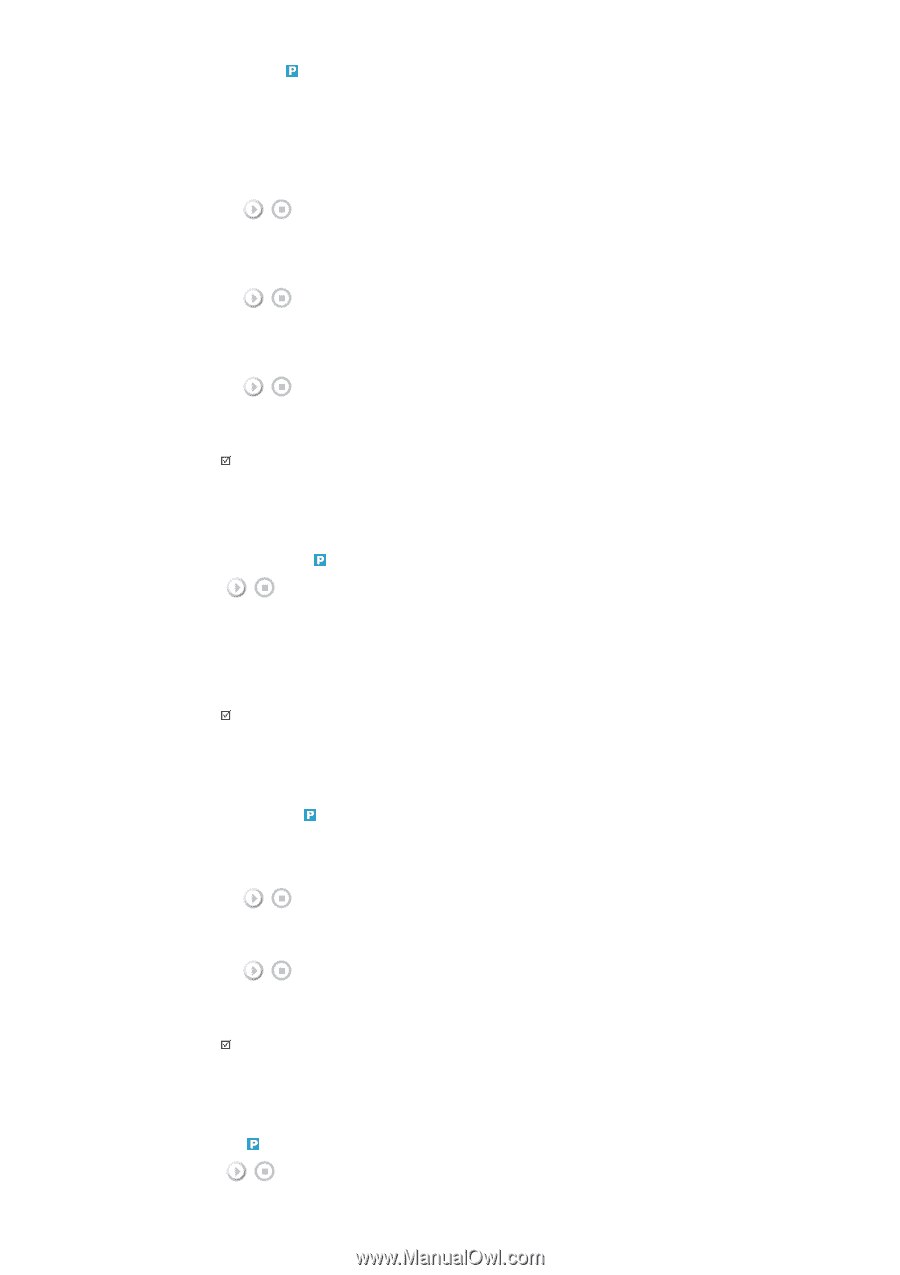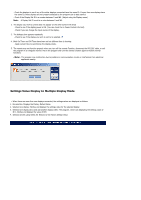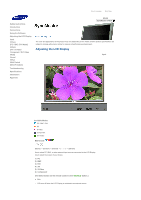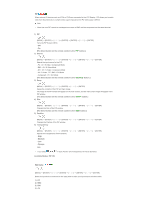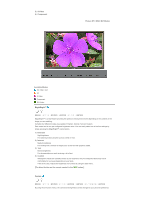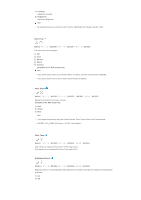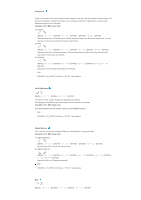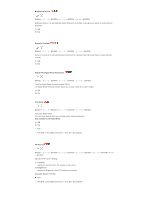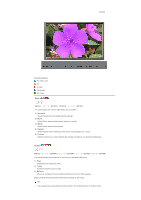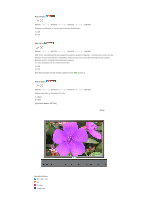Samsung 570DX User Manual (user Manual) (ver.1.0) (English) - Page 54
Image Lock, Auto Adjustment, Signal Balance, Coarse, Position
 |
UPC - 729507801155
View all Samsung 570DX manuals
Add to My Manuals
Save this manual to your list of manuals |
Page 54 highlights
Image Lock Image Lock is used to fine-tune and get the best image by removing noise that creates unstable images with jitters and shakiness. If satisfactory results are not obtained using the Fine adjustment, use the Coarse adjustment and then use Fine again. (Available in PC, BNC mode only) 1) Coarse [MENU ENTER ENTER] → [ENTER ENTER] Removes noise such as vertical stripes. Coarse adjustment may move the screen image area. You may relocate it to the center using the horizontal control menu. 2) Fine [MENU ENTER ENTER ENTER ENTER] Removes noise such as horizontal stripes. If the noise persists even after fine tuning, repeat it after adjusting the frequency (clock speed). 3) Position [MENU ENTER ENTER ENTER ENTER] Adjusts the screen location horizontally and vertically. Note • SOURCE - DVI_VIDEO, DVI Source - PC DVI : Not available Auto Adjustment [MENU ENTER ENTER] The values of Fine, Coarse, Position are adjusted automatically. By changing the resolution in the control panel, the auto function is performed. (Available in PC, BNC mode only) [The direct button on the remote control is the 'AUTO' button.] Note • SOURCE - DVI_VIDEO, DVI Source - PC DVI : Not available Signal Balance This is used to make up for the weak RGB signal transmitted by a long signal cable. (Available in PC, BNC mode only) 1) Signal Balance [MENU ENTER ENTER] → [ENTER ENTER] Selects either On or Off with the signal control. 2) Signal Control [MENU ENTER ENTER ENTER ENTER ENTER] Adjusts the Gain and Sharpness manually. Note • SOURCE - DVI_VIDEO, DVI Source - PC DVI : Not available Size [MENU ENTER ENTER ENTER]