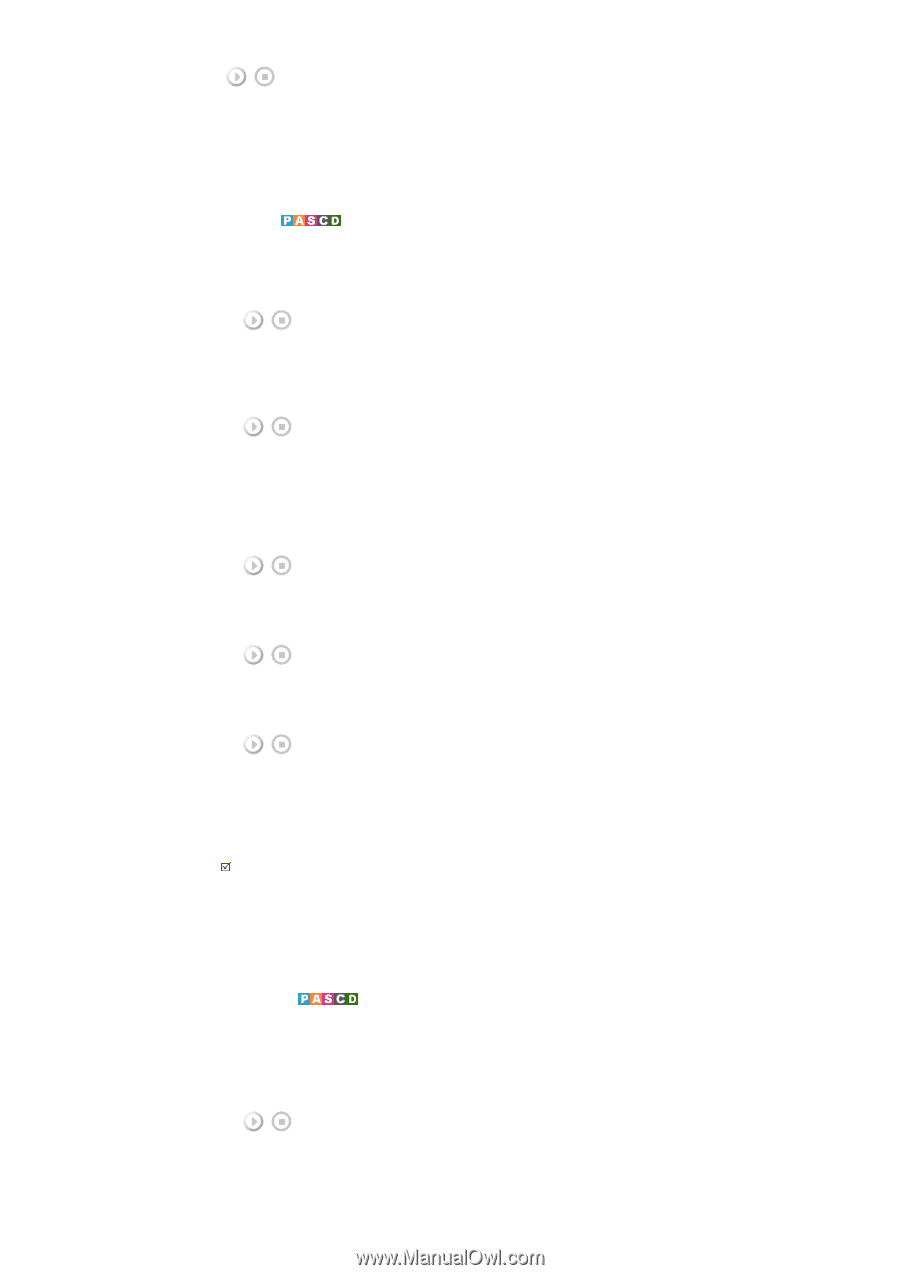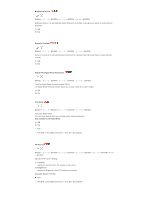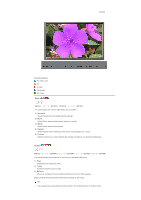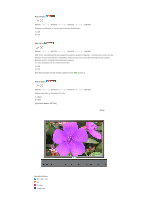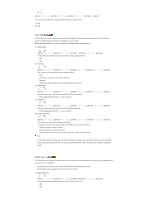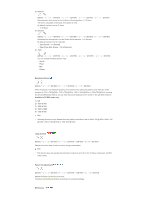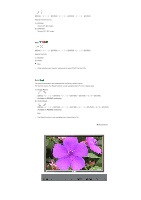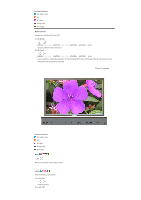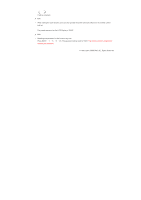Samsung 570DX User Manual (user Manual) (ver.1.0) (English) - Page 61
Video Wall, Format, Natural, Horizontal, Five adjustment levels: 1
 |
UPC - 729507801155
View all Samsung 570DX manuals
Add to My Manuals
Save this manual to your list of manuals |
Page 61 highlights
[MENU ENTER ENTER ENTER] → [MENU] The picture parameters are replaced with the factory default values. 1) On 2) Off Video Wall A Video Wall is a set of video screens connected together, so that each screen shows a part of the whole picture or where the same picture is repeated on each screen. When the Video Wall is on, you can adjust the Video Wall screen setting. 1) Video Wall [MENU ENTER ENTER] → [ENTER ENTER] Turns Off/On the Video Wall function of the selected display Off/On. - Off - On 2) Format [MENU ENTER ENTER ENTER ENTER] The format can be selected to see a divided screen. - Full Provides a full screen without any margins. - Natural Displays a natural image with the original aspect ratio intact. 3) Horizontal [MENU ENTER ENTER ENTER ENTER] Sets how many parts the screen should be divided horizontally. - Five adjustment levels: 1, 2, 3, 4, and 5. 4) Vertical [MENU ENTER ENTER ENTER ENTER] Sets how many parts the screen should be divided vertically. - Five adjustment levels: 1, 2, 3, 4, and 5. 5) Screen Divider [MENU ENTER ENTER ENTER ENTER] The screen can be divided into several images. A number of screens can be selected with a different layout when dividing. • Select a mode in Screen Divider. • Select a display in Display Selection. • The selection will be set up by pressing a number in the selected mode. Note • When Video Wall is running, the PIP, Auto Adjustment, Image Lock, and Size functions are not available. Launching Video Wall while PIP is running, will switch PIP Off. Video Wall does not operate in MagicNet mode. Safety Screen The Safety Screen function is used to prevent afterimages that may appear when a still picture is displayed on the screen over a long time. - The Screen Scroll function scrolls the screen for the specified period of time. - This function is not available when the power is turned off. 1) Safety Screen [MENU ENTER ENTER] → [ENTER ENTER] Determines whether to turn the Screen Scroll function Off or On. - Off - On