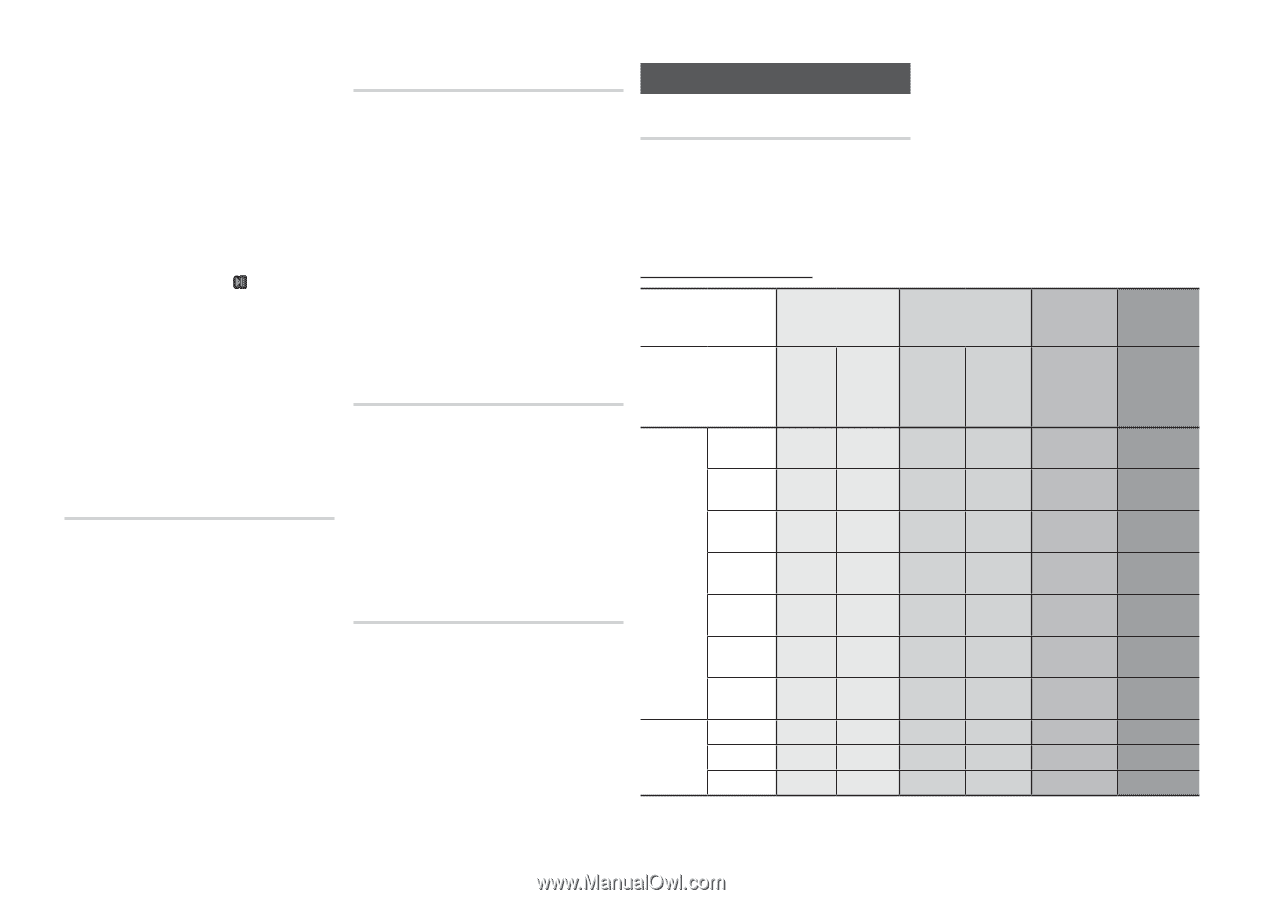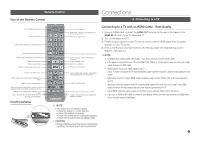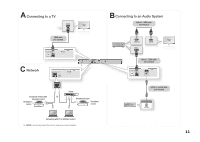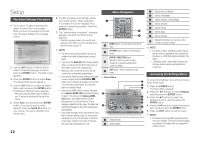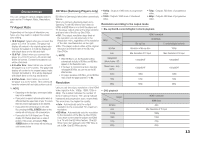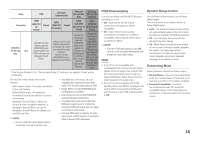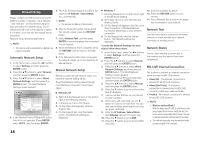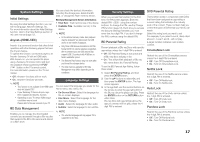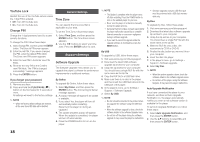Samsung BD-E5300 User Manual Ver.1.0 (English) - Page 14
Audio Settings - streaming
 |
View all Samsung BD-E5300 manuals
Add to My Manuals
Save this manual to your list of manuals |
Page 14 highlights
✎ NOTE ▪▪ If the TV you connected to the player does not support Movie Frame or the resolution you selected, the message "If no pictures are shown after selecting 'Yes', please wait for 15 seconds to return to the previous resolution. Do you want to change the resolution?" appears. If you select Yes, the TV's screen will go blank for 15 seconds, and then the resolution will revert to the previous resolution automatically. ▪▪ If the screen stays blank after you have changed the resolution, remove all discs, and then press and hold the PLAY/PAUSE ( ) button on the front of the player for more than 5 seconds. All settings are restored to the factory default. Follow the steps on the previous page to access each mode and select the Display Setup that your TV will support. ▪▪ When the factory default settings are restored, all stored user BD data is deleted. ▪▪ The Blu-ray Disc must have the 24 frame feature for the player to use the Movie Frame (24Fs) mode. Movie Frame (24Fs) Setting the Movie Frame (24Fs) feature to Auto allows you to adjust the player's HDMI output to 24 frames per second for improved picture quality. You can enjoy the Movie Frame (24Fs) feature only on a TV supporting this frame rate. You can select Movie Frame only when the player is in the HDMI 1080i or 1080p output resolution modes. •• Auto : Movie Frame (24Fs) functions work. •• Off : Movie Frame (24Fs) functions are off. HDMI Color Format Lets you set the color space format for HDMI output to match the capabilities of the connected device (TV, monitor, etc). •• Auto : Automatically sets the player to the optimum format supported by your device. •• YCbCr (4:4:4) : If your TV supports the YCbCr color space via HDMI, select this to output the normal YCbCr color gamut. •• RGB (Standard) : Select to output the normal RGB color gamut. •• RGB (Enhanced) : If you have connected the player to a DVI display device such as a monitor, select this to output the enhanced RGB color gamut. HDMI Deep Color Lets you output video from the HDMI OUT jack with Deep Color. Deep Color provides more accurate color reproduction with greater color depth. •• Auto : The player outputs video with Deep Color to a connected TV which supports HDMI Deep Color. • Off : The picture is output without Deep Color. Progressive Mode Lets you improve picture quality when viewing DVDs. •• Auto : Select to have the player automatically select the best picture quality for the DVD you're watching. •• Video : Select for the best picture quality from concert or TV show DVDs. Audio Settings Digital Output Set the Digital Output to match the capabilities of the AV receiver you've connected to the player : •• PCM : This is the default setting. It is compatible with most TVs and receivers. •• Bitstream (Unprocessed) : Choose if you want your receiver to decode all the audio. Bonusview audio will not be available. •• Bitstream (Re-encoded DTS) : The original audio will be re-encoded into DTS. •• Bitstream (Re-encoded Dolby D) : The original audio will be re-encoded into Dolby Digital. For more details, please refer to the Digital Output Selection table below. Digital Output Selection Setting PCM Bitstream (Unprocessed) Bitstream Bitstream (Re-encoded (Re-encoded DTS) Dolby D) Connection HDMI supported AV receiver Coaxial HDMI supported AV receiver Coaxial HDMI HDMI supported supported AV receiver or AV receiver or Coaxial Coaxial PCM Up to PCM 7.1ch PCM 2ch PCM PCM 2ch DTS re-encoded Re-encoded Dolby Digital * Dolby Digital PCM 2ch PCM 2ch Dolby Digital Dolby Digital DTS re-encoded Re-encoded Dolby Digital * Audio Dolby Digital Plus PCM 2ch Stream on Blu-ray Dolby TrueHD PCM 2ch Disc DTS PCM 2ch PCM 2ch Dolby Digital Plus Dolby Digital DTS re-encoded Re-encoded Dolby Digital * PCM 2ch Dolby TrueHD Dolby Digital DTS re-encoded Re-encoded Dolby Digital * PCM 2ch DTS DTS DTS re-encoded Re-encoded Dolby Digital * DTS-HD HRA PCM 2ch PCM 2ch DTS-HD HRA DTS DTS re-encoded Re-encoded Dolby Digital * DTS-HD MA PCM 2ch PCM 2ch DTS-HD MA DTS DTS re-encoded Re-encoded Dolby Digital * Audio PCM PCM 2ch Stream on Dolby Digital PCM 2ch DVD DTS PCM 2ch PCM 2ch PCM 2ch PCM 2ch PCM 2ch Dolby Digital Dolby Digital PCM 2ch DTS DTS PCM 2ch Dolby Digital DTS PCM 2ch Dolby Digital DTS 14