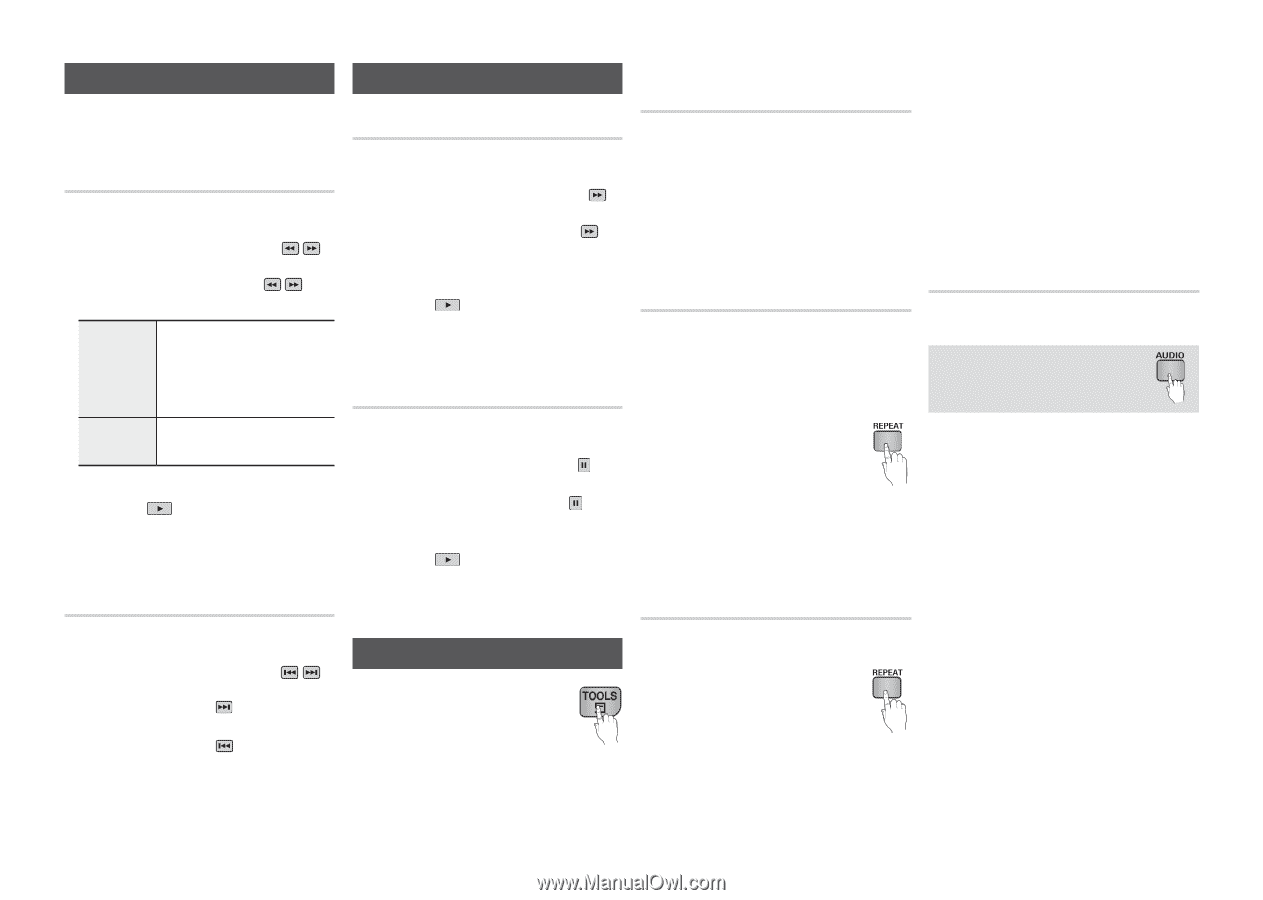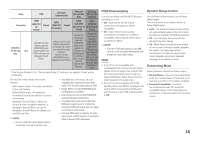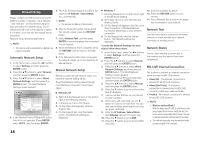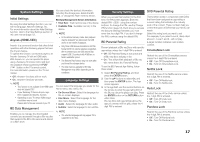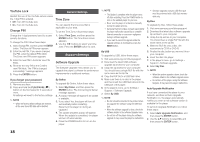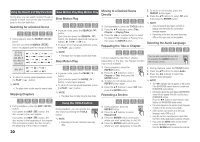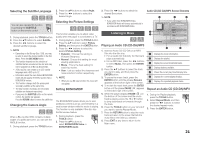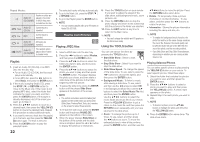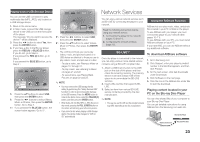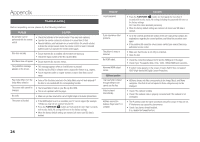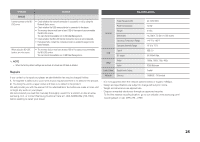Samsung BD-E5300 User Manual Ver.1.0 (English) - Page 20
Using the Search and Skip Functions, Slow Motion Play/Step Motion Play, Using the TOOLS button - mkv
 |
View all Samsung BD-E5300 manuals
Add to My Manuals
Save this manual to your list of manuals |
Page 20 highlights
Using the Search and Skip Functions During play, you can search quickly through a chapter or track, and use the skip function to jump to the next selection. Searching for a Desired Scene hzZyx •• During playback, press the SEARCH ( ) button. Each time you press the SEARCH ( ) button, the playback speed will change as follows: BD-ROM, BD-RE/-R, DVD-RW/-R, DVD+RW/+R, DVD-VIDEO ) 1 ) 2 ) 3 ) 4 ) 5 ) 6 ) 7 ( 1 ( 2 ( 3 ( 4 ( 5 ( 6 ( 7 ) 1 ) 2 ) 3 MKV, MP4 ( 1 ( 2 ( 3 •• To return to normal speed playback, press the PLAY ( ) button. ✎ NOTE ▪▪ The player does not play sound in search mode. Skipping Chapters hzZyx •• During playback, press the SKIP ( ) button. If you press the SKIP ( ) button, the disc moves to the next chapter. If you press the SKIP ( ) button, the disc moves to the beginning of the chapter. One more press makes the disc move to the beginning of the previous chapter. 20 Slow Motion Play/Step Motion Play Slow Motion Play hzZyx •• In pause mode, press the SEARCH ( ) button. Each time you press the SEARCH ( ) button, the playback speed will change as follows: * 1/8 * 1/4 * 1/2 •• To return to normal speed playback, press the PLAY ( ) button. ✎ NOTE ▪▪ The player does not play sound in Slow mode. Step Motion Play hzZyx •• In pause mode, press the PAUSE ( ) button. Each time you press the PAUSE ( ) button, a new frame appears. •• To return to normal speed playback, press the PLAY ( ) button. ✎ NOTE ▪▪ The player does not play sound in step mode. Using the TOOLS button During playback, you can operate the disc menu by pressing the TOOLS button. ✎ NOTE ▪▪ Depending on the disc, the Tools menu may differ. Moving to a Desired Scene Directly hzZy 111 During playback, press the TOOLS button. 222 Press the ▲▼ buttons to select Title, Chapter or Playing Time. 333 Press the ◄► or number button to select the desired Title, Chapter or Playing Time, then press the ENTER button. Repeating the Title or Chapter hzZy Lets you repeat the disc title or chapter. Depending on the disc, the Repeat function may not be available. 111 During playback, press the REPEAT button. 222 Press the ▲▼ buttons to select Chapter or Title, then press the ENTER button. 333 To return to normal play, press the REPEAT button again. 4. Press the ▲▼ buttons to select Off, then press the ENTER button. Repeating a Section hzZy 111 During playback, press the REPEAT button. 222 Press the ▲▼ buttons to select Repeat A-B. 333 Press the ENTER button at the point where you want repeat play to start (A). 444 Press the ENTER button at the point where you want repeat play to stop (B). 555 To return to normal play, press the REPEAT button again. 666 Press the ▲▼ buttons to select Off, and then press the ENTER button. ✎ NOTE ▪▪ If you set point (B) less than 5 seconds of playing time after point (A), a prohibition message appears. ▪▪ Depending on the disc, the menu items may differ or this menu may not be available. Selecting the Audio Language hzZx You can also operate this function by pressing the AUDIO button on the remote control. 111 During playback, press the TOOLS button. 222 Press the ▲▼ buttons to select Audio. 333 Press the ◄► buttons to select the desired audio language. ✎ NOTE ▪▪ The ◄► indicator will not appear on the screen if the BONUSVIEW section does not contain any BONUSVIEW audio settings. ▪▪ Information about the main feature/BONUSVIEW mode will also appear if the Blu-ray Disc has a BONUSVIEW section. Press the ◄► button to switch between main feature and BONUSVIEW audio modes. ▪▪ This function depends on the selection of audio languages encoded on the disc and may not be available. ▪▪ A Blu-ray Disc can contain up to 32 audio languages and a DVD up to 8. ▪▪ Some Blu-ray Discs may allow you to select either the PCM or Dolby digital audio soundtrack in English. ▪▪ If you press the AUDIO button on the remote control, the Audio bar appears. Press the RETURN button to remove the Audio bar.