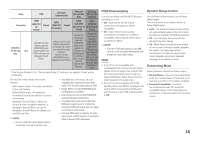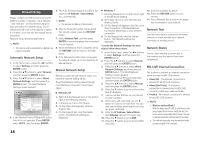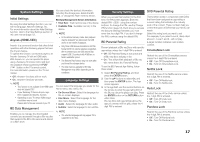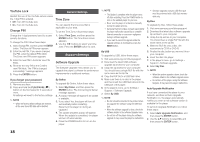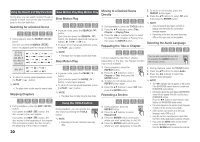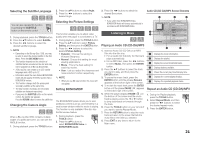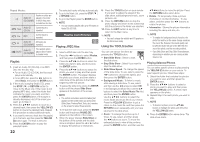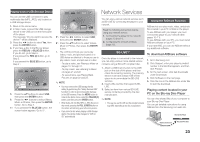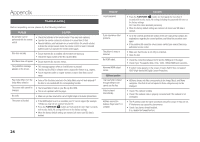Samsung BD-E5300 User Manual Ver.1.0 (English) - Page 19
Basic Functions, Playing a Video, Using the Disc Menu/Title Menu/Popup Menu - firmware
 |
View all Samsung BD-E5300 manuals
Add to My Manuals
Save this manual to your list of manuals |
Page 19 highlights
If there is a new software version available, the player notifies you with a popup message. 111 To upgrade the firmware, select Yes in the Pop-up. The player turns off automatically, then restarts, and begins the download. (Never turn on the player manually here.) 222 The update progress popup appears. 333 When the update is complete, the player turns off again automatically. 444 Press the POWER button to turn on the player. ✎ NOTE ▪▪ The update is complete when the player turns off after restarting. Press the POWER button to turn on the updated player for your use. ▪▪ Never turn the player off or on manually during the update process. ▪▪ Samsung Electronics takes no legal responsibility for player malfunction caused by an unstable Internet connection or consumer negligence during software upgrade. Contact Samsung Provides contact information for assistance with your player. Terms of Service Agreement View the general disclaimer regarding third party contents and services. Reset All settings will revert to the factory default except for the network settings. Basic Functions Playing a Video Playback 111 Press the OPEN/CLOSE ( open the disc tray. ) button to 222 Place a disc gently into the tray with the disc's label facing up. 333 Press the OPEN/CLOSE ( close the disc tray. ) button to 444 Press the PLAY ( ) button. Playback related buttons PLAY ( ) STOP ( ) PAUSE ( ) Starts playback. Stops playback. •• If you press the button once : The stop position is memorized. •• If you press the button twice : The stop position is not memorized. Pauses playback. ✎ NOTE ▪▪ For some discs, pressing the STOP ( ) button once may not memorize the stop position. ▪▪ Video files with high bit rates of 20Mbps or more strain the player's capabilities and may stop playing during playback. Disc Structure The content of discs are usually divided as shown below. •• Blu-ray Disc, DVD-VIDEO Using the Title Menu title 1 title 2 chapter 1 chapter 2 chapter 1 chapter 2 chapter 3 •• Audio CD (CD-DA) track 1 track 2 track 3 track 4 track 5 Z 111 During playback, press the TITLE MENU button on the remote control. 222 Press the buttons to make the desired selection, then press the ENTER button. ✎ NOTE ▪▪ Depending on the disc, the menu items may differ or this menu may not be available. •• MP3, WMA, MKV and MP4 folder (group) 1 file 1 file 2 folder (group) 2 file 1 file 2 file 3 Using the Disc Menu/Title Menu/ Popup Menu Using the Disc Menu Playing the Title List z 111 During playback, press the DISC MENU or TITLE MENU button. 222 Press the ▲▼ buttons to select an entry you want to play from the Title List, and then press the ENTER button. ✎ NOTE ▪▪ If your disc has a playlist, press the GREEN (B) button to go to the playlist. hZ 111 During playback, press the DISC MENU button on the remote control. 222 Press the buttons to make a selection, and then press the ENTER button. Using the Popup Menu h 111 During playback, press the POPUP MENU button on the remote control. 222 Press the buttons or ENTER button to select the desired menu. ✎ NOTE ▪▪ Depending on the disc, the menu items may differ or this menu may not be available. ✎ NOTE ▪▪ Depending on the disc, the menu items may differ or this menu may not be available. 19