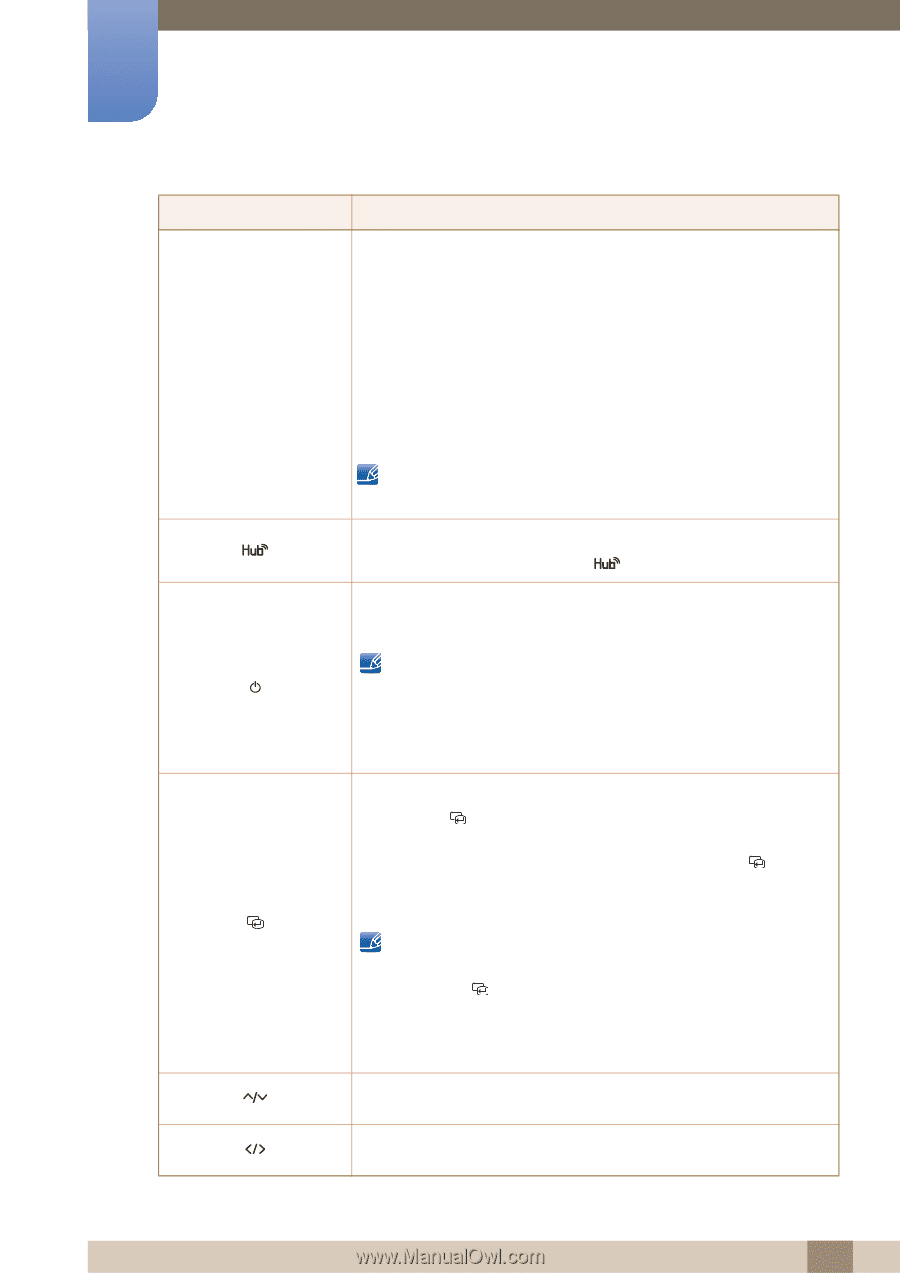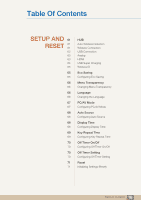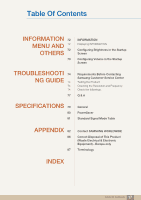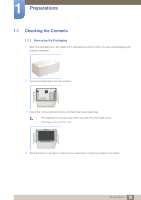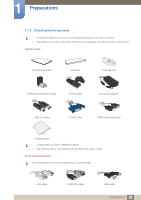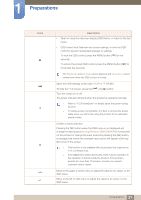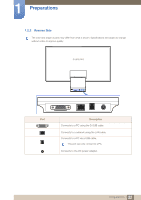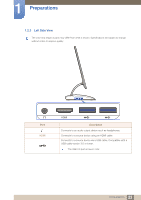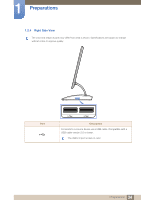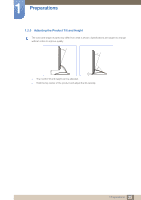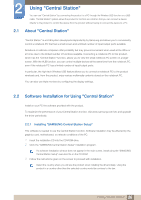Samsung C23A750X User Manual (user Manual) (ver.1.0) (English) - Page 21
Analog, Wireless USB - support
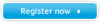 |
View all Samsung C23A750X manuals
Add to My Manuals
Save this manual to your list of manuals |
Page 21 highlights
1 Preparations Icons m Description z Open or close the onscreen display (OSD) menu, or return to the last menu. z OSD control lock: Maintain the current settings, or lock the OSD control to prevent unintended changes to settings. To lock the OSD control, press the MENU button [m ] for five seconds. To unlock the locked OSD control, press the MENU button [m ] for more than five seconds. The Brightness and Contrast can be adjusted and Information can be viewed even when the OSD control is locked. Open the HUB settings screen (see "HUB" in "7.1HUB"). To hide the HUB screen, press the [ ] or [m ] button. Turn the screen on or off. The power indicator will be lit when the product is operating normally. z Refer to "10.2PowerSaver" for details about the power-saving function. z To reduce power consumption, it is best to remove the power cable when you will not be using the product for an extended period of time. Confirm a menu selection. Pressing the [ ] button when the OSD menu is not displayed will change the input source (Analog/Wireless USB/USB/HDMI). If you power on the product or change the input source by pressing the [ ] button, a message that shows the changed input source will appear at the top left corner of the screen. z This function is not available with any product that supports an Analog interface only. z If the [ ] button blinks abnormally, there may be a problem in the operation of the fan inside the product. If the problem persists for more than 10 minutes, consult your nearest customer service center. Move to the upper or lower menu or adjust the value for an option on the OSD menu. Move to the left or right menu or adjust the value for an option on the OSD menu. 21 1 Preparations