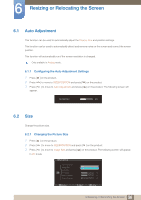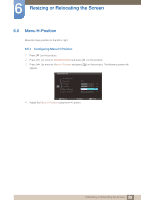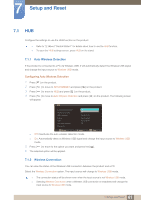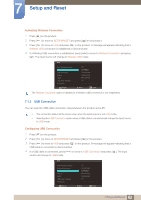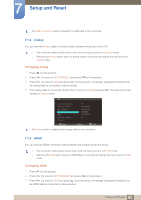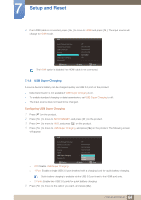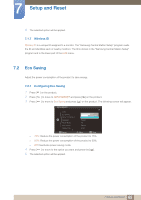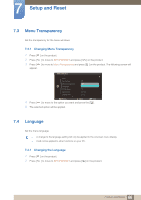Samsung C23A750X User Manual (user Manual) (ver.1.0) (English) - Page 61
Setup and Reset
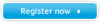 |
View all Samsung C23A750X manuals
Add to My Manuals
Save this manual to your list of manuals |
Page 61 highlights
7 Setup and Reset 7.1 HUB Configure the settings to use the HUB function on the product. z Refer to "2.1About "Central Station"" for details about how to use the HUB function. z To open the HUB settings screen, press HUB on the stand. 7.1.1 Auto Wireless Detection If the product is connected to a PC via Wireless USB, it will automatically detect the Wireless USB signal and change the input source to Wireless USB mode. Configuring Auto Wireless Detection 1 Press [m ] on the product. 2 Press [ ] to move to SETUP&RESET and press [ ] on the product. 3 Press [ ] to move to HUB and press [ ] on the product. 4 Press [ ] to move to Auto Wireless Detection and press [ ] on the product. The following screen will appear. HUB Auto Wireless Detection Wireless Connection USB Connection Analog HDMI USB Super Charging Wireless ID Off On Disconnected Disconnected Disconnected 2II Return Adjust Enter z Off: Deactivate the auto wireless detection mode. z On: Automatically detect a Wireless USB signal and change the input source to Wireless USB mode. 5 Press [ ] to move to the option you want and press the [ ]. 6 The selected option will be applied. 7.1.2 Wireless Connection You can view the status of the Wireless USB connection between the product and a PC. Select the Wireless Connection option. The input source will change to Wireless USB mode. z The connection status will be shown even when the input source is not Wireless USB mode. z Selecting Wireless Connection when a Wireless USB connection is established will change the input source to Wireless USB mode. 61 7 Setup and Reset