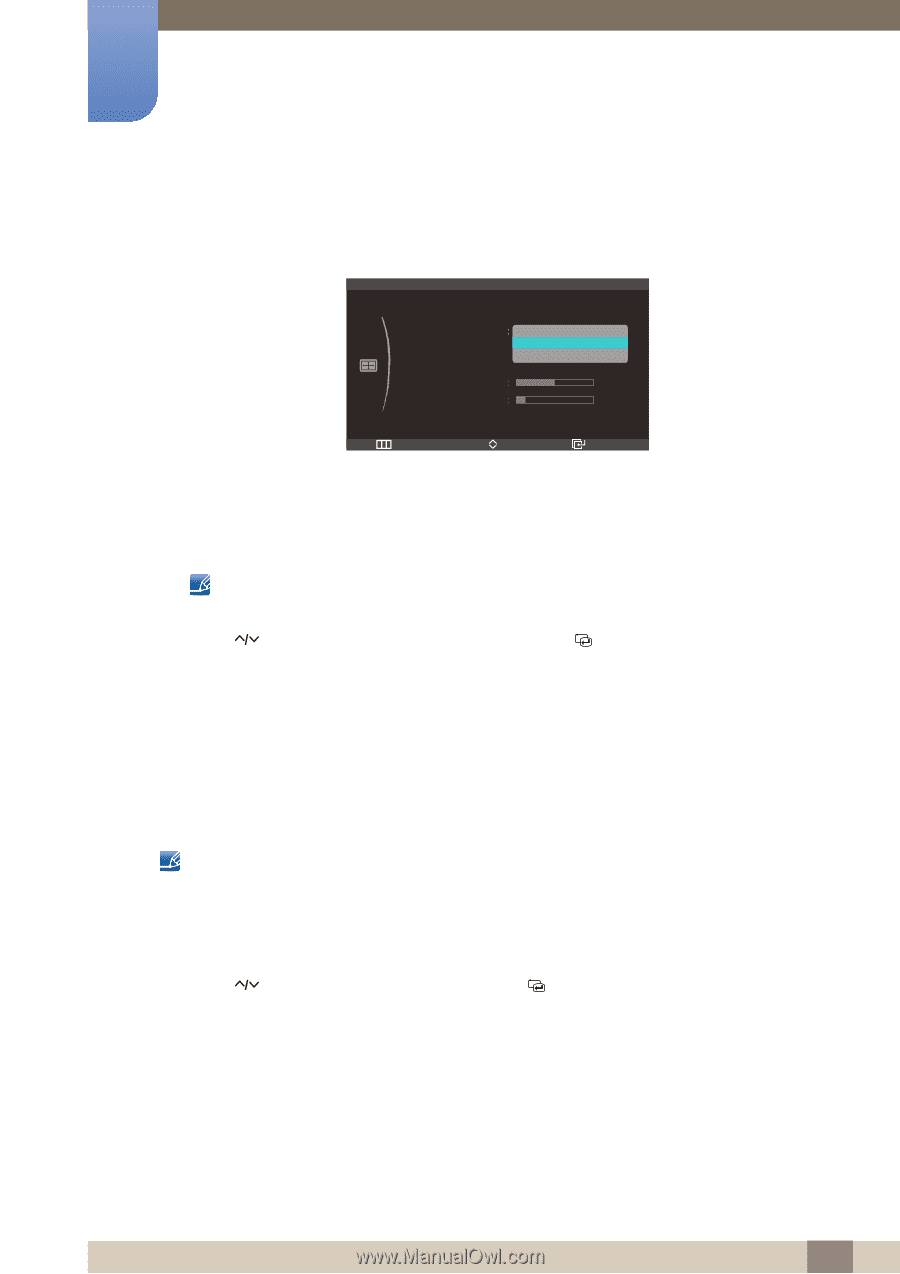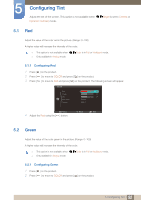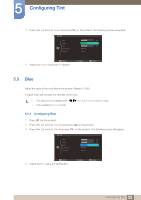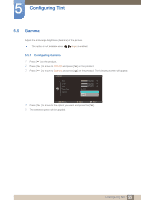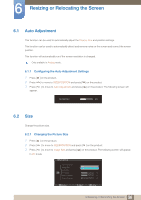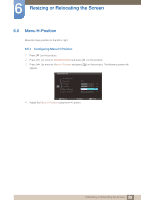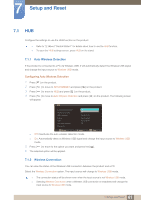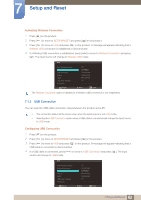Samsung C23A750X User Manual (user Manual) (ver.1.0) (English) - Page 57
Horizontal Position
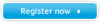 |
View all Samsung C23A750X manuals
Add to My Manuals
Save this manual to your list of manuals |
Page 57 highlights
6 Resizing or Relocating the Screen † Auto: Display the picture according to the aspect ratio of the input source. † Wide: Display the picture in full screen regardless of the aspect ratio of the input source. In AV mode SIZE&POSITION Auto Adjustment Image Size H-Position V-Position 4:3 16 : 9 Screen Fit Menu H-Position 50 Menu V-Position 10 Return Adjust Enter † 4:3: Display the picture with an aspect ratio of 4:3. Suitable for videos and standard broadcasts. † 16:9: Display the picture with an aspect ratio of 16.9. Suitable for DVD content or widescreen broadcasts. † Screen Fit: Display the picture with the original aspect ratio without cutting off. z PC/AV Mode is only available in HDMI mode. z Refer to "7.5PC/AV Mode" for details about PC/AV Mode. 4 Press [ ] to move to the option you want and press the [ ]. 5 The selected option will be applied. 6.3 Horizontal Position Move the screen to the left or right. Only available in Analog mode. 6.3.1 Configuring H-Position 1 Press [ m ] on the product. 2 Press [ ] to move to SIZE&POSITION and press [ ] on the product. 57 6 Resizing or Relocating the Screen