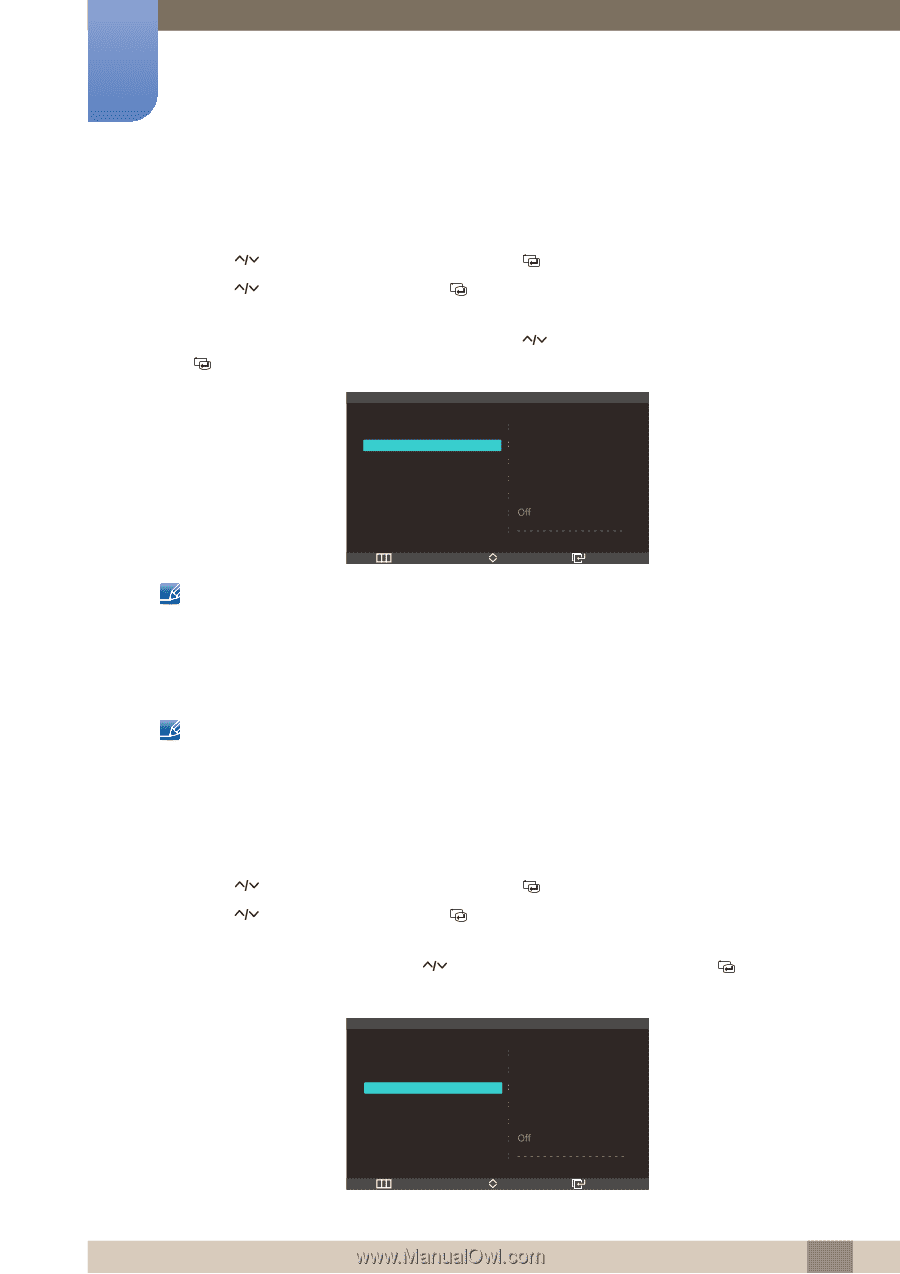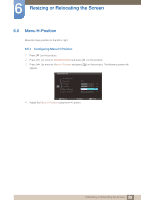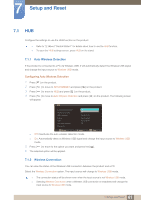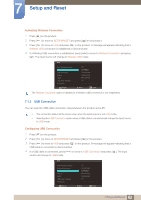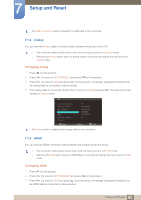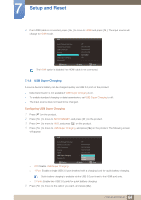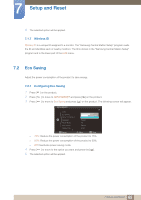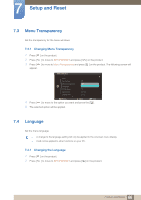Samsung C23A750X User Manual (user Manual) (ver.1.0) (English) - Page 62
USB Connection
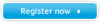 |
View all Samsung C23A750X manuals
Add to My Manuals
Save this manual to your list of manuals |
Page 62 highlights
7 Setup and Reset Activating Wireless Connection 1 Press [m ] on the product. 2 Press [ ] to move to SETUP&RESET and press [ ] on the product. 3 Press [ ] to move to HUB and press [ ] on the product. A message will appear indicating that a Wireless USB connection is established or disconnected. 4 If a Wireless USB connection is established, press [ ] to move to Wireless Connection and press [ ]. The input source will change to Wireless USB mode. HUB Auto Wireless Detection Wireless Connection USB Connection Analog HDMI USB Super Charging Wireless ID Return Off Connected Disconnected Disconnected Disconnected 2II Move Enter The Wireless Connection option is disabled if a Wireless USB connection is not established. 7.1.3 USB Connection You can view the USB cable connection status between the product and a PC. z The connection status will be shown even when the input source is not USB mode. z Selecting the USB Connection option when a USB cable is connected will change the input source to USB mode. Configuring USB Connection 1 Press [m ] on the product. 2 Press [ ] to move to SETUP&RESET and press [ ] on the product. 3 Press [ ] to move to HUB and press [ ] on the product. A message will appear indicating that a USB cable is connected or disconnected. 4 If a USB cable is connected, press [ ] to move to USB Connection and press [ ]. The input source will change to USB mode. HUB Auto Wireless Detection Wireless Connection USB Connection Analog HDMI USB Super Charging Wireless ID Return Off Disconnected Connected Disconnected Disconnected 2II Move Enter 62 7 Setup and Reset