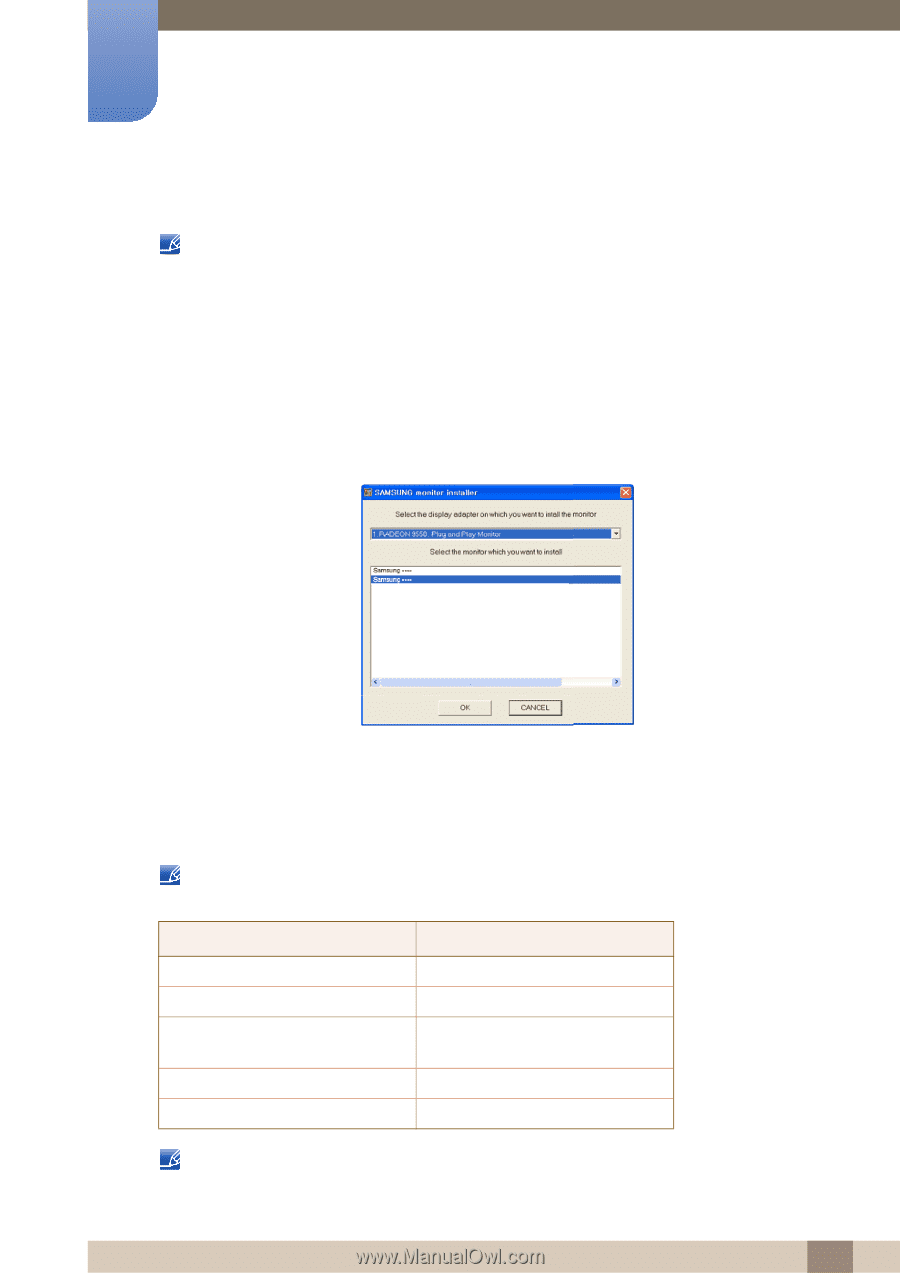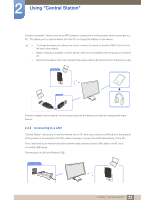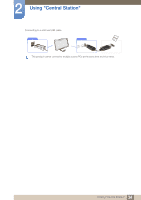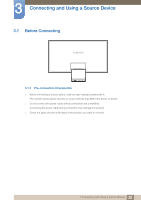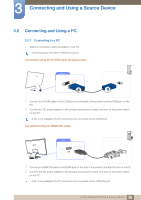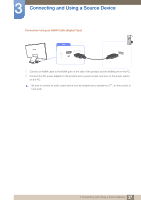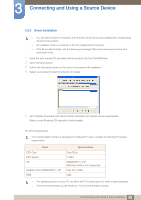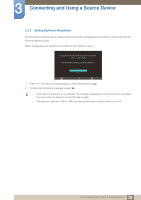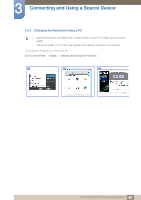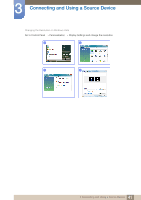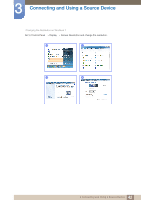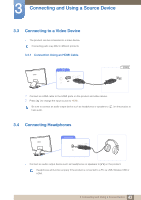Samsung C23A750X User Manual (user Manual) (ver.1.0) (English) - Page 38
Driver Installation - windows xp with
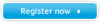 |
View all Samsung C23A750X manuals
Add to My Manuals
Save this manual to your list of manuals |
Page 38 highlights
3 Connecting and Using a Source Device 3.2.2 Driver Installation z You can set the optimum resolution and frequency for this product by installing the corresponding drivers for this product. z An installation driver is contained on the CD supplied with the product. z If the file provided is faulty, visit the Samsung homepage (http://www.samsung.com/sec) and download the file. 1 Insert the user manual CD provided with the product into the CD-ROM drive. 2 Click "Windows Driver". 3 Follow the instructions given on the screen to proceed with installation. 4 Select your product model from the list of models. 5 Go to Display Properties and check that the resolution and refresh rate are appropriate. Refer to your Windows OS manual for further details. PC CPU requirements Your Central Station monitor is designed for notebook PC users; consider the following PC system requirements. Items CPU Core CPU Speed OS Graphics driver (WINDOWS 7, XP) RAM Specifications Core 2Duo 2.2Ghz WINDOWS 7 or XP (Windows Vista is not supported) Intel, ATI, nVidia 2GB z The operating system on your PC can affect the PC's performance for video or game playback. z It is recommended that you use Windows 7 for the Central Station monitor. 38 3 Connecting and Using a Source Device