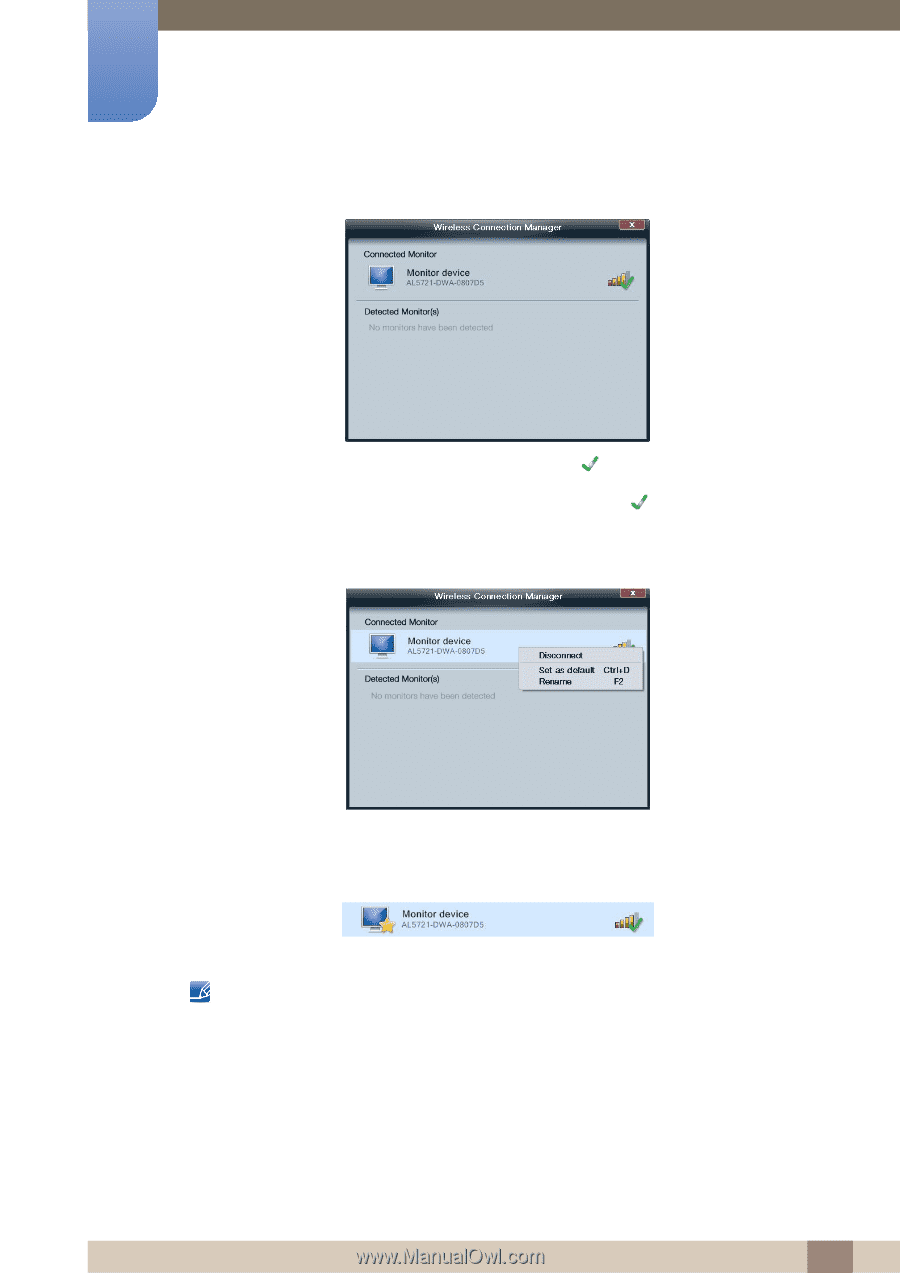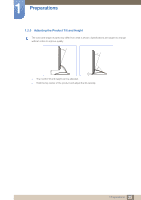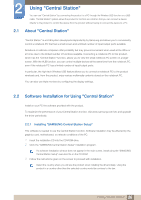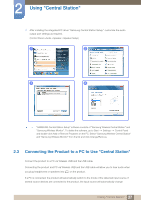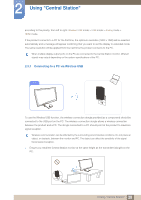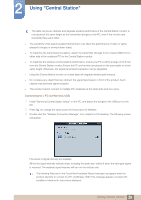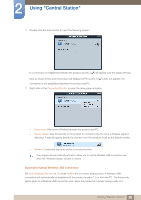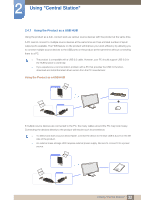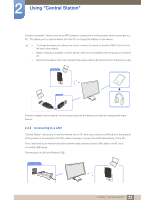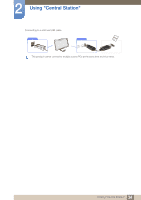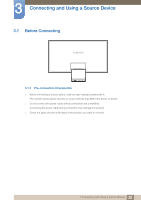Samsung C23A750X User Manual (user Manual) (ver.1.0) (English) - Page 30
Automatic/manual Wireless USB connection - windows 8
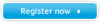 |
View all Samsung C23A750X manuals
Add to My Manuals
Save this manual to your list of manuals |
Page 30 highlights
2 Using "Central Station" 4 Double-click the hub monitor to open the following screen. If a connection is established between the product and PC, [ ] will appear over the signal intensityG bars as shown below and the product will display the PC screen. If [ ] does not appear, the connection is not established between the product and PC. 5 Right-click in the Connected Monitor to open the menu page as below. z Disconnect: Disconnect Wireless between the product and PC. z Set as default: Give first priority to the product to connect to the PC once a Wireless signal is detected. A star will appear beside the monitor icon if the product is set as the default monitor. z Rename: Customize the name of the connected monitor. The program will automatically activate to allow you to use the Wireless USB connection even when the "Wireless Display" window is closed. Automatic/manual Wireless USB connection Set Auto Wireless Detection to On under HUB in the on-screen display menu. A Wireless USB connection will automatically be established if the product is within 1.5 m from the PC. The first priority will be given to a Wireless USB connection even when the product is in power-saving mode or is 30 2 Using "Central Station"