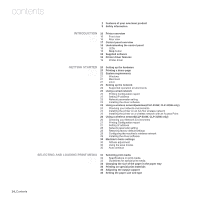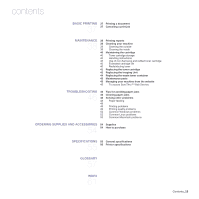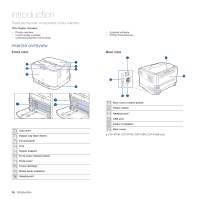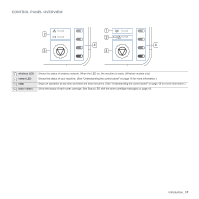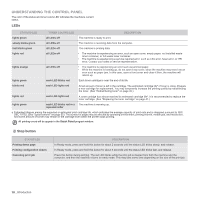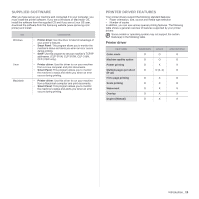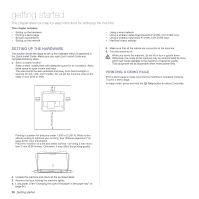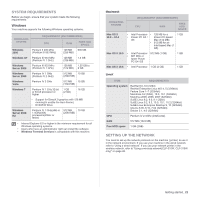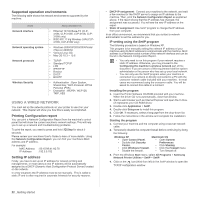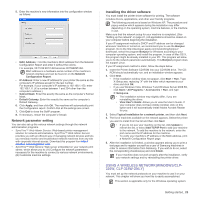Samsung CLP-315 User Manual (ENGLISH) - Page 18
Understanding the control panel, LEDs, Stop button - paper jam
 |
UPC - 635753721225
View all Samsung CLP-315 manuals
Add to My Manuals
Save this manual to your list of manuals |
Page 18 highlights
UNDERSTANDING THE CONTROL PANEL The color of the status and toner colors LED indicates the machine's current status. LEDs STATUSD LED TONER COLORS LED DESCRIPTION lights green all LEDs off The machine is ready to print. slowly blinks green all LEDs off The machine is receiving data from the computer. fast blinks green all LEDs off The machine is printing data. lights red all LEDs off • The machine is experiencing an error, such as open cover, empty paper, not installed waste toner container, or full waste toner container. • The machine is experiencing a service required error, such as LSU error, fuser error, or ITB error, Contact your sales or service representative. lights orange all LEDs off • The machine is experiencing an error such as jammed paper. • While the machine is booting up, do not open a top cover, since the machine may treat it as an error such as paper jam. In this case, open a front cover and close it then, the machine will reboot up. lights green each LED blinks red Each toner cartridge is near the end of its life. blinks red each LED lights red Small amount of toner is left in the cartridge. The estimated cartridge lifea of toner is close. Prepare a new cartridge for replacement. You may temporarily increase the printing quality by redistributing the toner. (See "Redistributing toner" on page 40.) lights red each LED lights red A toner cartidge has almost reached its estimated cartridge lifea. It is recommended to replace the toner cartridge. (See "Replacing the toner cartridge" on page 41.) lights green each LED blinks red in a The machine is warming up. repeated order a. Estimated lifespan means the expected or estimated print cartridge life, which indicates the average capacity of print-outs and is designed pursuant to ISO/ OEC 19752. (See "Specifications" on page 55.) The number of pages may be affected by operating environment, printing interval, media type, and media size. And some amount of torner may remain in the cartridge even when the printer stops printing. All printing errors will be appear in the Smart Panel program window. Stop button STATUS LED Printing demo page Printing configuration sheets Canceling print job DESCRIPTION In Ready mode, press and hold this button for about 2 seconds until the status LED blinks slowly, and release. In Ready mode, press and hold this button for about 5 seconds until the status LED blinks fast, and release. Press this button during printing. The red LED blinks while the print job is cleared from both the machine and the computer, and then the machine returns to ready mode. This may take some time depending on the size of the print job. 18 _Introduction