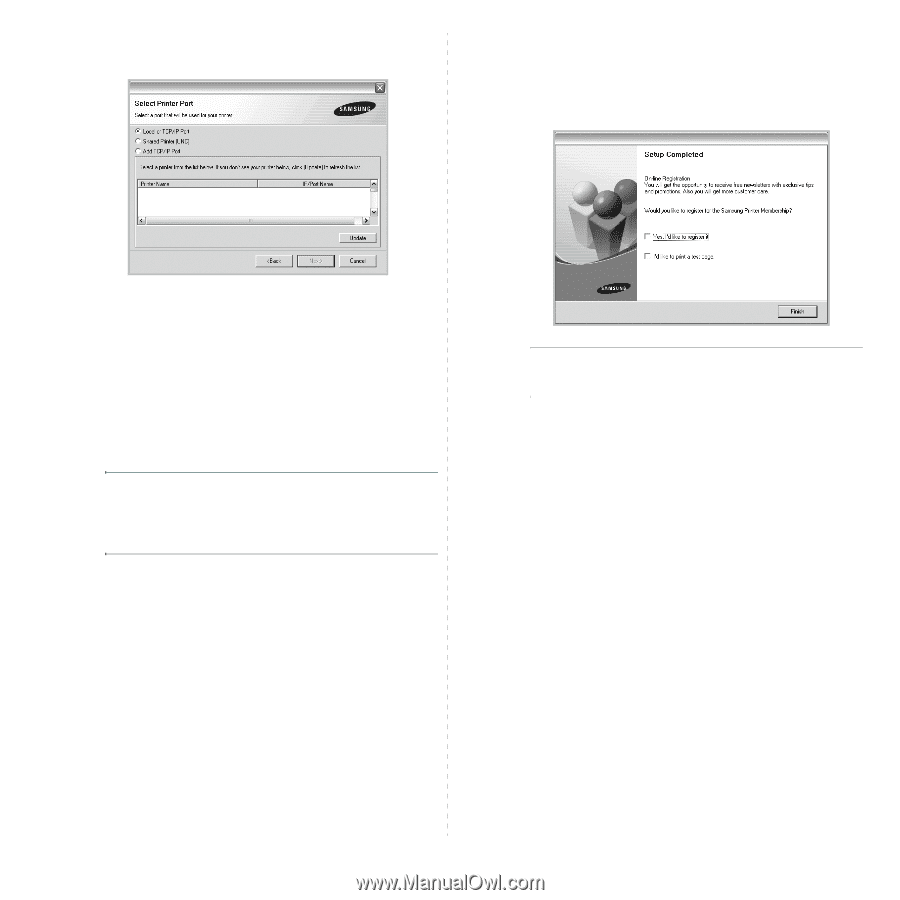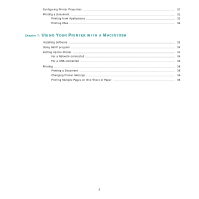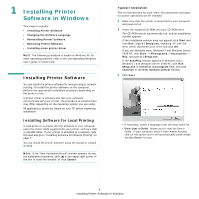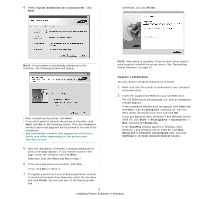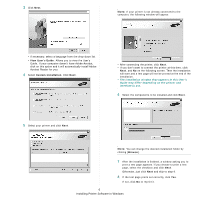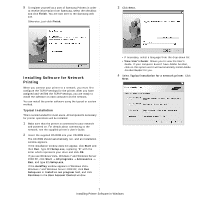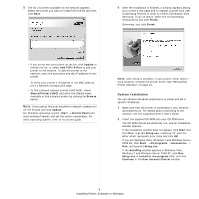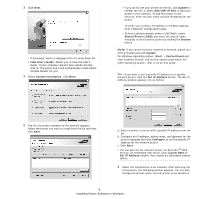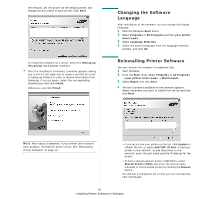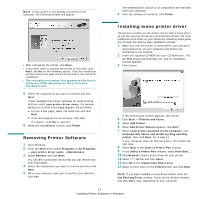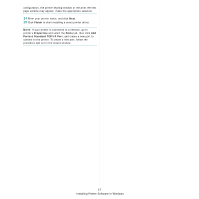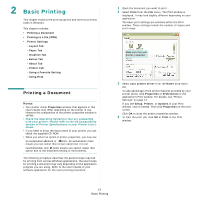Samsung CLP-315 User Manual (ENGLISH) - Page 75
If you use Windows Vista, Windows 7 and Windows Server, click - printer manual
 |
UPC - 635753721225
View all Samsung CLP-315 manuals
Add to My Manuals
Save this manual to your list of manuals |
Page 75 highlights
5 The list of printers available on the network appears. Select the printer you want to install from the list and then click Next. 6 After the installation is finished, a window appears asking you to print a test page and to register yourself as a user of Samsung Printers in order to receive information from Samsung. If you so desire, select the corresponding checkbox(es) and click Finish. Otherwise, just click Finish. • If you do not see your printer on the list, click Update to refresh the list, or select Add TCP/IP Port to add your printer to the network. To add the printer to the network, enter the port name and the IP address for the printer. To verify your printer's IP address or the MAC address, print a Network Configuration page. • To find a shared network printer (UNC Path), select Shared Printer [UNC] and enter the shared name manually or find a shared printer by clicking the Browse button. NOTE: If you cannot find your machine in network, please turn off the firewall and click Update. For Windows operating system, Start → Control Panel and start windows firewall, and set this option unactivated. For other operating system, refer to its on-line guide. NOTE: After setup is complete, if your printer driver doesn't work properly, reinstall the printer driver. See "Reinstalling Printer Software" on page 10. Custom Installation You can choose individual components to install and set a specific IP address. 1 Make sure that the printer is connected to your network and powered on. For details about connecting to the network, see the supplied printer's User's Guide. 2 Insert the supplied CD-ROM into your CD-ROM drive. The CD-ROM should automatically run, and an installation window appears. If the installation window does not appear, click Start and then Run. Type X:\Setup.exe, replacing "X" with the letter which represents your drive and click OK. If you use Windows Vista, Windows 7 and Windows Server 2008 R2, click Start → All programs → Accessories → Run, and type X:\Setup.exe. If the AutoPlay window appears in Windows Vista, Windows 7 and Windows Server 2008 R2, click Run Setup.exe in Install or run program field, and click Continue in the User Account Control window. 8 Installing Printer Software in Windows