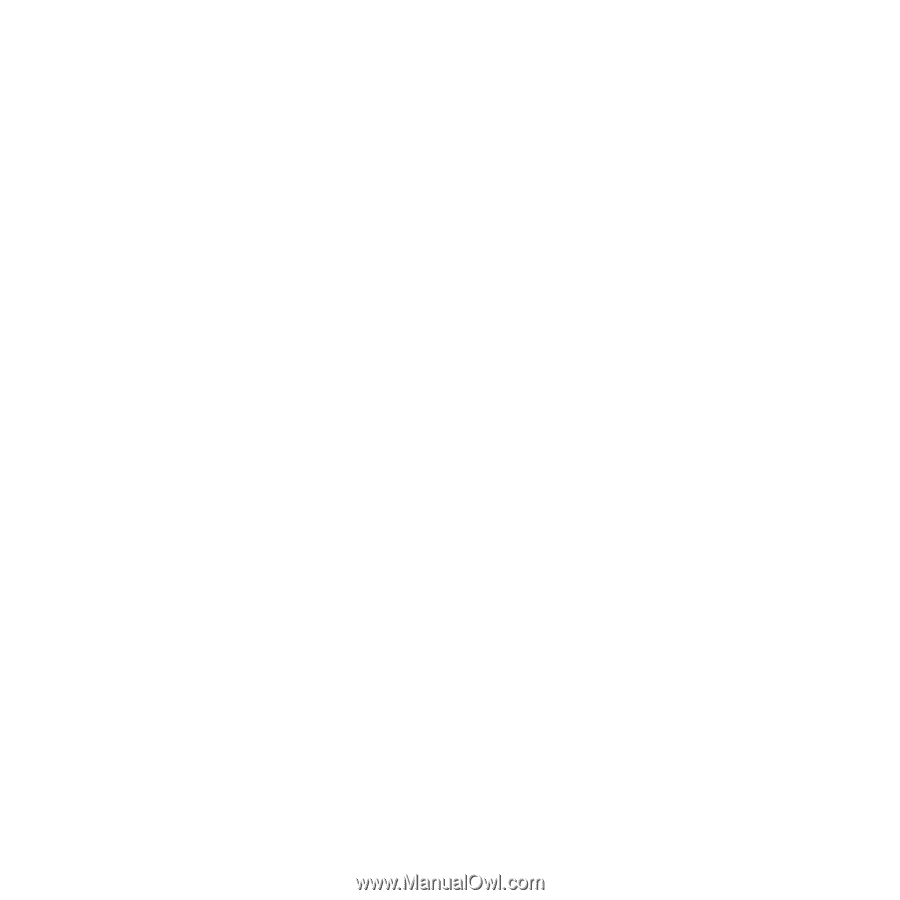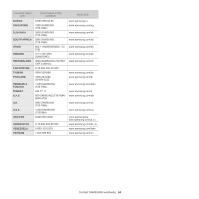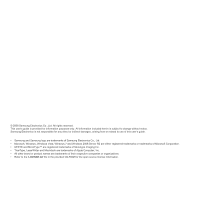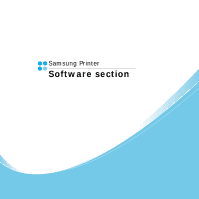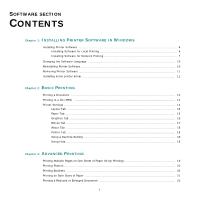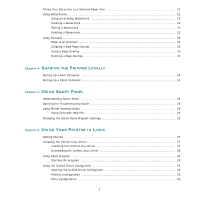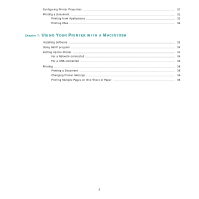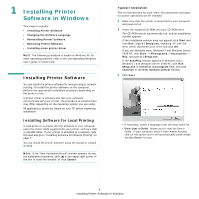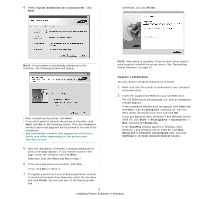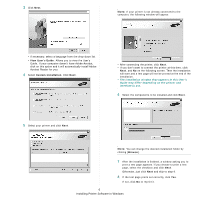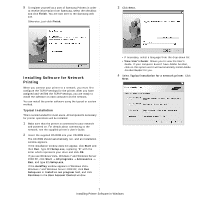2
Fitting Your Document to a Selected Paper Size
.........................................................................
21
Using Watermarks
.................................................................................................................
22
Using an Existing Watermark
.........................................................................................
22
Creating a Watermark
...................................................................................................
22
Editing a Watermark
.....................................................................................................
22
Deleting a Watermark
...................................................................................................
22
Using Overlays
......................................................................................................................
23
What is an Overlay?
......................................................................................................
23
Creating a New Page Overlay
.........................................................................................
23
Using a Page Overlay
....................................................................................................
23
Deleting a Page Overlay
................................................................................................
23
Chapter 4:
S
HARING
THE
P
RINTER
L
OCALLY
Setting Up a Host Computer
...................................................................................................
24
Setting Up a Client Computer
..................................................................................................
24
Chapter 5:
U
SING
S
MART
P
ANEL
Understanding Smart Panel
....................................................................................................
25
Opening the Troubleshooting Guide
.........................................................................................
26
Using Printer Settings Utility
...................................................................................................
26
Using Onscreen Help File
...............................................................................................
26
Changing the Smart Panel Program Settings
.............................................................................
26
Chapter 6:
U
SING
Y
OUR
P
RINTER
IN
L
INUX
Getting Started
.....................................................................................................................
27
Installing the Unified Linux Driver
............................................................................................
27
Installing the Unified Linux Driver
...................................................................................
27
Uninstalling the Unified Linux Driver
...............................................................................
28
Using SetIP program
..............................................................................................................
29
Starting the program
....................................................................................................
29
Using the Unified Driver Configurator
.......................................................................................
29
Opening the Unified Driver Configurator
..........................................................................
29
Printers Configuration
...................................................................................................
30
Ports Configuration
.......................................................................................................
30