Samsung CLP-775ND User Manual (user Manual) (ver.1.01) (English) - Page 24
Windows, Macintosh, Linux, Installing the Linux Unified Driver - driver download
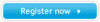 |
View all Samsung CLP-775ND manuals
Add to My Manuals
Save this manual to your list of manuals |
Page 24 highlights
you to choose which programs to install. • Only use a USB cable no longer than 3 meters (118 inches ). Windows 1. Make sure that the machine is connected to your computer and powered on. If the "Found New Hardware Wizard" appears during the installation procedure, click Cancel to close the window. 2. Insert the supplied software CD into your CD-ROM drive. The software CD should automatically run and an installation window will appear. 3. Select Install Now. 4. Read License Agreement and select I accept the terms of License Agreement Then, click Next 5. Follow the instructions in the installation window. If the printer driver does not work properly, follow the steps below to uninstall and reinstall the driver. a) Make sure that the machine is connected to your computer and powered on. b) From the Start menu, select Programs or All Programs > Samsung Printers > your printer driver name > Uninstall. c) Select the necessary option and follow the instructions in the window. d) After uninstalling the printer driver, reinstall it (see "Installing the driver locally" on page 23, "Installing wired network connected machine's driver" on page 28). Macintosh 1. Make sure that the machine is connected to your computer and powered on. 2. Insert the supplied software CD into your CD-ROM drive. 3. Double-click the CD-ROM icon that appears on your Macintosh desktop. 4. Double-click the MAC_Installer folder. 5. Double-click the Installer OS X icon. 6. Enter the password and click OK. 7. The Samsung Installer window opens. Click Continue. 8. Read the license agreement and click Continue. 9. Click Agree to agree to the license agreement. 10. Select Easy Install and click Install. Easy Install is recommended for most users. All components necessary for machine operations will be installed. If you select Custom Install, you can choose individual components to install. 11. When the message which warns that all applications will close on your computer appears, click Continue. 12. Select Typical installation for a local printer and then click OK. If you select Typical installation for a network printer during the machine driver installation, the SetIP program automatically runs. If the machine has already configured network information, close the SetIP program. Go to the next step. 13. After the installation is finished, click Quit. 14. Open the Applications folder > Utilities > Print Setup Utility. • For Mac OS X 10.5~10.6, open the Applications folder > System Preferences and click Print & Fax. 15. Click Add on the Printer List. • For Mac OS X 10.5~10.6, click the "+" icon; a display window will pop up. 16. For Mac OS X 10.3, select the USB tab. • For Mac OS X10.4, click Default Browser and find the USB connection. • For Mac OS X 10.5~10.6, click Default and find the USB connection. 17. For Mac OS X 10.3, if Auto Select does not work properly, select Samsung in Printer Model and your machine name in Model Name. • For Mac OS X 10.4, if Auto Select does not work properly, select Samsung in Print Using and your machine name in Model. • For Mac OS X 10.5~10.6, if Auto Select does not work properly, select Select a driver to use... and your machine name in Print Using. Your machine appears on the Printer List, and is set as the default machine. 18. Click Add. If the printer driver does not work properly, uninstall the driver and reinstall it. Follow steps below to uninstall the driver for Macintosh. a) Make sure that the machine is connected to your computer and powered on. b) Insert the supplied software CD into your CD-ROM drive. c) Double-click CD-ROM icon that appears on your Macintosh desktop. d) Double-click the MAC_Installer folder. e) Double-click the Installer OS X icon. f) Enter the password and click OK. g) The Samsung Installer window opens. Click Continue. h) Select Uninstall and click Uninstall. i) When the message which warns that all applications will close on your computer appears, Click Continue. j) When the uninstall is done, click Quit. Linux You need to download the Linux software package from the Samsung website to install the printer software. Follow the steps below to install the software. Installing the Linux Unified Driver 1. Make sure that the machine is connected to your computer and powered on. 2. When the Administrator Login window appears, type in root in the Login field and enter the system password. Getting started_ 24















