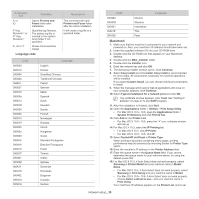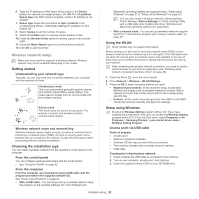Samsung CLP-775ND User Manual (user Manual) (ver.1.01) (English) - Page 27
Setting IP address, IP setting using control panel, IPv4 configuration using SetIP Windows - manual
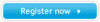 |
View all Samsung CLP-775ND manuals
Add to My Manuals
Save this manual to your list of manuals |
Page 27 highlights
1. Press on the control panel. 2. Press up/down arrow to highlight Network and press OK. 3. Press up/down arrow to highlight Network Configuration and press OK. Using this Network Configuration Report, you can find your machine MAC address and IP address. For example: • MAC Address : 00:15:99:41:A2:78 • IP Address : 192.0.0.192 Setting IP address First, you have to set up an IP address for network printing and managements. In most cases a new IP address will be automatically assigned by a DHCP (Dynamic Host Configuration Protocol) server located on the network. IP setting using control panel 1. Connect your machine to the network with a network cable. 2. Turned on the machine. 3. Press on the control panel. 4. Press up/down arrow to highlight Network and press OK. 5. Press up/down arrow to highlight TCP/IP (IPv4) and press OK. 6. Press up/down arrow to highlight Set IP Address and press OK. 7. Press up/down arrow to highlight Manual and press OK. 8. The first available menu item, IP Address displays. • Enter a number between 0 and 255. 9. Use the up/down arrow to enter digits and use the left/right arrow to move between digits. When you finish entering the IP address, press OK. 10. Enter other parameters, such as the Subnet Mask or Gateway, and press OK. 11. After entering all parameters, press to return to ready mode. Now go to "Installing wired network connected machine's driver" on page 28. IPv4 configuration using SetIP (Windows) Before using the SetIP program, disable the computer firewall from Control Panel > Security Center > Windows Firewall. 1. Install this program from the supplied CD-ROM by double-click Application > SetIP > Setup.exe. 2. Follow the instructions in the installation window. 3. Connect your machine to the network with a network cable. 4. Turn on the machine. 5. From the Windows Start menu, select All Programs > Samsung Printers > SetIP > SetIP. 6. Click the icon (third from left) in the SetIP window to open the TCP/IP configuration window. 7. Enter the machine's new information into the configuration window as follows. In a corporate intranet, you may need to have this information assigned by a network manager before proceeding. Find the machine's MAC address from the Network Configuration Report (see "Printing Network Configuration report" on page 26) and enter it without the colons. For example, 00:15:99:29:51:A8 becomes 0015992951A8. 8. Click Apply, and then click OK. The machine will automatically print the Network Configuration Report. Confirm that all the settings are correct. IPv4 configuration using SetIP (Macintosh) Before using the SetIP program, disable the computer firewall from System Preferences > Security > Firewall. The following instructions may vary from your model. 1. Connect your machine to the network with a network cable. 2. Insert the Installation CD-ROM, and open the disk window, select MAC_Installer > MAC_Printer > SetIP > SetIPapplet.html. 3. Double-click the file and Safari will automatically open, then select Trust. The browser will open the SetIPapplet.html page that shows the printer's name and IP address information. 4. Click the icon (third from left) in the SetIP window to open the TCP/IP configuration window. 5. Enter the machine's new information into the configuration window. In a corporate intranet, you may need to have this information assigned by a network manager before proceeding. Find the machine's MAC address from the Network Configuration Report (see "Printing Network Configuration report" on page 26) and enter it without the colons. For example, 00:15:99:29:51:A8 becomes 0015992951A8. 6. Select Apply, then OK, and OK again. 7. Quit Safari. IPv4 configuation using SetIP (Linux) Before using the SetIP program, disable the computer firewall from System Preferences or Administrator. The following instructions may vary from your model or operating systems. Network setup_ 27