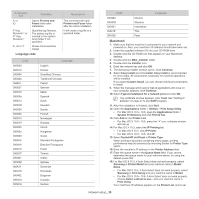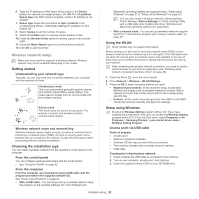Samsung CLP-775ND User Manual (user Manual) (ver.1.01) (English) - Page 31
Linux, Install Linux Driver, Add network Printer, Installing the UNIX printer driver package - printer drivers
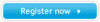 |
View all Samsung CLP-775ND manuals
Add to My Manuals
Save this manual to your list of manuals |
Page 31 highlights
as the default machine. 19. Click Add. If the printer driver does not work properly, uninstall the driver and reinstall it. Follow steps below to uninstall the driver for Macintosh. a) Make sure that the machine is connected to your computer and powered on. b) Insert the supplied software CD into your CD-ROM drive. c) Double-click CD-ROM icon that appears on your Macintosh desktop. d) Double-click the MAC_Installer folder. e) Double-click the Installer icon. f) Enter the network key and click OK. g) The Samsung Installer window opens. Click Continue. h) Select Uninstall and click Uninstall. i) When the message which warns that all applications will close on your computer appears, click Continue. j) When the uninstall is done, click Quit. Linux Install Linux Driver 1. Make sure that the machine is connected to your network and powered on. Also, your machine's IP address should have been set. 2. From the Samsung website, download the Unified Linux Driver package to your computer. 3. Right click the Unified Linux Driver package and extract the package. 4. Double click cdroot > autorun. 5. The Samsung Installer window opens. Click Continue. 6. The Add printer wizard window opens. Click Next. 7. Select Network printer and click Search button. 8. The Printer's IP address and model name appears on list field. 9. Select your machine and click Next. 10. Input the printer description and Next 11. When the add printer is done, click Finish 12. When the install is done, click Finish Add network Printer 1. Double-click the Unified Driver Configurator. 2. Click Add Printer... 3. The Add printer wizard window opens. Click Next. 4. Select Network printer and click the Search button. 5. The printer's IP address and model name appears on list field. 6. Select your machine and click Next. 7. Input the printer description and Next 8. When the add printer is done, click Finish. UNIX To use UNIX Printer Driver, you have to install the UNIX printer driver package first, then setup the printer. You can download the UNIX Printer Driver package from the Samsung website. Installing the UNIX printer driver package Installation procedure is common for all variants of UNIX OS mentioned. 1. From the Samsung website, download and unpack the UNIX Printer Driver package to your computer. 2. Acquire root privileges. su - 3. Copy appropriate driver archive to the target UNIX computer. See administration guide of your UNIX OS for details. 4. Unpack the UNIX printer driver package. For example, on IBM AIX use the following command(without "). cd /tmp gzip -d < "package name" | tar xf The "binaries" folder consists of binz, install, share files and folders. 5. Copy the "binaries" folder to any local folder. 6. Change to the driver's "binaries" directory. cd aix_power/binaries 7. Run the install script. ./install install is the installer script file which is used to install or uninstall the UNIX Printer Driver package. Use "chmod 755 install" command to give the permission to the installer script. 8. Execute the ". /install -c" command to verify install results. 9. Run 'installprinter' from the command line. This will bring up the Add Printer Wizard window. Setup the printer in this window referring the procedure next. On some UNIX OS, for example on Solaris 10 just added printer may not be enabled and/or may not accept jobs. In this case run the following two commands on the root terminal: accept enable Uninstalling the printer driver package The uninstalling printer utility should be used to delete the printer installed in the system. a) Run "uninstallprinter" command from the terminal. It will open the Uninstall Printer Wizard The installed printers are listed in the drop-down list b) Select the printer to be deleted. c) Click Delete to delete the printer from the system. d) Execute the ". /install -d" command to uninstall the whole package. e) To verify uninstall results, execute the ". /install -c" command. To reinstall it again, use the command ". /install" to reinstall the binaries. Setting up the printer To add the printer to your UNIX system, run 'installprinter' from the command line. This will bring up the Add Printer Wizard window. Setup the printer in this window according to the following steps: 1. Type the name of the printer. 2. Select appropriate printer model from model list. 3. Enter any decsription corresponding to the type of the printer in the Type field. This is optional. 4. Specify any printer description in the Description field. This is optional. 5. Specify printer location in the Location field. Network setup_ 31