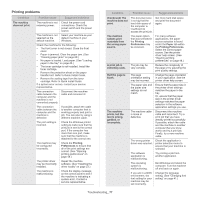Samsung CLP-775ND User Manual (user Manual) (ver.1.01) (English) - Page 81
Common PostScript problems, Common Windows problems, Problem, Possible cause, Solution, Condition
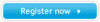 |
View all Samsung CLP-775ND manuals
Add to My Manuals
Save this manual to your list of manuals |
Page 81 highlights
Condition Suggested Solutions An unknown image repetitively appears on a few sheets or loose toner, light print, or contamination occurs. Your machine is probably being used at an altitude of 1,000 m (3,281 ft) or above. The high altitude may affect the print quality, such as loose toner or light imaging. Change the correct altitude setting to your machine. (See "Altitude adjustment" on page 40.) Common PostScript problems The following situations are PS language specific and may occur when several printer languages are used. Problem PostScript file cannot be printed. "Limit Check Error" report prints. A PostScript error page prints. The optional tray is not selected in the driver. When printing a document in Macintosh with Acrobat Reader 6.0 or higher, colors print incorrectly. Possible cause Solution The PostScript driver may not be installed correctly. The print job was too complex. • Install the PostScript driver. (See "Installing the driver locally" on page 23.) • Print a configuration page and verify that the PS version is available for printing. • If the problem persists, contact a service representative. You might need to reduce the complexity of the page or install more memory. (See "Installing a memory module" on page 87.) The print job may not be PostScript. Make sure that the print job is a PostScript job. Check to see whether the software application expected a setup or PostScript header file to be sent to the machine. The printer driver has not been configured to recognize the optional tray. The resolution setting in the printer driver may not be matched with the one in Acrobat Reader. Open the PostScript driver properties, select the Device Options tab, and set the tray option. Make sure that the resolution setting in your printer driver matches the one in Acrobat Reader. Common Windows problems Condition Suggested solutions "File in Use" message appears during installation. "General Protection Fault", "Exception OE", "Spool 32", or "Illegal Operation" messages appear. "Fail To Print", "A printer timeout error occurred" messages appear. Exit all software applications. Remove all software from the printer's startup group, then restart Windows. Reinstall the printer driver. Close all other applications, reboot Windows and try printing again. These messages may appear during printing. Just keep waiting until the machine finishes printing. If the message appears in standby mode or after printing has been completed, check the connection and/or whether an error has occurred. Refer to Microsoft Windows User's Guide that came with your computer for further information on Windows error messages. Common Linux problems condition The machine does not print. Some color images come out all black. Suggested solutions • Check if the printer driver is installed in your system. Open Unified Driver Configurator and switch to the Printers tab in Printers configuration window to look at the list of available machines. Make sure that your machine is displayed on the list. If not, open Add new printer wizard to set up your device. • Check if the machine is started. Open Printers configuration and select your machine on the printers list. Look at the description in the Selected printer pane. If its status contains Stopped string, press the Start button. After that normal operation of the machine should be restored. The "stopped" status might be activated when some problems in printing occurred. • Check if your application has special print option such as "-oraw". If "-oraw" is specified in the command line parameter, then remove it to print properly. For Gimp front-end, select "print" -> "Setup printer" and edit command line parameter in the command item. This is a known bug in Ghostscript (until GNU Ghostscript version 7.05) when the base color space of the document is indexed color space and is converted through CIE color space. Because Postscript uses CIE color space for Color Matching System, you should upgrade Ghostscript on your system to at least GNU Ghostscript version 7.06 or later. You can find recent Ghostscript versions at www.ghostscript.com. Troubleshooting_ 81