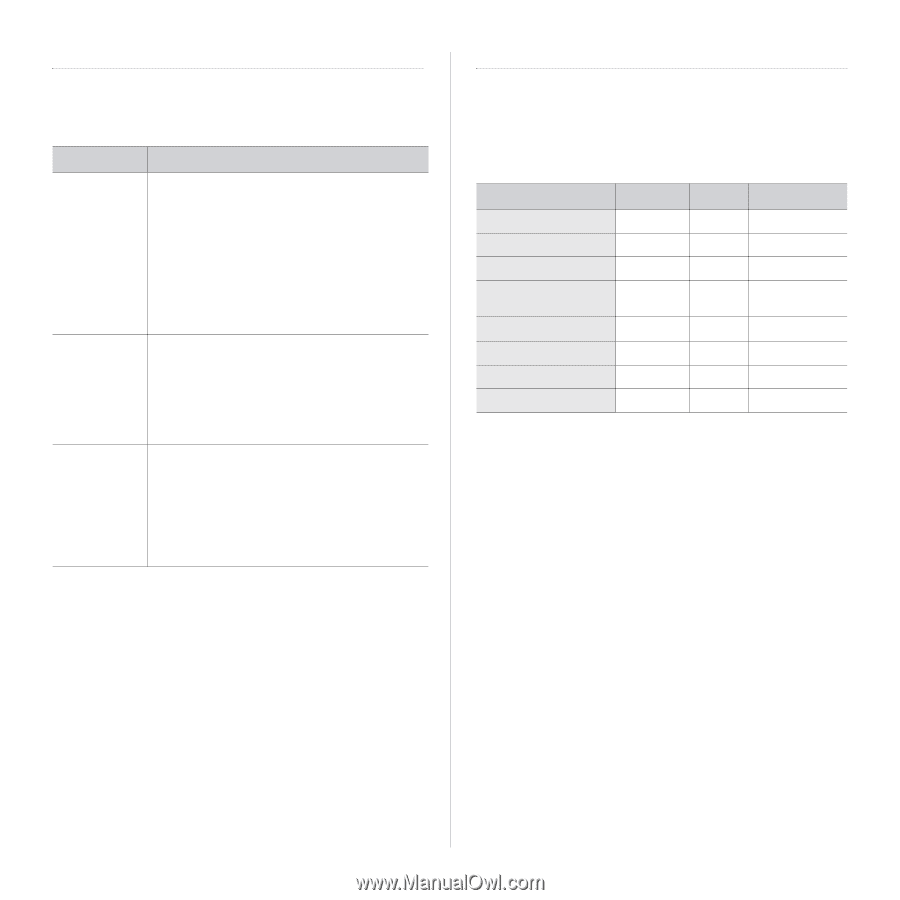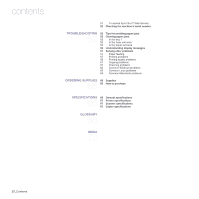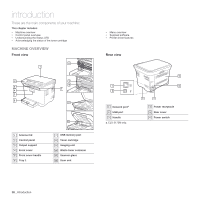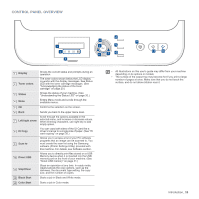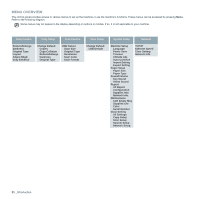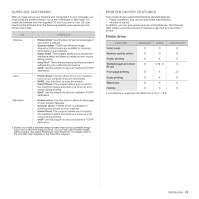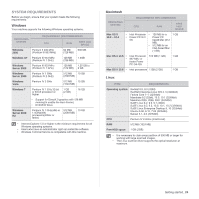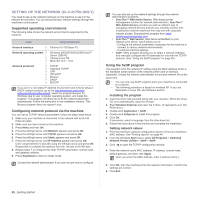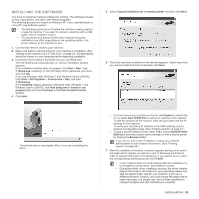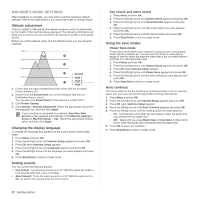Samsung CLX-3175FW User Manual (ENGLISH) - Page 119
Supplied software, Printer driver features, Printer driver, Smart Panel - drivers download
 |
UPC - 635753710373
View all Samsung CLX-3175FW manuals
Add to My Manuals
Save this manual to your list of manuals |
Page 119 highlights
SUPPLIED SOFTWARE After you have set up your machine and connected it to your computer, you must install the printer software. If you are a Windows or Macintosh OS, install the software from the supplied CD and if you are a Linux OS user, download the software from the Samsung website (www.samsung.com/ printer) and install. OS CONTENTS Windows • Printer driver: Use this driver to take full advantage of your printer's features. • Scanner driver: TWAIN and Windows Image Acquisition (WIA) drivers are available for scanning documents on your machine. • Smart Panel: This program allows you to monitor the machine's status and alerts you when an error occurs during printing. • SmarThrua: This is the accompanying Windows-based software for your multifunctional machine. • SetIP: Use this program to set your machine's TCP/IP addresses. Linux • Printer driver: Use this driver to run your machine from a Linux computer and print documents. • SANE: Use this driver to scan documents. • Smart Panel: This program allows you to monitor the machine's status and alerts you when an error occurs during printing. • SetIP: Use this program to set your machine's TCP/IP addresses. Macintosh • Printer driver: Use this driver to take full advantage of your printer's features. • Scanner driver: TWAIN driver is available for scanning documents on your machine. • Smart Panel: This program allows you to monitor the machine's status and alerts you when an error occurs during printing. • SetIP: Use this program to set your machine's TCP/IP addresses. a. Allows you to edit a scanned image in many ways using a powerful image editor and to send the image by email. You can also open another image editor program, like Adobe Photoshop, from SmarThru. For details, refer to the onscreen help supplied on the SmarThru program. PRINTER DRIVER FEATURES Your printer drivers support the following standard features: • Paper orientation, size, source and media type selection • Number of copies In addition, you can use various special printing features. The following table shows a general overview of features supported by your printer drivers: Printer driver FEATURE WINDOWS LINUX MACINTOSH Color mode O O O Machine quality option O O O Poster printing O X X Multiple pages per sheet O O (2, 4) O (N-up) Fit to page printing O X Oa Scale printing O X O Watermark O X X Overlay O X X a. This feature is supported only MAC OS X 10.4 ~ 10.6. Introduction_ 22