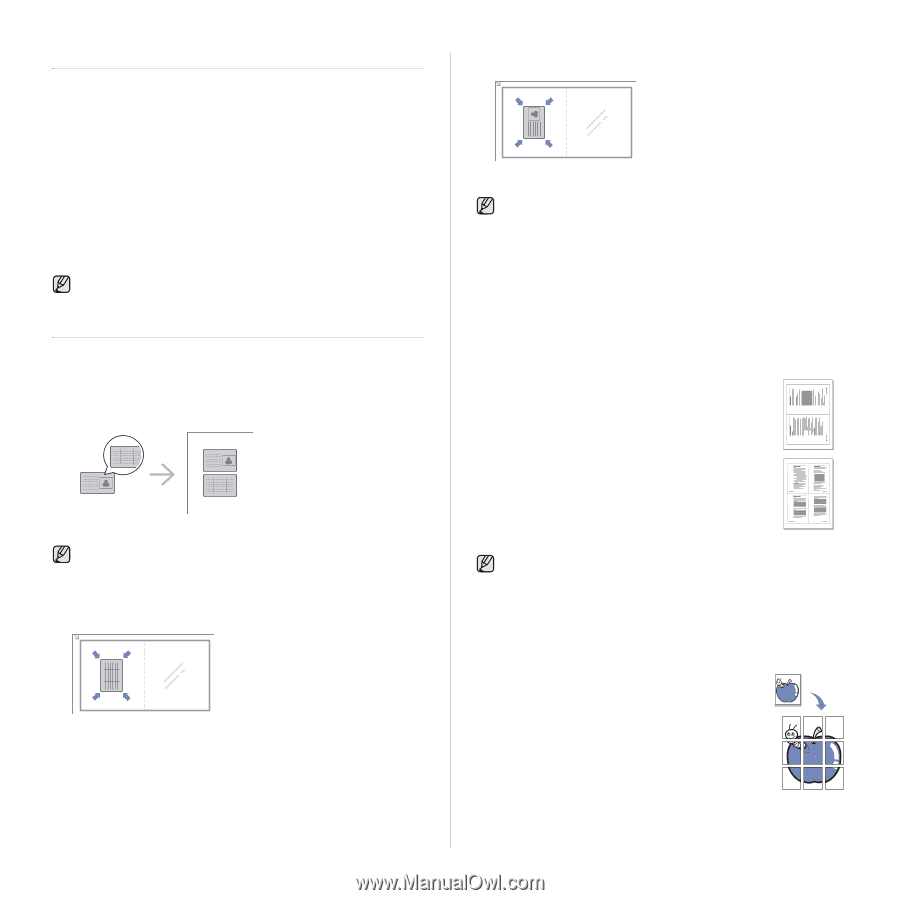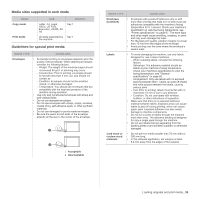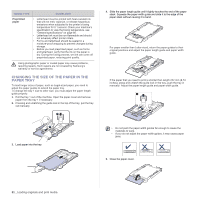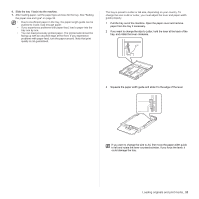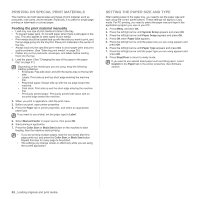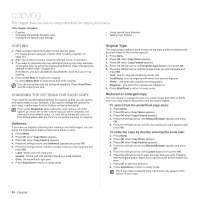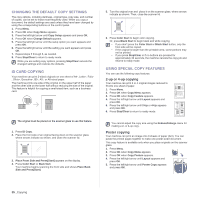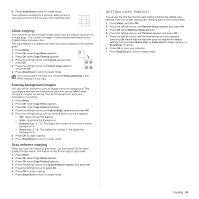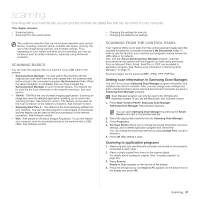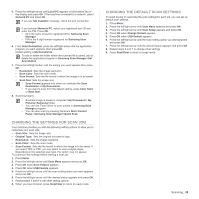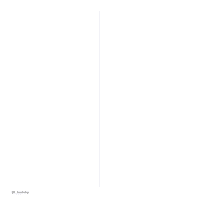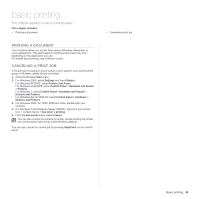Samsung CLX-3175FW User Manual (ENGLISH) - Page 132
Changing the default copy settings, ID card copying, Using special copy features, 2-up or 4-up copying, Poster copying
 |
UPC - 635753710373
View all Samsung CLX-3175FW manuals
Add to My Manuals
Save this manual to your list of manuals |
Page 132 highlights
CHANGING THE DEFAULT COPY SETTINGS The copy options, including darkness, original type, copy size, and number of copies, can be set to those most frequently used. When you copy a document, the default settings are used unless they have been changed by using the corresponding buttons on the control panel. 1. Press Menu. 2. Press OK when Copy Menu appears. 3. Press the left/right arrow until Copy Setup appears and press OK. 4. Press OK when Change Default appears. 5. Press the left/right arrow until the setup option you want appears and press OK. 6. Press the left/right arrow until the setting you want appears and press OK. 7. Repeat steps 5 through 6, as needed. 8. Press Stop/Clear to return to ready mode. While you are setting copy options, pressing Stop/Clear cancels the changed settings and restores the defaults. ID CARD COPYING Your machine can print 2-sided originals on one sheet of A4-, Letter-, Folio, Oficio-, Executive-, B5-, A5-, or A6-sized paper. The machine prints one side of the original on the upper half of the paper and the other side on the lower half without reducing the size of the original. This feature is helpful for copying a small-sized item, such as a business card. The original must be placed on the scanner glass to use this feature. 1. Press ID Copy. 2. Place the front side of an original facing down on the scanner glass where arrows indicate as shown, and close the scanner lid. 3. Place Front Side and Press[Start] appears on the display. 4. Press Color Start or Black Start. Your machine begins scanning the front side and shows Place Back Side and Press[Start] 5. Turn the original over and place it on the scanner glass, where arrows indicate as shown. Then, close the scanner lid. 6. Press Color Start to begin color copying. Or, press Black Start to begin black and white copying • If you don't press the Color Start or Black Start button, only the front side will be copied. • If the original is larger than the printable area, some portions may not be printed. • If you press Stop/Clear or if no buttons are pressed for approximately 30 seconds, the machine cancels the copy job and returns to ready mode. USING SPECIAL COPY FEATURES You can use the following copy features: 2-up or 4-up copying Your machine can print 2 or 4 original images reduced to fit onto one sheet of paper. 1. Press Menu. 2. Press OK when Copy Menu appears. 3. Press OK when Copy Feature appears. 4. Press the left/right arrow until Layout appears and press OK. 5. Press the left/right arrow until 2-Up or 4-Up appears and press OK. 6. Press Stop/Clear to return to ready mode. 1 2 1 2 3 4 You cannot adjust the copy size using the Reduce/Enlarge menu for making a 2- or 4-up copy. Poster copying Your machine can print an image onto 9 sheets of paper (3x3). You can paste the printed pages together to make one poster-sized document. This copy feature is available only when you place originals on the scanner glass. 1. Press Menu. 2. Press OK when Copy Menu appears. 3. Press OK when Copy Feature appears. 4. Press the left/right arrow until Layout appears and press OK. 5. Press the left/right arrow until Poster Copy appears and press OK. 35 _Copying