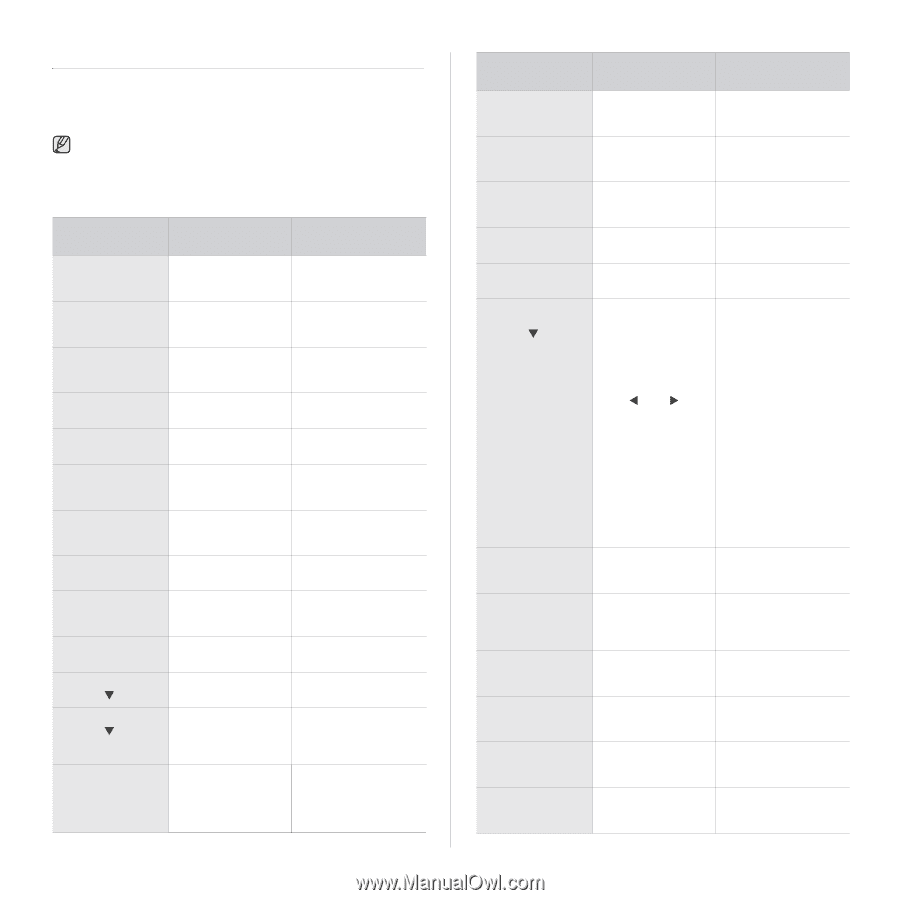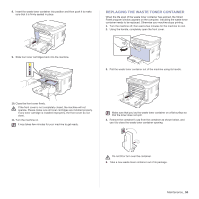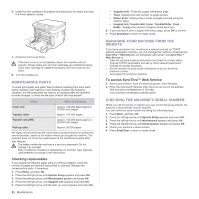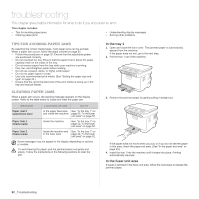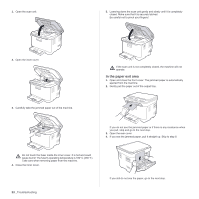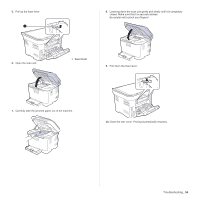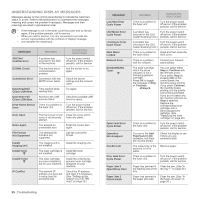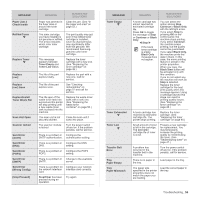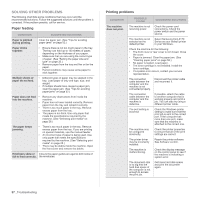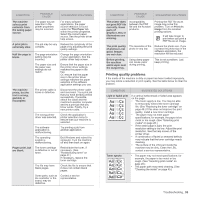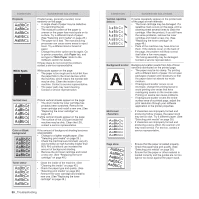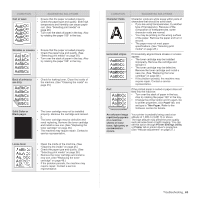Samsung CLX-3175FW User Manual (ENGLISH) - Page 152
Understanding display messages, Data Read Fail - imaging unit reset
 |
UPC - 635753710373
View all Samsung CLX-3175FW manuals
Add to My Manuals
Save this manual to your list of manuals |
Page 152 highlights
UNDERSTANDING DISPLAY MESSAGES Messages appear on the control panel display to indicate the machine's status or errors. Refer to the tables below to understand the messages' meaning and correct the problem if necessary. Messages and their meanings are listed in alphabetical order. • If the message is not in the table, cycle the power and try the job again. If the problem persists, call for service. • When you call for service, it is very convenient to provide the service representative with the contents of display message. • xxx indicates the media type. MESSAGE MEANING SUGGESTED SOLUTIONS ADC Not Confirm Error A problem has occurred in the ADC in the machine. Turn the power switch off and on. If the problem persists, call for service. [COMM. Error] The machine has a communication problem. Ask the sender to try again. Connection Error Connection with the SMTP server failed. Check the server settings and the network cable. Data Read Fail Check USB Mem. Time expired while reading data. Try again. Data Write Fail Check USB Mem. Storing to the USB memory failed. Check the available USB memory space. Deve Home Sensor Error There is a problem in the fuser unit. Turn the power switch off and on. If the problem persists, call for service. Door Open The front cover or rear Close the cover until it cover is not securely locks into place. latched. Enter Again You entered an unavailable item. Enter the correct item again. File Format Not Supported The selected file format is not supported. Use the correct file format. Install Imaging Unit The imaging unit is not installed. Install the imaging unit. Install Toner T The toner cartridge is Install the toner not installed. cartridge. Invalid Toner T The toner cartridge you have installed is not for your machine. Install the a Samsunggenuine toner cartridge designed for your machine. IP Conflict The network IP address you have set is being used by someone else. Check the IP address and reset it if necessary. (See "Setting up the network (CLX-3175N only)" on page 25.) 55 _Troubleshooting MESSAGE Low Heat Error Cycle Power LSU Motor Error Cycle Power LSU Hsync Error Cycle Power Main Motor Locked Network Error NonSAMSUNG Toner T Open Heat Error Cycle Power Operation Not Assigned Out-Bin Full Over Heat Error Cycle Power Paper Jam 0 Open/Close Door Paper Jam 1 Check Inside MEANING SUGGESTED SOLUTIONS There is a problem in the fuser unit. Turn the power switch off and on. If the problem persists, call for service. A problem has Turn the power switch occurred in the LSU off and on. If the problem (Laser Scanning Unit.) persists, call for service. A problem has Turn the power switch occurred in the LSU off and on. If the problem (Laser Scanning Unit.) persists, call for service. There is a problem in Open and then close the the main motor. front cover. There is a problem with the network. Contact your network administrator. The toner cartridge which the arrow indicates is not a Samsung-genuine cartridge. Press OK to toggle the message to Stop or Continue. W Stop X You can select either Stop or Continue with the left/right arrow. If you select Stop by pressing OK on the control panel, the machine stops printing. If you select Continue, the machine keeps printing, but the quality cannot be guaranteed. If you do not select any, the machine will work as Stop is selected. Replace the corresponding toner cartridge with a Samsung-genuine cartridge. (See "Replacing the toner cartridge" on page 48.) There is a problem in the fuser unit. Turn the power switch off and on. If the problem persists, call for service. You are in the Add Page/Cancel Job operation, but there are no jobs stored. Check the display to see if there are any scheduled jobs. The output tray of the Remove paper. machine is full of paper. There is a problem in the fuser unit. Turn the power switch off and on. If the problem persists, call for service. Paper has jammed in Clear the jam. (See "In the feeding area of the the tray 1" on page 52.) tray. Paper has jammed in the paper exit area. Clear the jam. (See "In the fuser unit area" on page 52.)