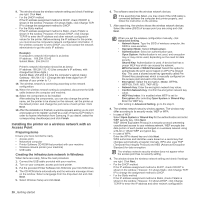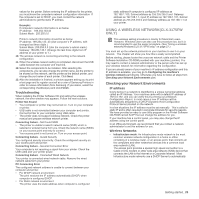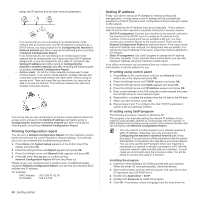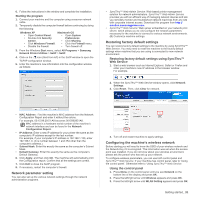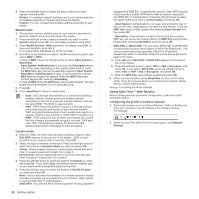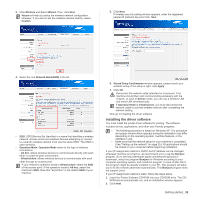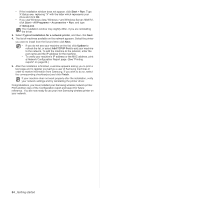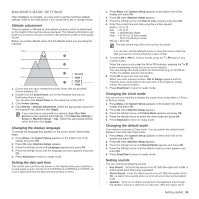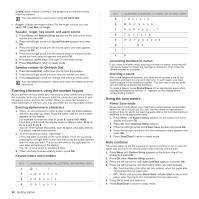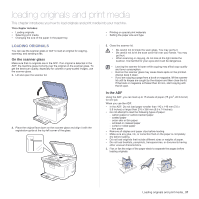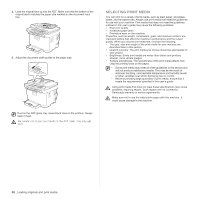Samsung CLX-3175FW User Manual (ENGLISH) - Page 33
Installing the driver software, Wireless, Wizard, Network NameSSID, Operation Mode, Ad-hoc - mac driver
 |
UPC - 635753710373
View all Samsung CLX-3175FW manuals
Add to My Manuals
Save this manual to your list of manuals |
Page 33 highlights
3. Click Wireless and Select Wizard. Then, click Next. Wizard will help you setup the wireless network configuration. However, if you want to set the wireless network directly, select Custom. 5. Click Next. If wireless security setting window appears, enter the registered password (network key) and click Next. 4. Select the one Network Name(SSID) in the list. • SSID: SSID(Service Set Identifier) is a name that identifies a wireless network. Access points and wireless devices attempting to connect to a specific wireless network must use the same SSID. The SSID is case-sensitive. • Operation Mode: Operation Mode refers to the type of wireless connections. - Ad-hoc: allows wireless devices to communicate directly with each other in a peer-to-peer environment. - Infrastructure: allows wireless devices to communicate with each other through an access point. If your network's operation mode is Infrastructure, select the SSID of the access point. If the operation mode is Ad-hoc, select the machine's SSID. Note that "airportthru" is the default SSID of your machine. 6. Wizard Setup Confirmation window appears, please check your wireless setup. If the setup is right, click Apply. 7. Click OK. Disconnect the network cable (standard or crossover). Your machine should then start communicating wirelessly with the network. In case of Ad-hoc mode, you can use a wireless LAN and wired LAN simultaneously. If Operation Mode is Infrastructure, you must disconnect the network cable to activate wireless network after completing the network setting. Now go to Installing the driver software. Installing the driver software You must install the printer driver software for printing. The software includes drivers, applications, and other user friendly programs. • The following procedure is based on Windows XP. The procedure and popup window which appears during the installation may differ depending on the operating system, machine features, or the interface in use. • Make sure that the network setup for your machine is completed. (See "Setting up the network" on page 25.) All applications should be closed on your computer before beginning installation. If your IP assignment method is DHCP and IP address can be changed whenever machine is turned on, we recommend you to use the Bonjour program. Go to the http://developer.apple.com/networking/bonjour/ download/, select the program Bonjour for Windows according to your computer operating system, and install the program. In case of Mac OS X, this program might be already installed in your PC. This program will allow you to fix the network parameter automatically. This Bonjour program does not support Linux. If your IP assignment method is static, follow the steps below. 1. Insert the Printer Software CD-ROM into your CD-ROM drive. The CDROM should automatically run, and an installation window appears. 2. Click Next. Getting started_ 33