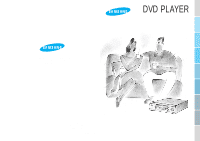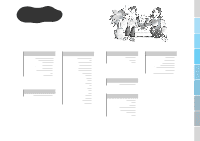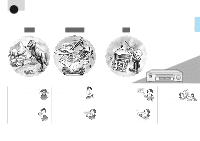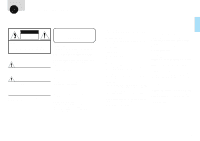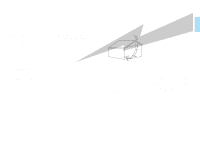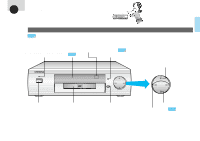Samsung DVD-927 User Manual
Samsung DVD-927 Manual
 |
View all Samsung DVD-927 manuals
Add to My Manuals
Save this manual to your list of manuals |
Samsung DVD-927 manual content summary:
- Samsung DVD-927 | User Manual - Page 1
BEFORE USAGE CONNECTIONS DVD ELECTRONICS SAMSUNG ELECTRONICS AMERICA INC. 105 CHALLENGER ROAD RIDGEFIELD PARK NJ 07660 U.S.A. DVD PLAYER DVD-927 DVD / VIDEO - CD / CD VIDEO-CD C D BASICFUNCTIONS SERVICE "FOR YOUR NEAREST SAMSUNG SERVICE STATION DIAL 1-800-SAMSUNG" AH68-10322A - Samsung DVD-927 | User Manual - Page 2
BEFORE USAGE CONNECTIONS DVD VIDEO-CD C D BEFORE USAGE Disc Features 3 Safety Instructions 5 Descriptions-Front Panel Disc type and characteristics 91 Maintenance and Storage 92 Troubleshooting Guide 94 Definition of Terms 95 Specifications 96 Audio & 2 BASICFUNCTIONS SERVICE - Samsung DVD-927 | User Manual - Page 3
BEFORE USAGE BEFORE USAGE Disc Features DVD VIDEO-CD CD Excellent Sound The Dolby Digital(AC-3) system developed by Dolby Labs provides crystal clear sound reproduction. Screen Both regular and Widescreen(16:9) - Samsung DVD-927 | User Manual - Page 4
BEFORE USAGE Safety Instructions CAUTION RISK OF ELECTRIC SHOCK. DO NOT OPEN CLASS 1 LASER PRODUCT CAUTION: TO REDUCE THE RISK OF ELECTRIC SHOCK, DO NOT REMOVE REAR COVER, NO USER SERVICEABLE PARTS INSIDE, REFER SERVICING TO QUALIFIED SERVICE PERSONNEL. CLASS 1 LASER PRODUCT This DVD player is - Samsung DVD-927 | User Manual - Page 5
or other sources, refer to the operating instructions. POWER LINES •An outside antenna system should respect to proper grounding of the mast and supporting structure, grounding of the lead-in wire to as they may cause hazards. SERVICING •Do not attempt to service this product yourself as opening or - Samsung DVD-927 | User Manual - Page 6
the brightness of the display STANDBY POWER DIMMER SKIP/SEARCH OPEN/CLOSE PLAY/PAUSE Button SKIP/SEARCH POWER Button •POWER ON/OFF Disc Tray •Place DVD, Video-CD, or CD here for playback. OPEN/CLOSE Button •To open or close the tray. STOP Button SKIP/SEARCH Buttons 80 •To skip or - Samsung DVD-927 | User Manual - Page 7
BEFORE USAGE BEFORE USAGE Descriptions - FLT Display FLT Display Title Indicator Track Indicator Chapter Memory Indicator Indicator Total play time Repeat Indicator Angle Indicator Remaining Time ON/STAND BY POWER Title/Track No. Indicator Operation Indicator Title/Track No. Indicator • - Samsung DVD-927 | User Manual - Page 8
TV. Accessories * To purchase accessories, please contact SAMSUNG at 1-800-SAMSUNG. Battery Battery T Power Cord •120V only. Y/Cr/Cb and so on). Refer to the instruction manual of your TV set for details.) Owner's Manual Video/Audio Connection Cable S-Video Cable Registration Card • - Samsung DVD-927 | User Manual - Page 9
a position on a disc. 83 STEP Button To advance playback one frame at a time. 83 SLOW Button To enjoy video in slow motion during DVD / VIDEO - CD playback. Remote Control Battery Installation 1 Open battery cover in the direction shown. 2 Carefully check the Polarity + - of batteries and load them - Samsung DVD-927 | User Manual - Page 10
. 38 SUBTITLE Selector To select the sub title when playing a DVD disc. 84 DISPLAY Button To see the current DISC mode. 39 81~82 ANGLE Selector To change the screen angle. CHAPTER Button To search chapters. - Samsung DVD-927 | User Manual - Page 11
any of the button combinations, the TV probably cannot be controlled by this remote control. The DVD remote will now control certain functions of your TV depending on the type of TV. Press Button ¢" TV Brand ¢"Samsung Sharp Select ¡ old new YES YES YES YES YES YES YES YES YES YES YES - Samsung DVD-927 | User Manual - Page 12
44.1KHz sampling 44.1KHz sampling • Note AUTOPOWEROFF FUNCTION This unit has an Automatic power off feature. If the unit is TV/VIDEO For DVDs, Sound having 96KHz Sampling is not output from the Optical Digital Output and Digital Audio Output connector. left 30 minutes in stop mode without any - Samsung DVD-927 | User Manual - Page 13
CONNECTIONS Connections This shows you how to connect the DVD to a TV or Audio system. Please make sure that the power switches of the player and other equipment are OFF before connecting. Connecting to a TV - Samsung DVD-927 | User Manual - Page 14
with 5.1 channel analog Input front speaker (left) center speaker Pr Pb Y front speaker (right) TV or MONITOR with Y,Pr,Pb VIDEO in sub-woofer for supporting bass sound. rear speaker (left) rear speaker (right) 26 CONNECTION - Samsung DVD-927 | User Manual - Page 15
with 5.1 channel analog Input front speaker (left) center speaker front speaker (right) TV or MONITOR with S-VIDEO in sub-woofer for supporting bass sound. rear speaker (left) rear speaker (right) 27 Stereo amplifier and S-Video connection (2-channel) * Normal stereo amplifier and S-VIDEO - Samsung DVD-927 | User Manual - Page 16
AUDIO OUT VIDEO OUT COMPONENT VIDEO OUT S-VIDEO OUT Amplifier with 5.1 channel digital input. front speaker (left) center speaker front speaker (right) sub-woofer for supporting bass sound. rear speaker (left) rear speaker (right) 30 CONNECTION - Samsung DVD-927 | User Manual - Page 17
minutes (single side, single layer disc) of playing time. •Various screen and audio functions can be easily selected through the on-screen menu. DVD LOGO 1 Playback Region Number This unit will only play discs with the Playback Region Number 1 (This unit can't play a disc which has a different - Samsung DVD-927 | User Manual - Page 18
or Aux on your decoder/amp •Each audio amplifier is different. Please refer to your audio amplifier owner's manual. STANDBY POWER DIMMER OPEN/CLOSE SKIP/SEARCH 33 How to play DVD 1 Press POWER Button and OPEN/CLOSE Button. •Power turns on, the tray opens and the STANDBY indicator light goes out - Samsung DVD-927 | User Manual - Page 19
DVD DVD PLAYBACK How to Change to another Title while in Play If there are two or more titles on a disc, this function allows you to select - Samsung DVD-927 | User Manual - Page 20
the disc, you can also select by use of the MENU Button 43~44 DVD PLAYBACK How to Change Subtitle You can select a desired subtitle language easily with the . How to have the same audio language come up whenever you play back a DVD. 53~54 Please refer to "How to set up the Audio Language". LAST - Samsung DVD-927 | User Manual - Page 21
an 'ANGLE' mark is shown, press ANGLE Button. •When the Button is pressed, numbers1 2 3 4 ... will be selected repeatedly and the angle will be changed. DVD PLAYBACK How to Select Subtitle If you want to see the subtitle while watching a movie, follow the steps below. Press SUBTITLE ON/OFF button - Samsung DVD-927 | User Manual - Page 22
menus difter from disc to disc. You can see the menu screen only when a menu is contained on the disc. DVD 1 2 3 LAST MEMORY 41 To see MENU 1 Press MENU Button while in play mode. To move MENU 2 Press UP or DOWN Buttons. To select MENU 3 Press - Samsung DVD-927 | User Manual - Page 23
DVD DVD MENU Menu listed on the disc How to select Audio Languages You can select one of the audio soundtrack languages recorded on the disc Press the RETURN Button. •Depending on the disc, the RETURN Button may not work. • Note Up to eight audio languages can be recorded on a DVD disc. 43 44 - Samsung DVD-927 | User Manual - Page 24
DVD DVD MENU Menu listed on the disc How to select the desired Subtitle You can select the desired subtitle language easily return to the original menu Press the RETURN Button. •Depending on the disc, the RETURN Button may not work. • Note The DVD subtitle can contain up to 32 languages. 45 46 - Samsung DVD-927 | User Manual - Page 25
DVD DVD MENU Menu listed on the disc How to select the desired Screen Angle You can see different angles recorded on the disc. Depending on the - Samsung DVD-927 | User Manual - Page 26
to change the SETUP MENU The SETUP MENU allows you to preset menu value. Once this Operation is performed, the DVD will playback with the same menu values each time it is turned on. 1 2 3 LAST MEMORY How to view the SETUP MENU 1 Press SETUP/MUTE Button - Samsung DVD-927 | User Manual - Page 27
or DOWN Button to select 'SPANISH'. 5 Press the ENTER Button. •SPANISH is selected and the screen returns to SETUP MENU. 3 Press the ENTER Button. DVD • Note If the selected menu language is not recorded on the disc, the original pre-recorded language is selected. How to return to menu screen - Samsung DVD-927 | User Manual - Page 28
DVD SET-UP How to set up the Audio Language If you set up the audio language in advance, you can watch movies with pre-selected recorded on the disc, the original pre-recorded audio language is selected. How to return to menu screen during set up. Press RETURN Button. 54 DVD - Samsung DVD-927 | User Manual - Page 29
DVD SET-UP How to set up the Subtitle Language If you set up the subtitle language in advance, it will come up automatically every time not recorded on the disc, the original pre-recorded Subtitle is selected. How to return to menu screen during set up. Press RETURN Button. 56 DVD - Samsung DVD-927 | User Manual - Page 30
DVD SET-UP How to set up the Screen Angle Mark This function allows ENTER Button. •'ON' is selected and the screen returns to SETUP MENU. Press SETUP Button when done. Note •If your DVD disc is encoded with screen angles, " " will be displayed when the screen angle mark is set to 'ON'. How to - Samsung DVD-927 | User Manual - Page 31
DVD SET-UP How to set up the Parental Level The Parental Level control allows users to set the level necessary to prevent children from viewing - Samsung DVD-927 | User Manual - Page 32
How to set up the Screen Ratios As DVD supplies the screen with a 16:9 ratio, you can decide which 61 When do you select '4:3 letter box'? •Select when you want to see the total 16:9 ratio screen DVD supplies, even though you have a TV with a 4:3 ratio screen. The top and bottom of the picture - Samsung DVD-927 | User Manual - Page 33
DVD SET-UP How to Set Up Audio Output You can configure the digital audio output jack to deliver Dolby Digital (AC-3) Data to any AC-3 - Samsung DVD-927 | User Manual - Page 34
DVD SET-UP How to Set Up Surround Sound You can configure analog audio output as surround sound or stereo sound using the setup menu. If - Samsung DVD-927 | User Manual - Page 35
VIDEO CD VIDEO-CD Playback Enjoy live sound and video with VIDEO-CD. 67 VIDEO-CD Features •The Video-CD contains up to 74 minutes of both music and video. •It has the same picture quality as VHS tape and the same audio quality as CD because it is encoded with the MPEG 1 system. VIDEO-CD LOGO - Samsung DVD-927 | User Manual - Page 36
Select 'AUX' or 'CD' in function selection part of your Audio amplifier •Each audio amplifier is different. Please refer to your audio amplifier owner's manual. How to playback 1 Press the OPEN/CLOSE Button after pressing POWER Button. 2 Load the VIDEO-CD. •Power turns ON, the tray opens and the - Samsung DVD-927 | User Manual - Page 37
VIDEO To use the Menu Function CD 2 3 LAST MEMORY 1 71 1 Press the MENU or PLAY/PAUSE Buttons. •The Menu is only displayed on disc version 2.0. It is not displayed on version 1.1. 2 Select a number from the menu and press it. 3 Select a number from the menu and press it. •You can also select - Samsung DVD-927 | User Manual - Page 38
VIDEO CD To use the Disc View Function Desired music or video display can be accessed directly without using the menu function. TRACK VIEW is used for showing the begining view of each track and the number of view is equal to the number of track. INDEX VIEW is used for showing the equally divided 9 - Samsung DVD-927 | User Manual - Page 39
CD CD Playback 75 CD Features CD is the most popular af all discs, providing clear sound and easy maintenance. •There are two types of CDs, 5 inch (up to 74 minutes of music program) and 3 1/2 inch (up to 20 minutes). •CD maintains the same sound quality over time. gCD-R (Compact Disc Recordable) - Samsung DVD-927 | User Manual - Page 40
audio amplifier •Power turns on, the tray opens and the STANDBY •Load the CD disc label-side up. •The tray closes and playback begins. owner's manual. indicator light goes out. LAST MEMORY CD 3 LAST MEMORY 77 Do you want to stop playback ? Press the STOP Button or OPEN/CLOSE Do you - Samsung DVD-927 | User Manual - Page 41
resume. To return to normal speed playback •Press PLAY/PAUSE Button again. LAST MEMORY If you want to skip tracks Press SKIP Button. •When playing a DVD, if you press moves to next chapter. if you press Button, it Button, it moves to the beginning of chapter. One more press makes it - Samsung DVD-927 | User Manual - Page 42
'0 / +10' button and then press the second number within 3 seconds. •If you want chapter no. 27, RESUME function are impossible. •Depending on the DVD, TIME SEARCH button may not work. What is a chapter ? This is a detailed section of a press '0 / +10' two times and then press '7'. movie. A title - Samsung DVD-927 | User Manual - Page 43
a VCD or CD and title, chapter, audio and subtitle information on a DVD, press the DISPLAY Button. LAST MEMORY For slow motion playback Press SLOW Button DISPLAY Button to make the screen disappear. 1 2 3 When playing a DVD LAST MEMORY 1 2 3 Press the DISPLAY Button. Press the DISPLAY Button - Samsung DVD-927 | User Manual - Page 44
REPEAT Button to display 'REPEAT OFF' BASIC FUNCTIONS When playing a DVDs LAST MEMORY To repeatedly play the chapter Press REPEAT Button to clear repeat function Press the REPEAT Button to display 'REPEAT OFF' • Note DVD repeats playback by chapter or title, CD and Video-CD repeat play- back - Samsung DVD-927 | User Manual - Page 45
will be selected automatically. 1 LAST MEMORY 3 LAST MEMORY If you want to cancel the program • Cancel function press the STOP Button twice. Note :DVDs can be programmed by title. • Note When in VIDEO-CD 2.0 mode (menu on mode), PROGRAM, REPEAT, TIME SEARCH,DISPLAY and RESUME function are - Samsung DVD-927 | User Manual - Page 46
correctly? Please check carefully once again. A lot of problems can be solved if you check them in accordance with the Owner's Manual. Before repair inquiry First read the Owner's Manual. If the unit still does not operate properly, contact a Samsung Authorized Service Center. SERVICE 89 90 - Samsung DVD-927 | User Manual - Page 47
with CDG, CD-ROM and CD-I. COPY PROTECTION. •DVD discs may be copy protected and could distort the video if the DVD video output is connected through a VCR prior to the is prohibited. 91 SERVICE INQUIRY Maintenance and Storage For trouble free operation, follow the instructions shown below. - Samsung DVD-927 | User Manual - Page 48
jacket. 93 SERVICE Troubleshooting Guide INQUIRY Proper function of your DVD player is instruction book that contains the explanations regarding the current problem, and follow the procedure once again. Check "Before Service Inquiry"(p.90-96) to see if the problem is listed. ••If the problem - Samsung DVD-927 | User Manual - Page 49
Version 2.0: You can play high-resolution still pictures and enjoy PBC functions. This player conforms to both versions. 95 SERVICE Specifications INQUIRY Model : DVD-927 General Disc Video output Audio output Power Requirements AC 120V/60Hz Power Consumption 18W Weight 11.8 lb Set Size W 16 - Samsung DVD-927 | User Manual - Page 50
SERVICE INQUIRY Audio & Subtitle Languages The DVD disc can contain up to 8 audio languages and 32 subtitle languages. They are represented by the abbreviations shown below. When you select audio and subtitle, - Samsung DVD-927 | User Manual - Page 51
by a SECA Authorized Service Center.(The name and address of the location nearest you can be obtained by calling toll free:1-800-SAMSUNG). LABOR One year under this warranty. Customer adjustments which are explained in the instruction manual are not covered under the terms of this warranty. This

DVD
BEFORE USAGE
CONNECTIONS
VIDEO-CD
C D
BASIC FUNCTIONS
SERVICE
DVD PLAYER
DVD-927
DVD / VIDEO - CD / CD
ELECTRONICS
AH68-10322A
SAMSUNG ELECTRONICS AMERICA INC.
105 CHALLENGER ROAD RIDGEFIELD
PARK NJ 07660 U.S.A.
“FOR YOUR NEAREST SAMSUNG
SERVICE STATION DIAL
1-800-SAMSUNG”