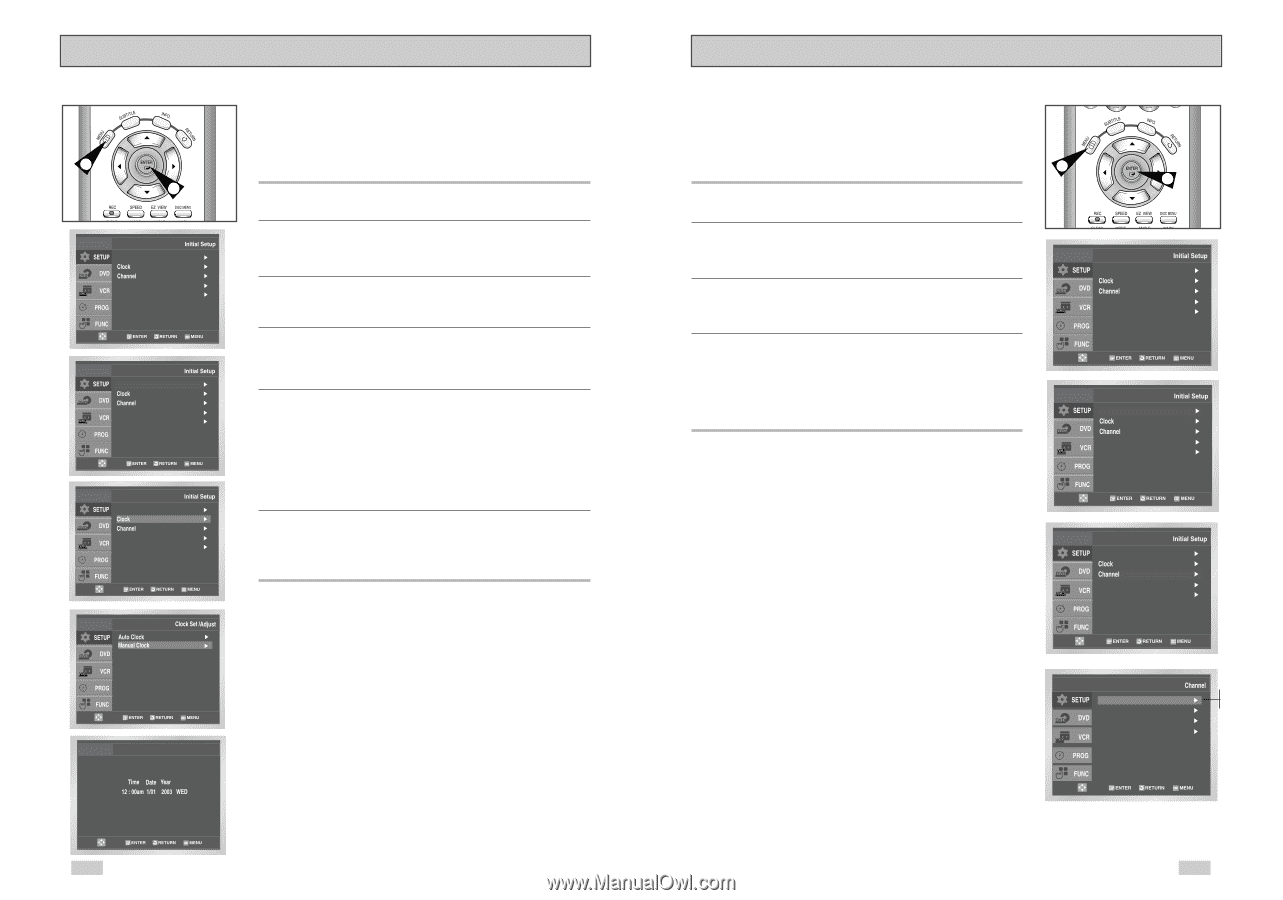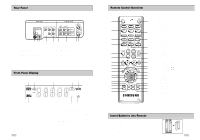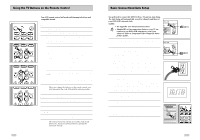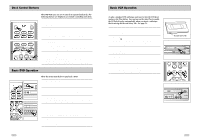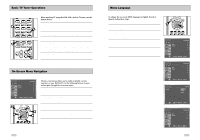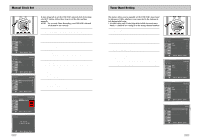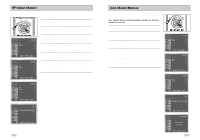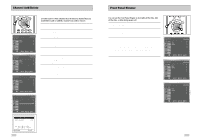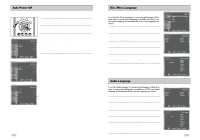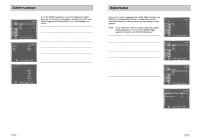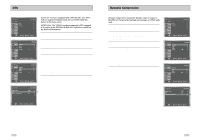Samsung DVD-V3650 User Manual (user Manual) (ver.1.0) (English) - Page 10
Tuner Band Setting, Manual Clock Set - no power
 |
View all Samsung DVD-V3650 manuals
Add to My Manuals
Save this manual to your list of manuals |
Page 10 highlights
Manual Clock Set 1 4 Language : English Front Display Auto Power Off : Auto : Off Language : English Front Display Auto Power Off : Auto : Off Language : English Front Display Auto Power Off : Auto : Off If Auto Setup fails to set the DVD-VCR's internal clock by locating a local TV station, follow these steps to set the date and time manually. NOTE: For accurate Timer Recording, your DVD-VCR's internal clock must be set correctly. 1 Open "MENU" Press the MENU button while the DVD is in Stop or Play mode. 2 Select "SETUP" Using the UP/DOWN buttons, move the selection bar to "SETUP" then press ENTER to select. 3 Select "Clock" Use the UP/DOWN buttons to highlight "Clock ", then press the ENTER button. 4 Select "Manual Clock" Move the highlight to "Manual Clock", then press the ENTER button. • The Clock Set/Adjust menu will change as shown. 5 Set the Clock Use the Left/Right buttons to select each of the following options, then use the UP/DOWN buttons to set each option: • Hour - Set the hour. • Minute - Set the minute. • Month - Set the month. • Day - Set the day. • Year - Set the year. 6 Confirm Settings Press the RETURN button to confirm your clock settings and to return to the Setup Menu. • Press the RETURN button again to exit. Manual Clock Tuner Band Setting This feature allows you to manually set the DVD-VCR's tuner band to Antenna or Cable, whichever you connected to the Antenna In jack during initial setup. • Use this setting only if Auto Setup detected the incorrect tuner band, i.e. channels are coming in on the wrong channel numbers. 1 Open "MENU" With the DVD in Stop or Play mode, press the MENU button. 2 Select "SETUP" Using the UP/DOWN buttons, move the selection bar to "SETUP" then press ENTER to select. 3 Select "Channel" Using the UP/DOWN buttons, move the selection bar to "Channel", then press ENTER to select. 4 Select "Ant/Cable" Move the selection arrow to "Ant/Cable" then press right to select from the following options: • Antenna - Indicates that the DVD-VCR is connected to an indoor or outdoor VHF/UHF antenna. • Cable TV - Indicates that the DVD-VCR is connected to Cable TV. 1 3 Language : English Front Display Auto Power Off : Auto : Off Language : English Front Display Auto Power Off : Auto : Off Language : English Front Display Auto Power Off : Auto : Off Ant./Cable : Antenna RF Output CH : 3CH Auto Channel Memory Channel Add/Delete Antenna Cable TV 18 19