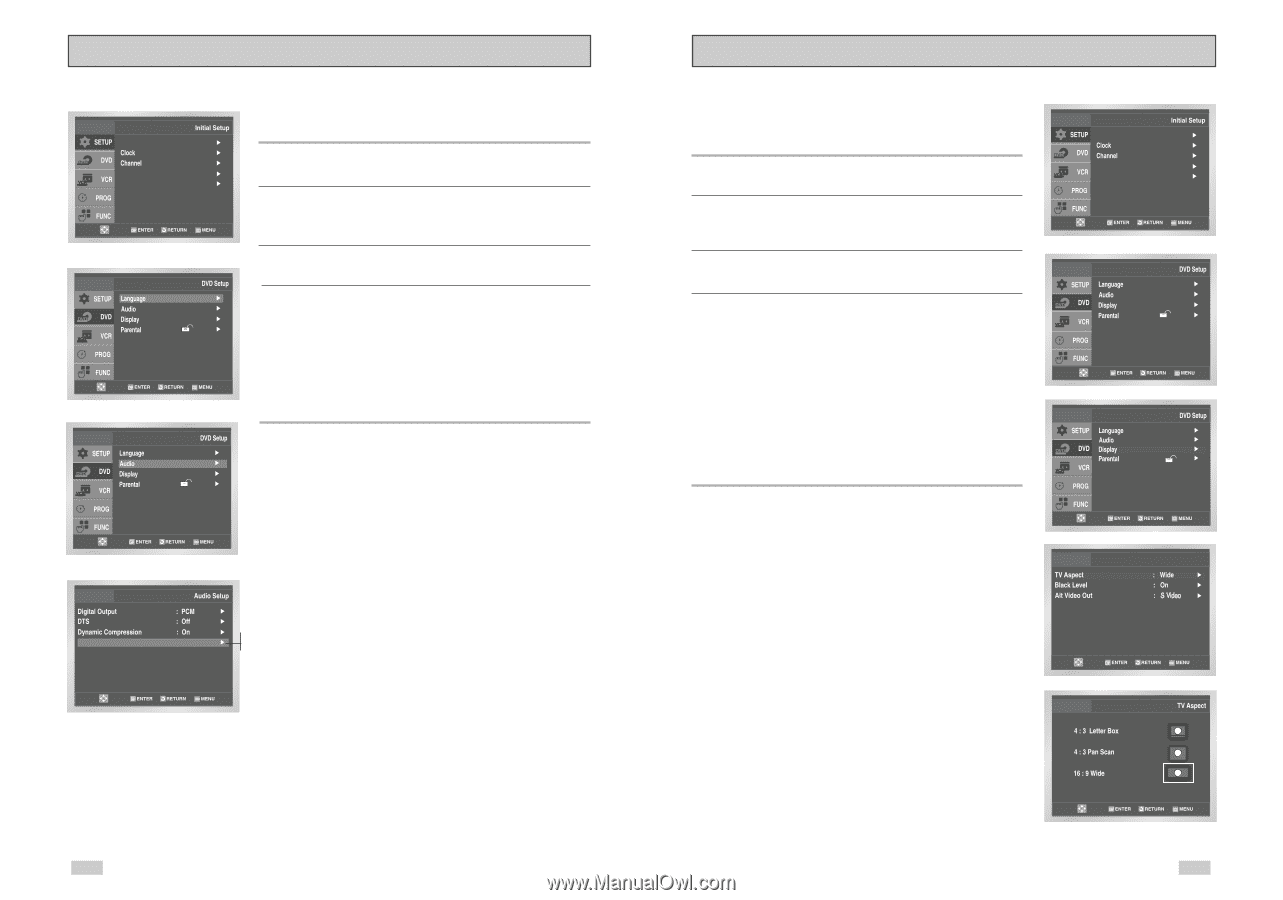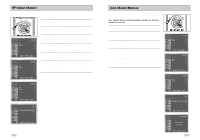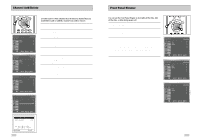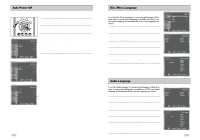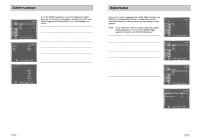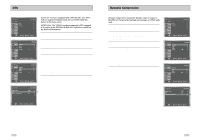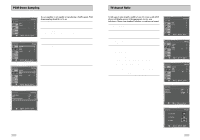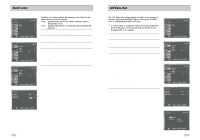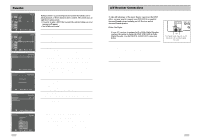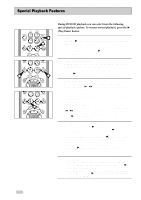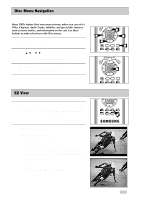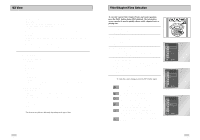Samsung DVD-V3650 User Manual (user Manual) (ver.1.0) (English) - Page 16
TV Aspect Ratio, PCM Down Sampling - parts
 |
View all Samsung DVD-V3650 manuals
Add to My Manuals
Save this manual to your list of manuals |
Page 16 highlights
PCM Down Sampling Language : English Front Display Auto Power Off : Auto : Off If your amplifier is not capable of reproducing a 96kHz signal, PCM downsampling should be set to on. 1 Open "MENU" Press the MENU button while the DVD is in Stop mode. 2 Select "DVD" Use the UP/DOWN buttons to highlight "DVD ", then press the ENTER button. 3 Select "Audio" Highlight "Audio", then press the ENTER button. 4 Set "PCM Down Sampling" Highlight "PCM Down Sampling", then press the RIGHT button to select one of the following options: • On - When a 96K audio disc is played, 96K will be downsampled to 48K and outputted. • Off - When a 96K disc is played, 96K will be outputted. On PCM Down Sampling : On Off TV Aspect Ratio Set the aspect ratio (length x width) of your TV screen so the DVD player will display movies at the appropriate size for your television. Choose from standard, letterbox, or widescreen format. 1 Open "MENU" Press the MENU button while the DVD is in Stop mode. 2 Select "DVD" Use the UP/DOWN buttons to highlight "DVD ", then press the ENTER button. 3 Select "Display" Highlight "Display", then press the ENTER button. 4 Set "TV Aspect" Highlight "TV Aspect", then press the RIGHT button to select one of the following options: • Widescreen - This method allows you to view the full 16:9 picture on a widescreen television. • Letterbox - This method displays the full width of the widescreen movie on a standard 4:3 television. As a result, black bars will appear at the top and bottom of the screen. • Pan-Scan - The familiar way of watching DVD and VHS movies, this method selectively crops (by panning and scanning to keep the most important part of the picture visible) wide screen movies to fit a standard 4:3 television screen. Language : English Front Display Auto Power Off : Auto : Off Display Setup 30 31