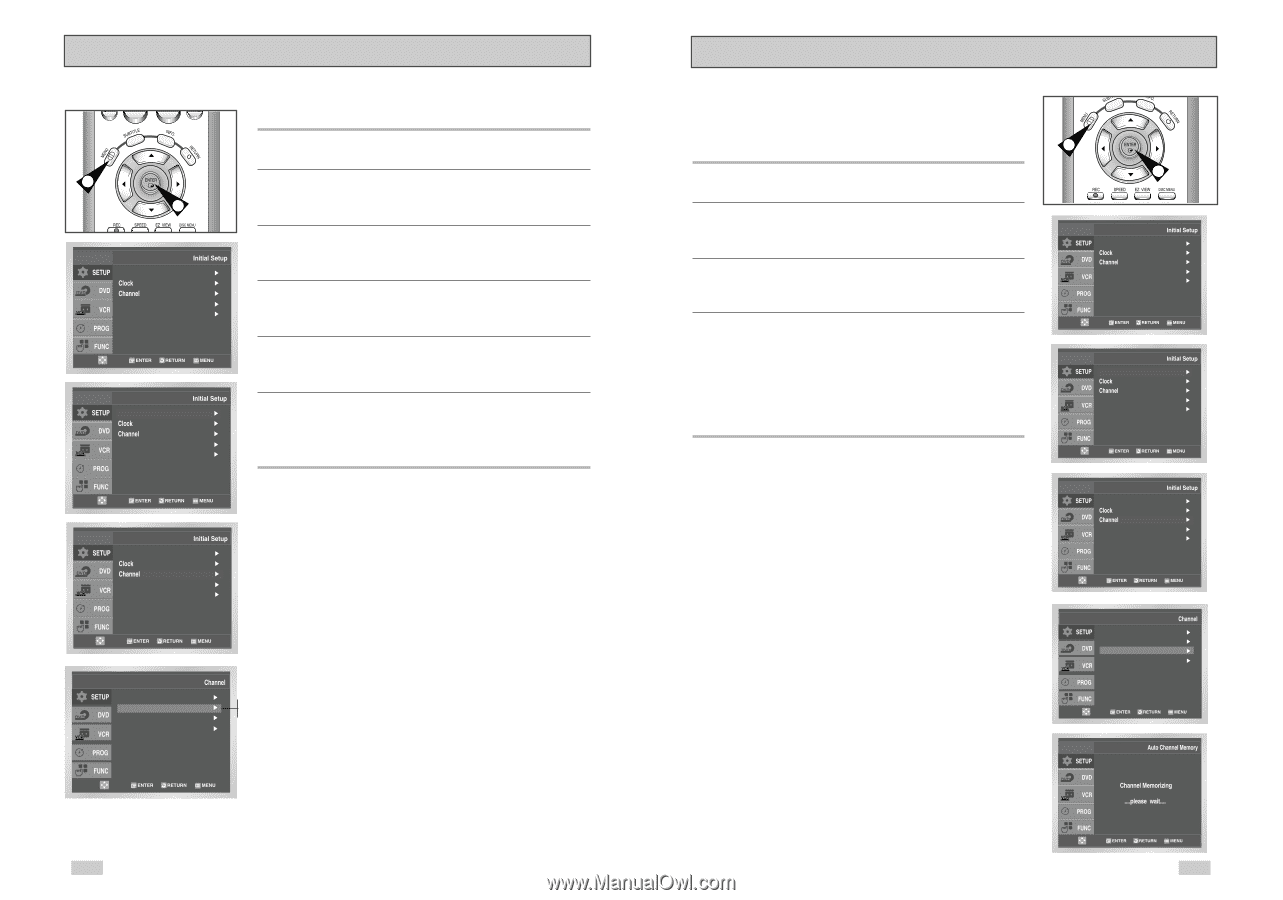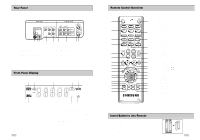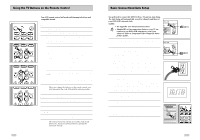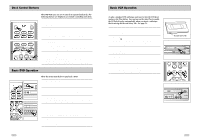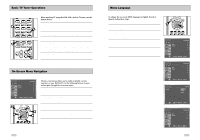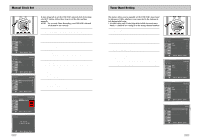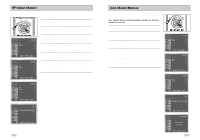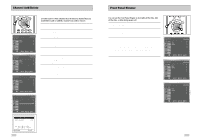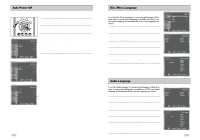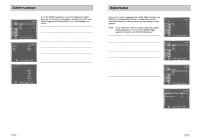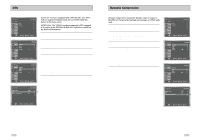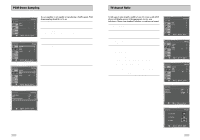Samsung DVD-V3650 User Manual (user Manual) (ver.1.0) (English) - Page 11
Auto Channel Memory, RF Output Channel - will not power on
 |
View all Samsung DVD-V3650 manuals
Add to My Manuals
Save this manual to your list of manuals |
Page 11 highlights
RF Output Channel 1 5 Language : English Front Display Auto Power Off : Auto : Off Language : English Front Display Auto Power Off : Auto : Off 1 Open "MENU" With the DVD in Stop or Play mode, press the MENU button. 2 Select "SETUP" Using the UP/DOWN buttons, move the selection bar to "SETUP" then press ENTER to select. 3 Select "Channel" Using the UP/DOWN buttons, move the selection bar to "Channel," then press ENTER to select. 4 Select "RF Output CH" Move the selection bar to "RF Output CH", then press right to change. 5 Change "RF Output CH" A message will appear on your TV. Then press ENTER to change. 6 Change "TV Channel" A message will appear on your TV. When the message disappears, change your TV to channel 3 or 4 to match the RF output channel of the player. Language : English Front Display Auto Power Off : Auto : Off Ant./Cable : Antenna RF Output CH : 4CH Auto Channel Memory Channel Add/Delete 3CH 4CH Auto Channel Memory Auto Channel Memory will automatically seek and store all active channels in your area. 1 Open "MENU" With the DVD in Stop or Play mode, press the MENU button. 2 Select "SETUP" Using the UP/DOWN buttons, move the selection bar to "SETUP" then press ENTER to select. 3 Select "Channel" Using the UP/DOWN buttons, move the selection bar to "Channel", then press ENTER to select. 4 Run "Auto Channel Memory" Move the selection arrow to "Auto Channel Memory," then press ENTER to select. • The DVD-VCR will automatically search for all available channels in the selected Tuner Band. This procedure may take a few minutes to complete. • When finished, the lowest channel found will be displayed. 1 4 Language : English Front Display Auto Power Off : Auto : Off Language : English Front Display Auto Power Off : Auto : Off Language : English Front Display Auto Power Off : Auto : Off Ant./Cable : Antenna RF Output CH : 3CH Auto Channel Memory Channel Add/Delete 20 21