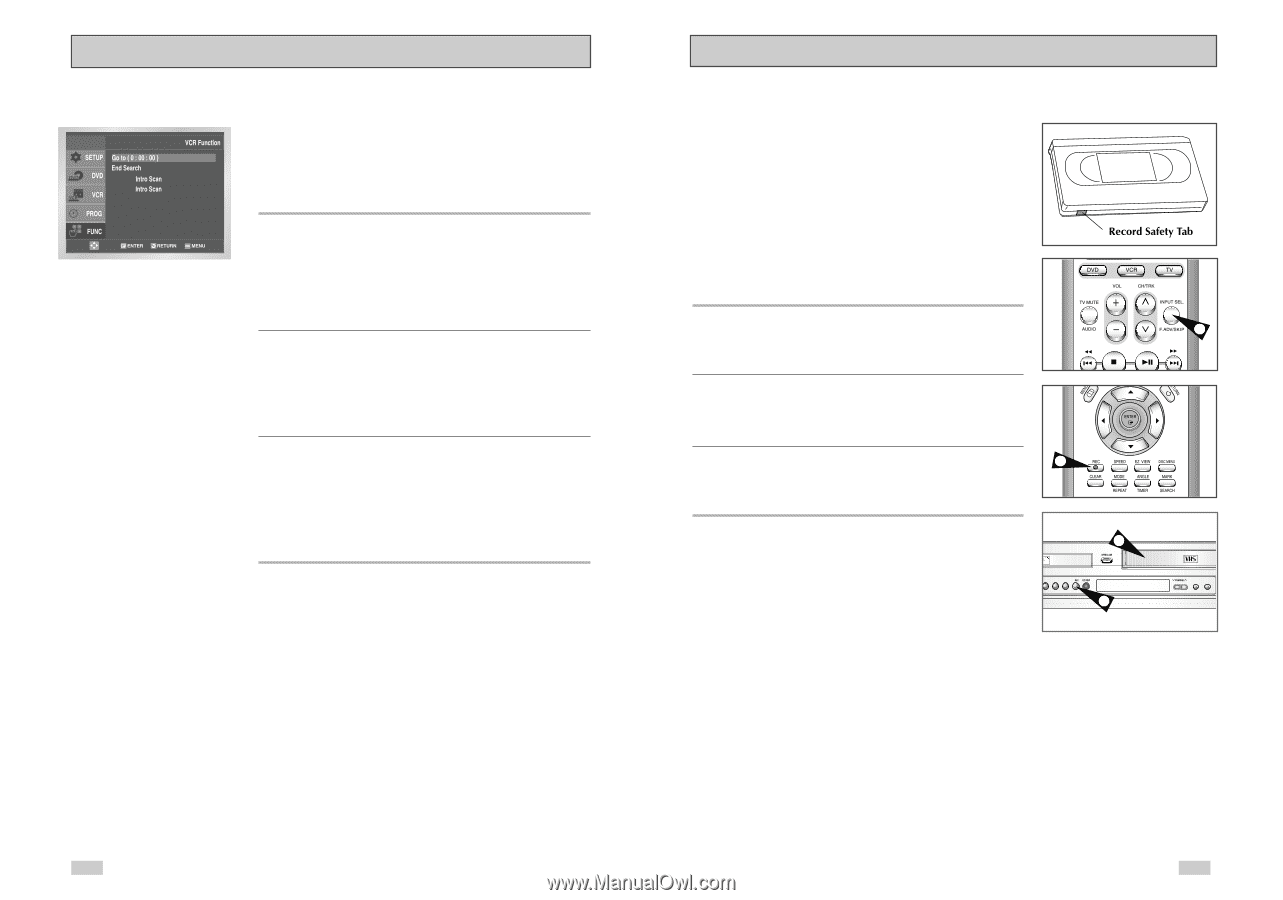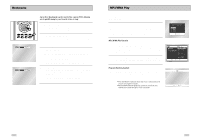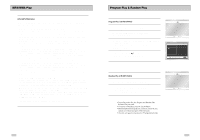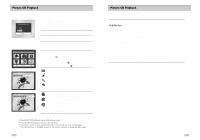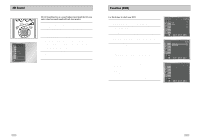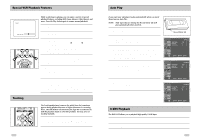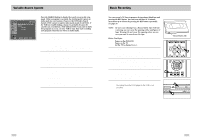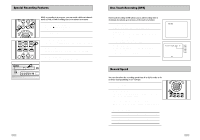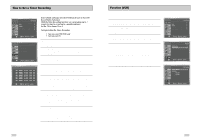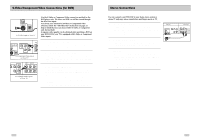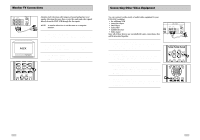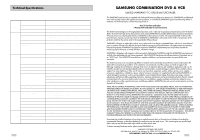Samsung DVD-V3650 User Manual (user Manual) (ver.1.0) (English) - Page 29
Basic Recording, Variable Search System - progressive scan
 |
View all Samsung DVD-V3650 manuals
Add to My Manuals
Save this manual to your list of manuals |
Page 29 highlights
Variable Search System Forward Reverse Press the SEARCH button to display the search screen in the stop mode. When a program is recorded, the starting point is given an Index mark for easy location. However, the VHS Index Search System (VISS) cannot recognize index marks made by old VCRs. If the VCR has trouble finding a mark, it is probably because the cassette was recorded on a VCR without VISS. If you want to index two programs in a row, set your VCR to stop, then start recording each program. Pause has no effect on index marks. 1 Go to 0:00:00 stop Use this feature when you want to search for the 0:00:00 counter position on a cassette. Press the CLEAR button at the point on the tape where you want to set the counter to 0:00:00. While a cassette is stopped, press the ENTER button. The VCR will rewind or fast forward, searching for the 0:00:00 counter position, and then automatically stop at that position. 2 End search Use this feature when you want to search for a blank position to record a program on a cassette. While a cassette is stopped, press ENTER button. The VCR will fast forward, searching for a blank position, and then automatically stop at that position. If the VCR reaches the end of the tape during end search, the tape will be ejected. 3 Scan and play Use scan and play when you don't know exactly where a program is located on a cassette tape. - Forward Intro Scan Highlight "Forward Intro Scan", then press the ENTER button. - Reverse Intro Scan Highlight "Reverse Intro Scan", then press the ENTER button. Basic Recording You can record a TV show in progress by inserting a blank tape and pressing the REC button. You can even add time in 30-minute increments up to 4 hours by pressing the REC button repeatedly; see page 57. NOTE: Be sure your videotape has a Record Safety Tab. If the tab is missing, you can cover the opening with a small piece of tape. Warning: Do not cover this opening unless you are sure you want to record over the tape. Before You Begin... • Power on the DVD-VCR • Power on the TV • Set the TV to channel 3 or 4 . 1 Insert Tape Insert a blank VHS tape into the VCR deck. • Make sure the tape is long enough to record the entire program. To change the Recording Speed, see page 57. 2 Select a Channel to Record Use the 0-9 buttons or the Channel Up/Down arrow buttons to select the desired channel, or press the INPUT SEL. button to select Line 1 or 2 if recording from an external device connected to the front or rear Line inputs, respectively. 3 Start Recording 3 Press the REC button on the remote control or front panel. For options while recording is in progress, see "Special Recording Features" on the next page. ➢ Recording from the DVD player to the VCR is not 1 possible. 3 2 DVD/VCR PROGRESSIVE 54 55