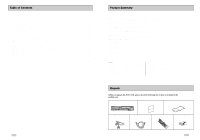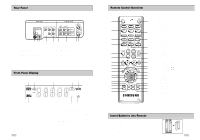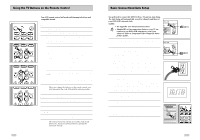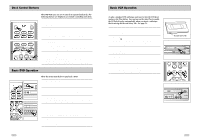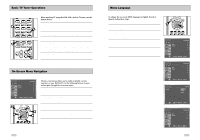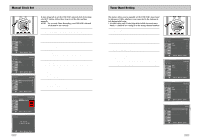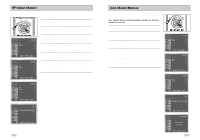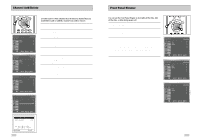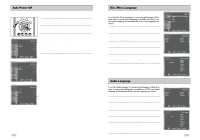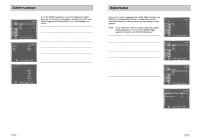Samsung DVD-V3650 User Manual (user Manual) (ver.1.0) (English) - Page 9
Menu Language, Basic TV Tuner Operations, On-Screen Menu Navigation - dvd
 |
View all Samsung DVD-V3650 manuals
Add to My Manuals
Save this manual to your list of manuals |
Page 9 highlights
Basic TV Tuner Operations When watching TV using the DVD-VCR's built-in TV tuner, use the buttons below. 1 TV/VCR 3 Press this button to switch between your TV's tuner and the VCR's internal tuner. 1 • You don't need to press the TV/VCR button in VCR mode. 2 Channel Up/Down Use these buttons to move to the previous or the next channel. 3 0-9 Buttons Use these buttons to select the desired channel directly. 4 4 100+ Button Press this button to tune to channels 100 and above. First, press the 100+ button, then use the numeric buttons (0-9) to enter the 2 remaining digits of the channel number desired. • This button is activated only in Cable TV Mode. 5 INFO. Button Press this button to display the current channel. 2 • This also works in DVD and VCR mode. On-Screen Menu Navigation Language : English Front Display Auto Power Off : Auto : Off 1 2 3 2 4 2 2 The on-screen menus allow you to enable or disable various functions on your DVD-VCR. Use the following buttons to open and navigate through the on-screen menus. 1 MENU Button Press this button while the DVD is in Stop or Play mode to open the on-screen MAIN MENU. 2 Up/Down and Left/Right Use these buttons to move the selection bar up, down, left and right to cycle through the menu options. 3 ENTER Button Press this button to confirm any new settings. 4 RETURN Button Press this button to return to the last MENU screen displayed or to exit the on-screen MENU all together. 16 Menu Language To change the on-screen MENU language to English, French or Spanish, follow these steps. 1 Open "MENU" Press the MENU button while the DVD is in Stop or Play mode. 2 Select "SETUP" Using the UP/DOWN buttons, move the selection bar to "SETUP" then press ENTER to select. 3 Select "Language" Use the UP/DOWN buttons to highlight "Language" then press the ENTER button. 4 Set menu Language Place the selection bar next to your desired Language, then press the ENTER button. 1 4 Language : English Front Display Auto Power Off : Auto : Off Language : English Front Display Auto Power Off : Auto : Off Language : English Front Display Auto Power Off : Auto : Off 17